Importing and exporting miscellaneous files
This topic describes how to import and export miscellaneous files. VWorks technician privileges or greater are required to import miscellaneous files into the Shared Services storage.
For instructions on how to export and import protocols and associated records, such as forms, device files, and labware, see Exporting and importing protocols and associated records.
Miscellaneous file types
The following table lists files that are created externally in other software. Some of these miscellaneous files must be imported into Shared Services storage before they are available for use in the VWorks software. For example, if your protocol references a JavaScript (.js) file, you import the file before you can reference it in the protocol.
VWorks Plus only. The following files may be treated as records of interest to enable compliance with Part 11 of Title 21 of the Code of Federal Regulations (21 CFR Part 11).
File type (file extension) | Description |
|---|---|
AssayMAP Method files (.mth) | Method files created in Protein Sample Prep Workbench 4.0 are stored in Shared Services storage. To share a method on another computer, the method file must be exported and then imported on the other computer. The default AssayMAP methods are installed in the following location: /VWorks Projects/VWorks/AM Methods/ The AM Methods folder contains a folder for each app and utility. The file names for the default method files (.mth) are the same for multiple apps and utilities. However, only the app or utility used to create a method can open that method. To help prevent importing a method file into the wrong subfolder, the software prepends the folder name to the file name when you export a method. For example, if you export the 5uL Cartridge Default Settings.mth from the AM Affinity Purification 3.0 folder, the file name becomes AM Affinity Purification 3.0_5uL Cartridge Default Settings.mth No overwrite is allowed for this file type. |
Barcode files (.bar, .csv, or .txt) | Barcode files may be stored in either of the following locations: • Shared Services storage. Use the procedure in this topic to import barcode files into Shared Services storage. • Local file system. No importing is required. For file format requirements, see Setting plate parameters and Tracking barcodes. |
Excel files (.xls, .xlsx, .xlsm) | Import any Excel files that you want VWorks to use. |
Gantt chart files (.gnt) | Import Gantt chart files that you want to open and view in the VWorks window. |
Hitpick input files (.csv) | Hit-picking and plate replication operations require an input file that contains information about the source microplate. Hitpick input files may be stored in either of the following locations: • Shared Services storage. Use the procedure in this topic to import hitpick input files into Shared Services storage. • Local file system. No importing is required. For file format requirements, see Hit Pick Replication (Agilent Bravo). |
Image and icon files (.jpg, .png, .gif, .bmp, or .ico) | Import any image and icon files that you want to use for the following: • Labware definitions • VWorks forms |
Inventory files and Experiments database files (.sql) | Import the .sql files that you want VWorks to use. For details about setting up the Inventory, Experiments, and E-Signatures databases, see the VWorks Automation Control Setup Guide. |
JavaScript files (.js) | Import the JavaScript files that you want VWorks to use. For details on using JavaScript, see Creating a protocol: advanced topics. |
PDF files (.pdf) | Import the .pdf files that you want VWorks to use. |
Importing miscellaneous files
To import miscellaneous files into Shared Services storage:
1 In the VWorks window, click File > Import Misc Files. The Select a Miscellaneous File for Import dialog box opens.
2 Select the file type, select the file, and then click Import. The Save File As dialog box opens.
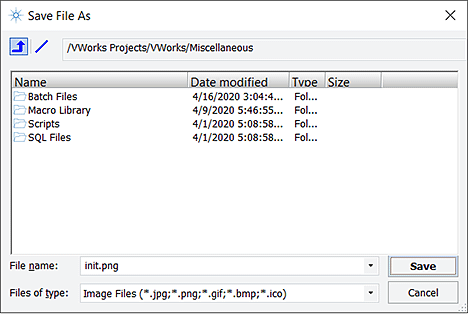 |
3 Select the storage folder, and then click Save.
If a file of the same name already exists, one of the following messages appears when you try to import it:
• If you are a VWorks technician, the message states that this operation can only be performed by VWorks Administrators.
• If you are a VWorks administrator, the message informs you that the file already exists. In this case, click Yes to proceed, or click No to cancel.
• AssayMAP Method files only. A message informs you that no overwrite is allowed. In this case, you must rename the file to continue importing it.
4 VWorks Plus only. The Audit Comment dialog box opens. Select or type the audit comment, and then click OK.
Note: The imported miscellaneous files are exempt from changes in record state. An audit trail is always logged for exempt state records.
Exporting miscellaneous files
To export miscellaneous files from Shared Services storage:
1 In the VWorks window, click File > Export Misc File. The Open File dialog box appears.
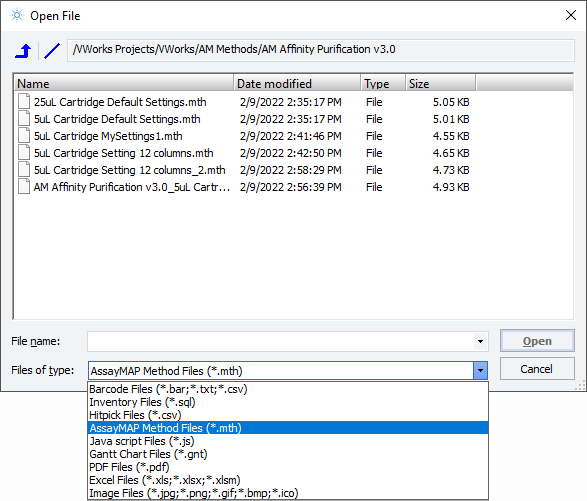 |
2 In the Open File dialog box:
a Click the file type in the Files of type list.
b Use the  button to navigate to the folder in Shared Services storage.
button to navigate to the folder in Shared Services storage.
 button to navigate to the folder in Shared Services storage.
button to navigate to the folder in Shared Services storage.c Select the file to be exported, and then click Open.
The Export Miscellaneous File To dialog box opens.
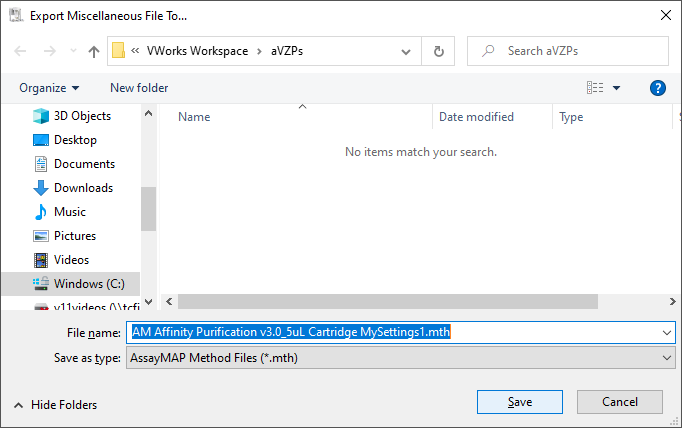 |
3 In the Export Miscellaneous File To dialog box, ensure that the correct Save as type is selected, navigate to the export location, and then click Save.
Related information
For information about... | See... |
|---|---|
File storage | |
Adding other information about the protocol | |
Labware Editor description | |
VWorks forms | |
Using JavaScript |