Tracking barcodes
About this topic
The VWorks software allows you to track barcodes that are read or applied at a device. Barcode readers can be installed on a number of devices in the lab automation system. For example, a barcode reader can be installed on a platepad so that every time a labware is placed there, the barcode is automatically read.
If your lab automation system contains a Microplate Labeler, you have the ability to print and apply barcode labels on microplates. If the Microplate Labeler includes a barcode reader, barcode labels can be read.
To track barcodes in the system, you need the following:
• Input files
• Data files
Input files
Description
Created by upstream applications such as LIMS or created manually, barcode input files can be used to verify barcodes on incoming labware. As barcoded labware enter the system through tasks such as Downstack, the barcodes are scanned and compared against the barcodes in the barcode input file. You specify the input file to use when you set the process plate parameters. You can also specify a device to use to quarantine plates for which the barcode label is misread or incorrect. For details see Setting plate parameters.
Note: The software remembers where you are in the input file. For example, if you have 10 entries in the file, and the first protocol run processes the first six microplates, the next run will start at entry seven. To reset the file to the first row, reload the file. Barcode files are reloaded when you open a protocol file, when you update the Barcode file directory in Protocol Options, or when you update the Barcode filename or Has header option when setting up the plate parameters.
Requirements
Input files must meet the following requirements:
• The file must be a comma-separated value format with the .bar, .csv, or .txt file name extension.
• Optional. The file can contain a header that describes the columns in the file (for example, Plate Barcode).
• The file must contain at least one column.
• One of the columns must list the barcodes.
The following example shows an input file that is displayed in Excel. The file contains a header that labels two columns: Plate ID and Barcode.
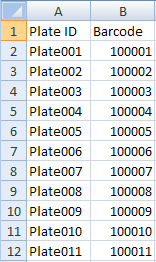 |
Storage location
You specify the following barcode file storage location options in the Protocol Options area of the VWorks window:
• Use Shared Services storage for barcode and hitpick input files
• Barcode file directory
The following figure shows an example of the barcode file settings for storage location. For details on these settings, see Setting protocol options.
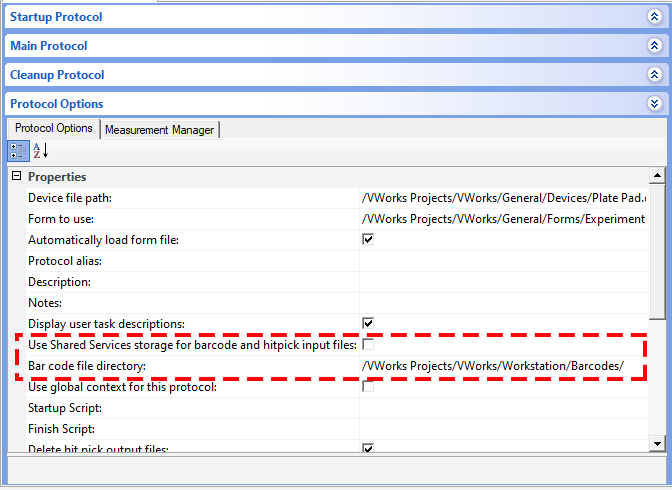 |
Data files
Description
Created by upstream applications such as LIMS or created manually, barcode data files are used by the Print task or the Print and Apply task to:
• Print barcodes on labels. For example, the software reads a row in the file and prints the barcode presented in that row.
• Look up barcodes to print on labels. For example, the software reads the east-side barcode on a labware, looks up the barcode in the file, and prints the north-side barcode that is in the corresponding column (same row).
You specify the data file to use when you specify the task parameters for the Print task or Print and Apply task. See Print and Print and Apply.
Requirements
Barcode data files must meet the following requirements:
• Be a comma-delimited text file with the .csv file name extension
• Optional. Contain a header, which can be in any format.
• Contain at least one column. For example, the file can contain four columns, each representing a side of the microplate.
The following example shows a data file displayed in Excel. The file contains four columns, each representing a side of the microplate. In addition, the file contains a header in row 1.
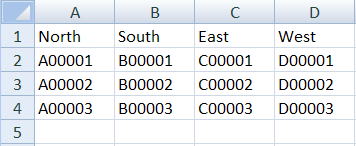 |
Use the File > Import Misc File command to import the data file into the Shared Services storage.
Related information
For information about... | See... |
|---|---|
Importing barcode files | |
Microplate Labeler | Microplate Labeler User Guide |
Print task | |
Print and Apply task |