Auditing plate volumes in the Inventory Editor
About this topic
The VWorks software tracks the pipetting tasks performed on the labware during a protocol run, calculating the volume resulting from those tasks, and storing the information in the database. When the labware is displayed in the software, the volume is represented with color.
This topic describes how to use the Inventory Editor to audit the volume in a labware.
Procedure
To audit the volume of a labware:
1 In the Inventory Editor window, click the Inventory Management tab.
2 From the Select view type list, select the view.
3 Select the labware you want to audit.
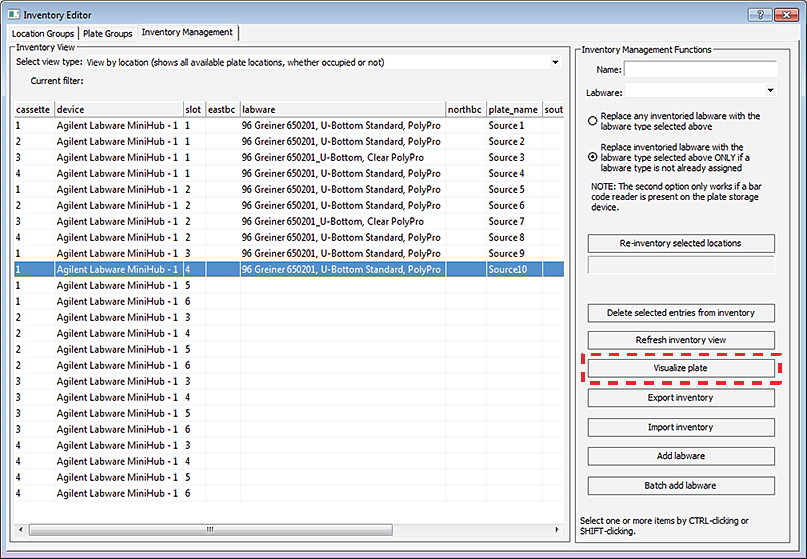 |
4 Click Visualize Plate. The Audit Plate dialog box opens.
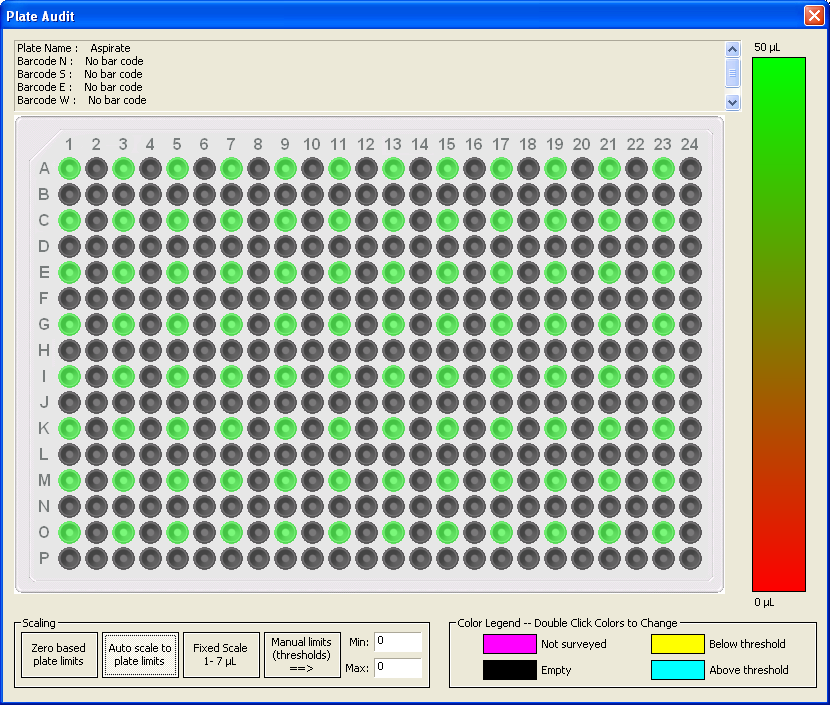 |
The liquid volume is displayed on the right. You can change the limits of this scale in the Scaling area.
Click this button... | To... |
|---|---|
Zero based plate limits | Set the gradient limits from 0 µL to the highest volume found in the labware. |
Auto scale to plate limits | Set the scale limits to the lowest and highest volume found in the labware. |
Fixed Scales 1-7 µL | Set the minimum and maximum limits to 1 µL and 7 µL, respectively. |
Manual limits (thresholds) | Manually set the lower and upper limits. Enter the value (in µL) in the Min and Max boxes. |
The color legend indicates the following conditions.
Condition | Description |
|---|---|
Not surveyed | The well is not available for measurement. |
Empty | The well is empty. |
Below threshold | The well is below the lower limit set by the user. |
Above threshold | The well is above the upper limit set by the user. |
Double-click on a color in the legend to change it.
Related information
For information about... | See... |
|---|---|
Software inventory | |
Opening the Inventory Editor |