Creating or editing a form
To open the Form Designer, you must be an administrator or technician.
This topic describes how to open the Form Designer, create a form, edit a form, and how to move and resize the window.
Creating a new form
To open the Form Designer and create a new form:
1 In the VWorks window, click File > New > Form. The Form Designer window opens, and three buttons appear by default in the Form Canvas area.
Figure Form Designer window with the three default buttons
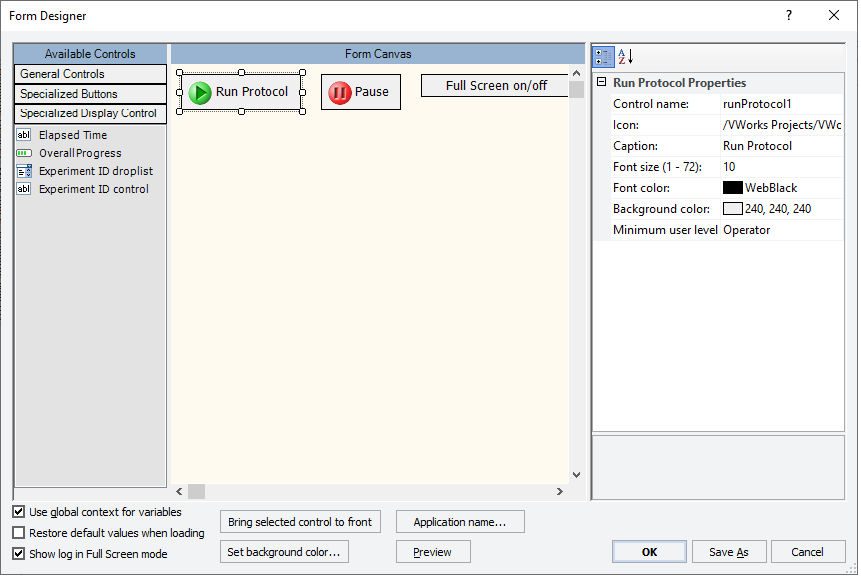 |
2 In the Form Designer window, click Save As.
3 In the Save File As dialog box, type the file name, and then click Save.
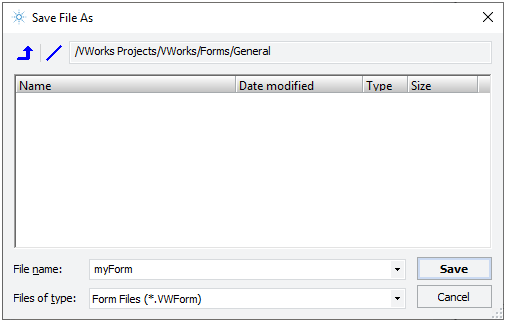 |
4 VWorks Plus only. If an audit trail is being logged, select or type a reason for the change in the Audit Comment dialog box, and then click OK.
Editing a form
To open the Form Designer and edit a form:
1 In the VWorks window, choose File > Open Form. In the Open File dialog box, select the .VWForm file that you want to edit, and then click Open.
The form tab appears in the protocol area of the VWorks window.
2 Choose Tools > Edit Form. The selected form appears in the Editing .VWForm window.
Figure Editing .VWForm window with a form to be edited
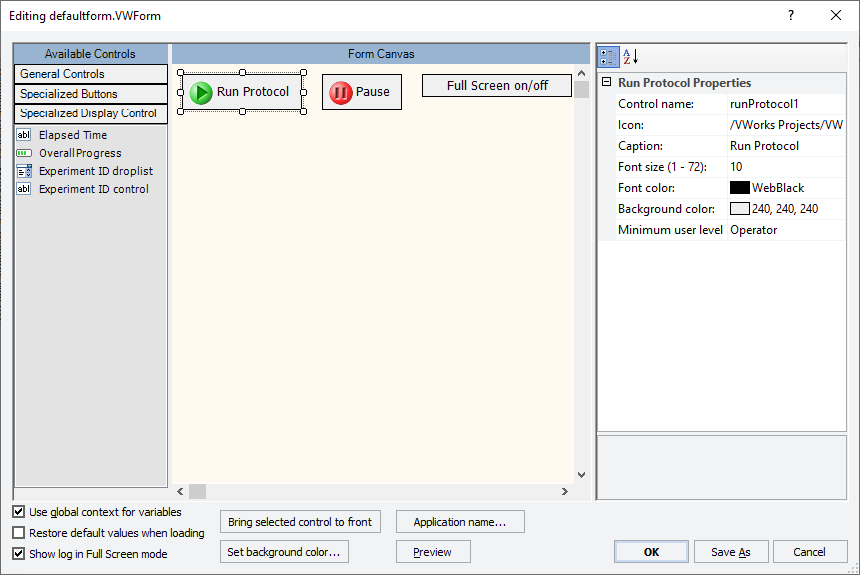 |
3 When you finish editing, click OK to save the form.
4 VWorks Plus only. If an audit trail is being logged, select or type a reason for the change in the Audit Comment dialog box, and then click OK.
Moving and resizing the window
You can move the Form Designer window to the side of the screen so that you can continue to access the protocol task parameters while designing your form.
To move the Form Designer window:
Drag the Form Designer window to the new location.
To resize the Form Designer window:
Move the pointer to an edge of the window. When the pointer turns into a double-sided arrow, drag the edge of the window to the new size.
To resize the areas inside Form Designer window:
Move the pointer over the vertical splitter bar that separates each area. When the pointer turns into a double-sided arrow, drag the splitter to the new position.
Related information
For information about... | See... |
|---|---|
Workflow for creating or editing a form | |
Forms and Form Designer overview | |
Creating a basic protocol | |
Using JavaScript |