About forms for running protocols
This topic describes VWorks forms and the Form Designer window.
You must be an administrator or technician to create or edit forms. You should also have an understanding of how to create protocols in the VWorks software.
Forms defined
A form is a customized user interface that enables operators to run an associated VWorks protocol. A VWorks user who creates protocols can design forms to simplify the operator duties when it comes time to run the associated protocols.
The form can be simple or relatively complex, depending on the requirements of a target group of operators. At a minimum, the form should have buttons for starting and pausing the associated protocol. You may also want to include the Full Screen On/Off button (default) to enable the form users to toggle the VWorks window between a full screen form view and the normal tabbed view. The form design can allow the operator to enter task parameter values for the associated protocol or limit the operator to a read-only display of task parameter values, progress, and other protocol data that the form’s author wants to display.
Figure Example of VWorks window displaying a form in full screen view without the logs
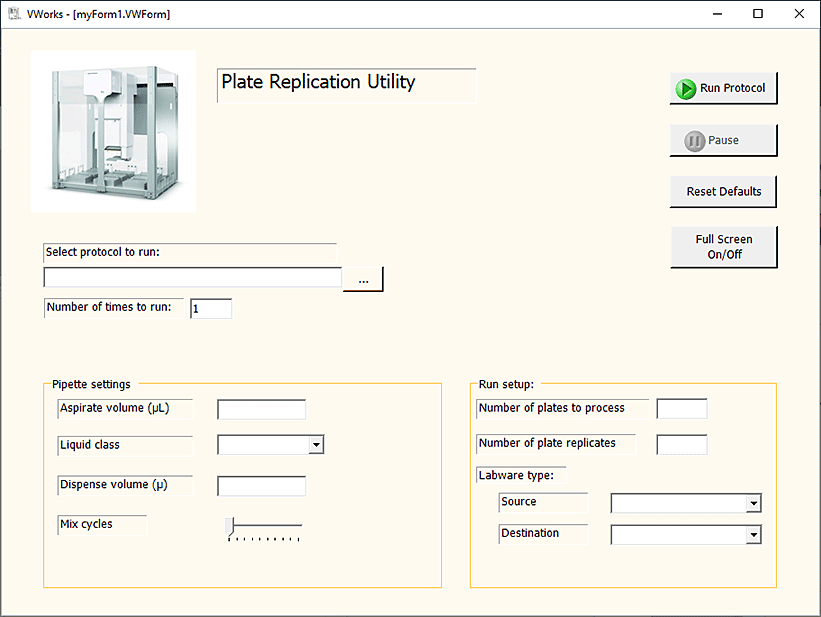 |
Form Designer overview
The following figure shows four primary areas in the Form Designer window, and the table describes these four areas.
Figure Areas in Form Designer window
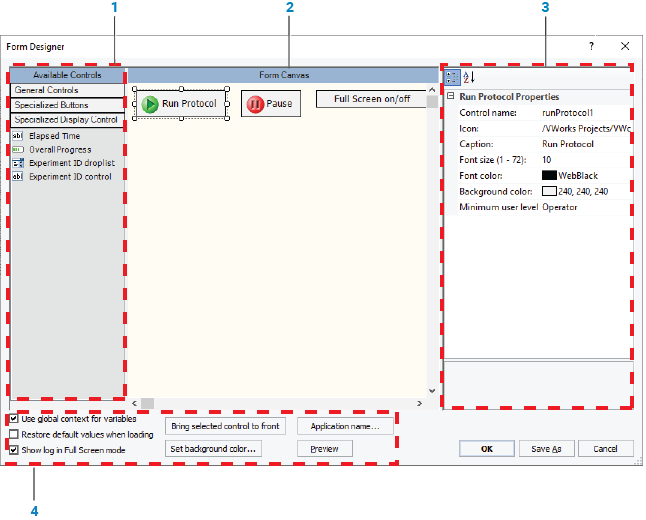 |
Item | Area | Description |
|---|---|---|
1 | Available Controls | The control palette, which includes three categories from which to select controls and indicators. |
2 | Form Canvas | The work area where the form’s author arranges the form controls while viewing a representation of the form. Three buttons are included in this area by default: Run Protocol, Pause, and Full Screen on/off. As you drag controls into position in the Form Canvas, invisible grid lines assist with the alignment based on the controls that are already in the form. Note: To disable the autogrid, press ALT while dragging the controls into place. |
3 | Control Properties | The properties associated with a control that is currently selected in the Form Canvas. The figure shows the Run Protocol Properties because the Run Protocol button is selected. |
4 | Form properties | The properties that apply to the entire form, such as the background color and the context for JavaScript variables that are used in the form. |
Available controls overview
The Available Controls area of the Form Designer window contains the following areas, each of which provides different types of controls that you can use in your form design:
• General Controls area. Most of the controls in the General Controls area can be assigned a JavaScript variable. By assigning a JavaScript variable, you can allow form users to edit task parameter values or enable the display of runtime data. The JavaScript variable must be assigned in both the control properties and in the corresponding task parameter in the protocol.
For details about the general controls and how to configure them, see Adding form controls that allow editing or runtime data display.
• Specialized Buttons area. The Specialized Buttons area contains button controls that are already programmed to perform commands that are currently available elsewhere in the VWorks window, such as Run Protocol and Pause. For details about the buttons and how to configure them, see Overview of the specialized buttons.
• Specialized Display Controls area. The controls in the Specialized Display Controls area display data that is not drawn from a JavaScript variable. These controls include Elapsed Time, Overall Progress, and Experiment ID. For details about the specialized display controls and how to configure them, see Adding indicators for elapsed time and progress to a form.
Related information
For information about... | See... |
|---|---|
Creating or editing a form | |
Controls under General Controls in the Form Designer window | |
Controls under Specialized Buttons in the Form Designer window | |
Controls under Specialized Display Controls in the Form Designer window | |
Form properties in the Form Designer window | |
Creating a basic protocol | |
Working with JavaScript |