Setting the form properties
About this topic
To create or edit forms, you must be an administrator or technician. You should also have an understanding of how to create protocols in the VWorks software.
This topic describes the form properties that appear at the bottom of the Form Designer windows.
Figure Form properties in the Form Designer and Editing .VWForm windows
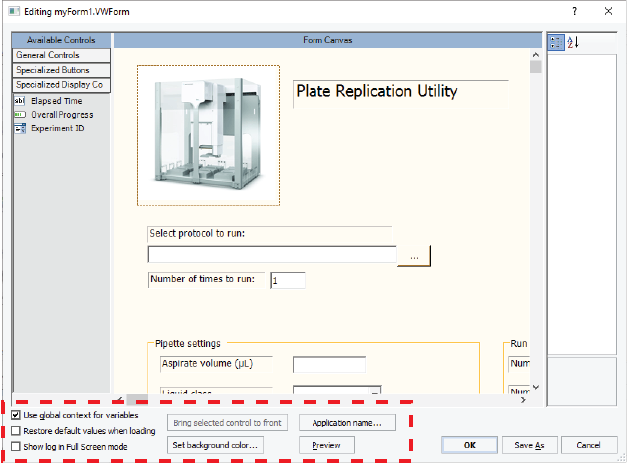 |
For more details on creating forms, see Workflow for creating or editing a form.
Procedure
To set the form properties:
1 In the Form Designer window or Editing .VWForm window, specify the context for the JavaScript variables associated with all the controls in the form:
• Context of the running protocol. Clear the Use global context for variables check box. JavaScript variables with the same name in different protocols will not be affected by the properties you set for the controls in this form.
Individual controls in the form can still specify the global context.
• Global context for all variables in the form. Select the Use global context for variables check box. For example, if the form is for a runset, you must use the global context.
All controls in the form will use the global context for their JavaScript variables and scripts, regardless of the settings for the individual control properties.
Any protocol that uses the global context and contains JavaScript variables of the same name will be affected by the changes you make to the properties for the controls in this form.
For more details on JavaScript context, see Understanding JavaScript context in form design.
2 To ensure that the default values associated with the controls in the form appear each time a user opens the form, select Restore default values when loading.
3 If the form includes the Toggle Full Screen button, specify whether to show or hide the Main Log, Pipette Log, Time Constraints Log, and Progress tabs in the full screen view:
• Select the Show log in Full Screen mode check box to include the logs.
• Clear the Show log in Full Screen mode check box to hide the logs.
4 To change the background color of the form, click Set background color, and then select the color from the Color dialog box.
5 If you are tracking experiment data, click Application name to specify the application. For details, see Workflow to configure a form to track experiment IDs.
6 Click OK.
• If this is the first time to save the form, the Save File As dialog box opens. Type a name for the form, and click Save.
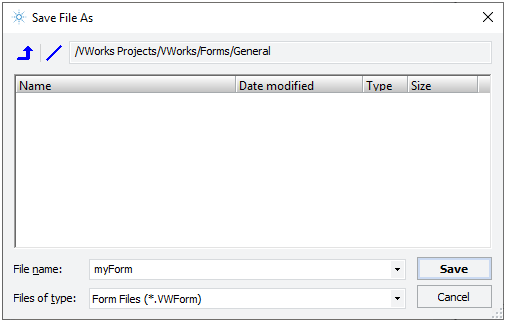 |
VWorks Plus only. If an audit trail is being logged, select or type a reason for change in the Audit Comment dialog box, and then click OK.
• If you are editing a previously saved form, the software saves the form and closes the Form Designer.
VWorks Plus only. If an audit trail is being logged, select or type a reason for change in the Audit Comment dialog box, and then click OK.
Related information
For information about... | See... |
|---|---|
Workflow for creating or editing a form | |
General Controls in the Form Designer window | |
Specialized Buttons in the Form Designer window | |
Specialized Display Controls in the Form Designer window | |
JavaScript context and form design | |
Creating a basic protocol | |
Using JavaScript |