Adding indicators for elapsed time and progress to a form
About this topic
To create or edit forms, you must be an administrator or technician. You should also have an understanding of how to create protocols in the VWorks software.
This topic describes how to configure the Elapsed Time and Overall Progress controls in the Specialized Display Controls area of the Form Designer window.
For details on the Experiment ID control, see Configuring a form for experiment IDs and Experiments database.
Figure Form Designer window and the Specialized Display Controls
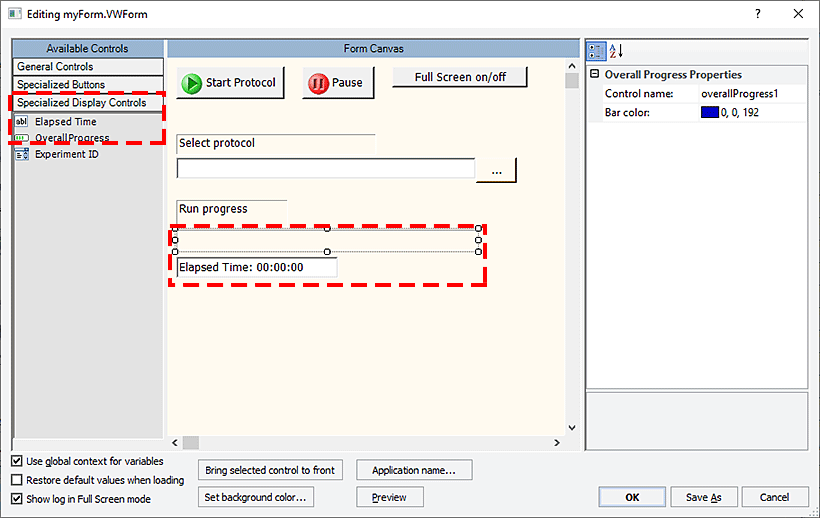 |
For more details on creating forms, see Workflow for creating or editing a form.
Procedure
To add indicators for elapsed time and progress:
1 In the Form Designer window under Available Controls, click Specialized display controls, and then drag the desired control to the Form Canvas area.
An invisible autogrid assists you in aligning the control in the form. To turn off the autogrid, press ALT while dragging the control into position.
2 In the Form Canvas area, click the control so that a resizing box appears around the border.
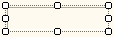 |
To resize the control, drag one of the sizing handles.
3 Edit the control properties as required. The following table describes the properties.
Property | Description |
|---|---|
Control name | The descriptive name associated with the control. The Control name does not appear on the form. Use a functionally descriptive name so that references to this control are recognizable in the Main Log and in audit trail reports. For details, see About the naming of form controls. |
Font size | Elapsed time only. To change the font size, type a new number in the field. Any controls that you create subsequently will use the new font size. Default: 10 |
Font color or Bar color | Optional. To change the color for the selected control and subsequently created controls, click the field, and then click the  that appears. that appears.Click the color in the palette list, or click Custom Color to open the Select Color dialog box and create a custom color. 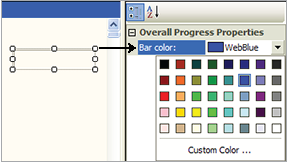 |
Note: To create a caption for the Overall Progress control, you can combine the Overall Progress control with the Static text control. See Overview of the General Controls.
Note: To have one control overlap another control on the form, select the control that you want on top, and then click Bring selected control to front.
Related information
For information about... | See... |
|---|---|
Workflow for creating or editing a form | |
Controls under General Controls in the Form Designer window | |
Controls under Specialized Buttons in the Form Designer window | |
Form properties in the Form Designer window | |
Creating a basic protocol |