Overview of the specialized buttons
To create or edit forms, you must be an administrator or technician. You should also have an understanding of how to create protocols in the VWorks software.
The Form Designer window contains buttons that perform specific commands, which are available elsewhere in the VWorks window. You can find these buttons under Specialized Buttons in the Form Designer window.
Figure Form Designer window Specialized Buttons area and the default buttons
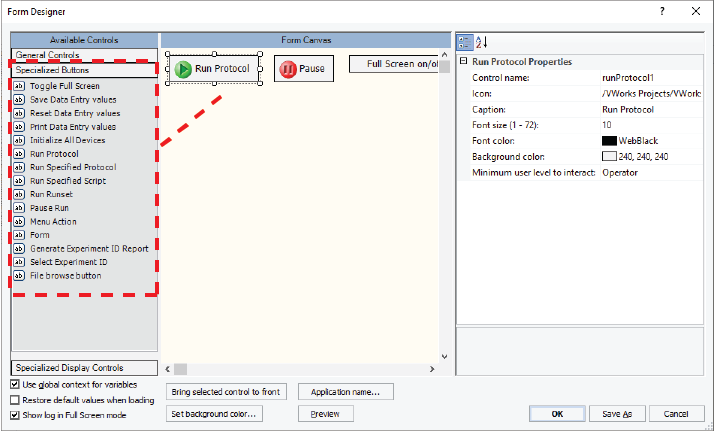 |
For more details on creating forms, see Workflow for creating or editing a form.
To configure the specialized buttons, see Configuring a run button and other specialized buttons.
Buttons for data entry values
The Data entry property, which enables form users to enter or edit values, is available for many of the Form Designer controls found under General Controls. The following buttons manage the data entry values that are entered by a form user.
Button | Description |
|---|---|
Print Data Entry values | Prints all data entry values associated with the controls in the form, including values entered by the form user and default values that were not modified. |
Reset Data Entry values | Resets all data entry values associated with the controls in the form to the default values. Alternatively, values can be reset automatically when the form is reopened if the Restore default values when loading check box is selected in the Form Designer window when creating the form. |
Save Data Entry values | Saves the data entry values associated with the controls in the form so that the values persist until they are explicitly reset. |
Determining which run button to include
The following table describes the run button options that you can use on your form. To configure these run buttons, except the Pushbutton control, see Configuring a run button and other specialized buttons.
Run buttons | Description |
|---|---|
Pushbutton control | Provides the most flexible way to run a protocol using a form, because you can allow the form users to choose which protocol to run and the number of run times. The Pushbutton control is under the General Controls area. For details on how to configure the Pushbutton control, see: |
Run Protocol (default) 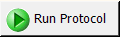 | Opens the Run Configuration Wizard for the protocol, so that the user can enter the number of times to run, when to start the run, and the starting barcode. When the user clicks Finish in the wizard, the protocol starts, or is scheduled to start in the future. The Run Protocol button is available to the form user only if the protocol is open and no run is currently in progress. The form can be used to start different protocols, but only one instance of the form can be open and running a given protocol at a time. Setup requirements. In the Protocol Options area of the VWorks window, you must specify the form to use (.VWForm). You can also choose to automatically load the form file, so that the form opens automatically when the protocol is opened. If you export a protocol that has a specified form to use, the form file can be included in the exported files. |
Run Specified Protocol 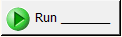 | Starts the run for the specified protocol immediately, unless you include a script for prerun checks. The Run Configuration Wizard does not appear in this case. If the properties include a script for prerun checks, the checks are performed before the protocol runs. The Run Specified Protocol button is grayed the instant it is pressed, and remains grayed until either the checks fail or the protocol completes. Setup requirements. The properties for the button must specify the protocol file (.pro) and the number of times to run it. |
Run Specified Script 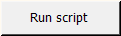 | Runs the specified JavaScript code. For example, the script could download an Excel file (.xlsx) from storage, run the downloaded file, and then upload the file to storage again. For details about this example, see VWorks-defined functions. Alternatively, you can use the Run Specified Protocol button to specify a script for prerun checks and run a specified protocol. See also Using JavaScript. |
Run Runset 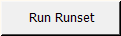 | Starts the specified runset. The Run Configuration Wizard does not appear in this case. If any runs are scheduled to start as soon as possible, a warning message asks the operator to make sure that the system is ready for the runs to start. Setup requirements. The properties for the button must specify the runset file (.rst), and you must select the Use global context for variables check box for the form. |
About the Pause Run and Toggle Full Screen buttons
When you open the Form Designer to create a form, the Pause Run and Full Screen on/off buttons are included in the form by default. If you accidentally remove these buttons, you can reselect the Pause Run and Toggle Full Screen controls from the Specialized Buttons area of the Form Designer window.
Buttons | Description | |
|---|---|---|
Pause Run (default)  | Provides the same function as the Pause all button on the toolbar. The button pauses the run and opens the Scheduler Paused dialog box. For details, see Pausing the run. Include the Pause button in your form to give the form users a way to pause, continue, or abort the run when the form is in full-screen view and the toolbar is hidden. | |
Toggle Full Screen (default) 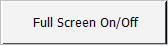 | Changes the VWorks window between the normal view (full screen off) and full-screen view of the form: • Full screen on. Displays only the form in the VWorks window. Optionally, the view can include the Main Log, Pipette Log, Time Constraints Log, and Progress tabs. All other controls and areas, such as menus, toolbars, and the work area are hidden. • Full screen off. Displays the form as a tab in the protocol area of the VWorks window. | |
 button in either full screen on or off view, the VWorks software closes.
button in either full screen on or off view, the VWorks software closes.The following figures show examples of the full screen on and off.
Figure VWorks window with example form in full screen view
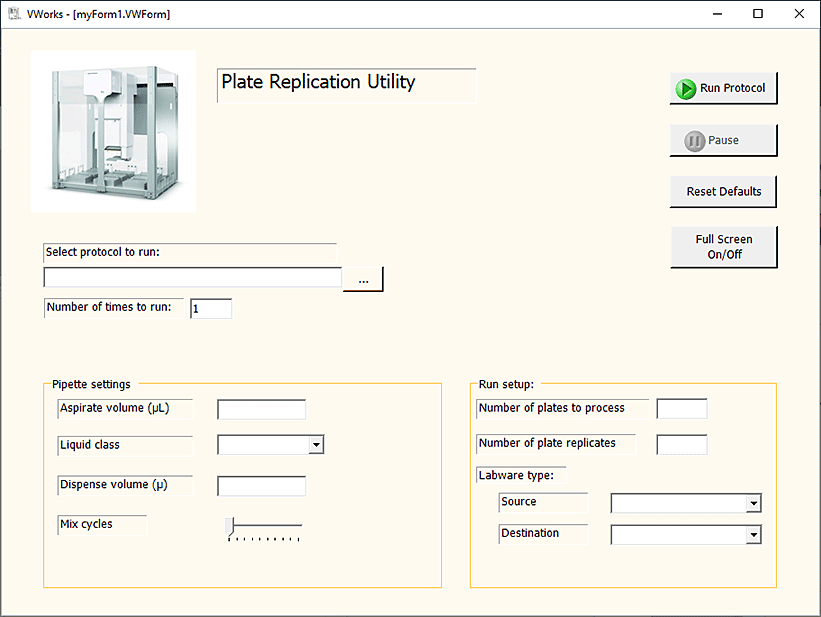 |
Figure VWorks window with example form in tab view (full screen off)
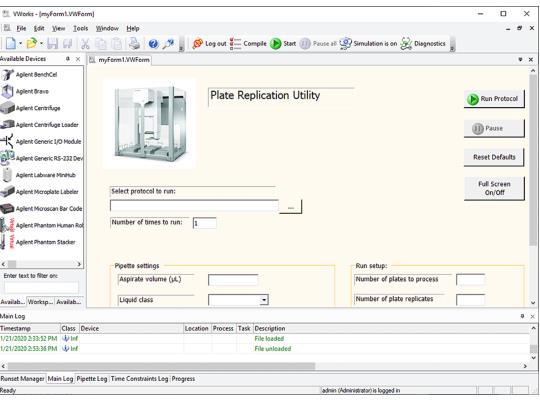 |
About the Menu Action button
The Menu Action button performs a command that the form designer selects from a list of commands, most of which are also available in the Tools menu of the VWorks window.
About other specialized buttons
Button | Description |
|---|---|
Initialize All Devices button | Performs the same function as the Initialize all devices button in the Devices tab of the VWorks window. Both buttons open the selected device file (.dev) and establish communication with the corresponding devices. If you want the form user to be able to initialize the devices manually while the form is displayed in full-screen view, include the Initialize All Devices button on the form. Note: If the simulation mode is turned off when you open a protocol, the software automatically loads the device file associated with the protocol and asks you whether you want to initialize the devices. |
Form | Opens a specified form. This button provides the option to close the current form when the form that the Form button specifies opens. |
Generate Experiment ID Report | Opens the Experiments Editor window. For details, see Configuring a form for experiment IDs and Experiments database. |
File Browse button | Opens a Open File or Save File As dialog box in a similar manner as the File Browsing control, but without the file name display. The File Browse button can be customized in the same manner as other specialized buttons. For details, see File browsing control and File Browse button properties. |