Configuring a form for experiment IDs and Experiments database
Before you start
To create or edit forms, you must have VWorks technician- or administrator-level access. You should also have an understanding of how to create protocols in the VWorks software.
This topic assumes that you have already established a connection to the Experiments database. For instructions on how to set up and connect to the Experiments database, see Connecting to the Experiments database.
Workflow to configure a form to track experiment IDs
Item | For this task... | See... |
|---|---|---|
1 | Create the form. Note: If you want the form variables to be in the global context, ensure that the Use global context check box is selected for the form. | |
2 | In the Form Designer window or Edit <form name>.VWForm window, specify the Application name that will be associated with the experiment ID on this form. | |
3 | Add the desired buttons and controls for the Experiments Editor: • Select Experiment ID button and Experiment ID control • Menu Action buttons, such as Experiments Editor, Add Experiment Note, and Experiments Archive • Generate Experiment ID Report button • Experiment ID droplist Note: If a form has the Experiment ID control, it should not also have an Experiment ID droplist, and vice-versa. | |
4 | Specify the following properties for any form controls to be tracked in the Experiments database: • Experiment tag Step Name • Experiment tag Field Name • Order in Report Note: Typically, these are the controls that also have the Data entry property. | |
5 | Edit the protocol to include a Step Started/Completed task before and after each Step (task sequence) to be tracked. |
Specifying the application name for the form
To specify the application name associated with the form:
1 In the Form Designer window or Editing <form name>.VWForm window, click Application name. The Application Name dialog box opens.
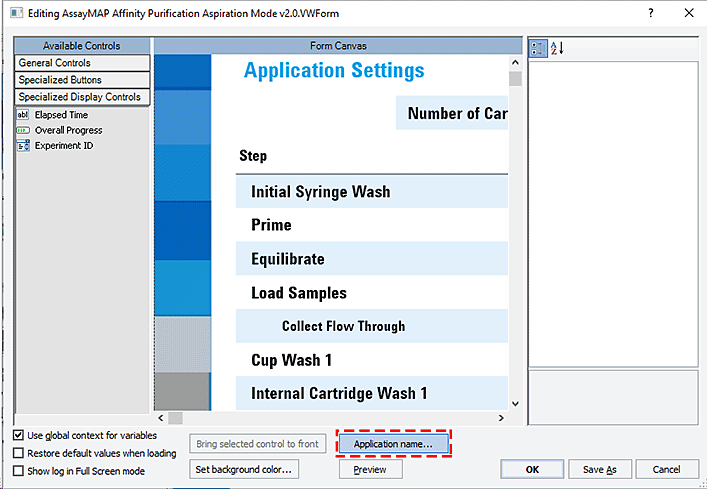 |
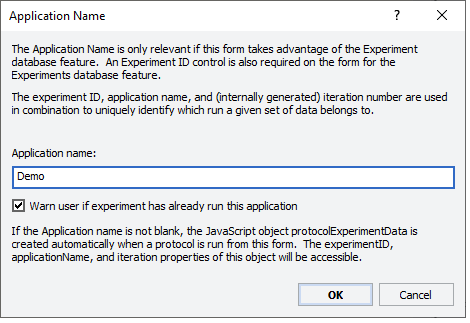 |
2 In the Application Name dialog box, specify the following:
• Application name. The name of the application that this form governs.
Type a name that does not start with an = sign or contain any single-quote (') or double-quote (") characters.
When a protocol is run using this form, the software uses this application name for all the associated experiment tags added to the Experiments database.
• Warn user if experiment has already run this application
– Select this check box to display a warning message if the form’s user clicks the run button, but an iteration has already been run for this experiment ID and application name combination.
– Clear this check box if you do not want to display a warning message when an iteration has already been run for this experiment ID and application name combination.
Note: When a VWorks form that has both an Experiment ID control and an Application name runs a protocol, the protocolExperimentData object is created automatically. The protocolExperimentData object has five properties: experimentID, applicationName (string), iteration (int), lastStartedStepName (string), and stepCompleted (boolean). The values of these properties are populated at run time. This object is not created automatically if the same protocol is run without the form.
3 Click OK.
Editing the Experiment tag properties in form controls
All form control types that have a Data Entry property have the following Experiment tag properties.
Property | Description |
|---|---|
Experiment tag Step Name | The step name used to create an experiment tag (Step Name) in the Experiments database for this form control when a protocol is run using this form. Enter a name that matches the corresponding task sequence (bracketed by the Step Started/Completed tasks) in the protocol. For example, the step name of a Bravo Subprocess could be Equilibrate, Load Sample, Wash, and so forth. If this Step Name property is blank, the Step Name tag for this control will be blank in the Experiments database. The blank property means that the experiment tag in question is not associated with any given step in the running protocol. The following figure shows a step name example of Prime. |
Experiment tag Field Name | The field name used to create an experiment tag (Field Name) in the Experiments database for this form control when a protocol is run using this form. Enter a name that matches the corresponding task property within the tagged task sequence (Step) in the protocol. For example, if the Step Name field is Equilibrate, the Field Name could be Volume or Flow Rate. If the Step Name field is blank, the value for the Field Name property might be Number of Runs, Protocol To Run, number or pipette tips, and so forth. Note: If the Field Name property is blank for the given control, the experiment tag is not created for this control. The following figure shows a field name example of Volume. |
Order in Report | The order in which the associated data tags for this control appear in an experiments report relative to other controls in the same step, where 1 = first, 2 = second, 3 = third, and so forth The following example shows the Order in Report setting is 2 for the Prime Volume step. |
Figure Example of Experiment tag and Order in Report properties
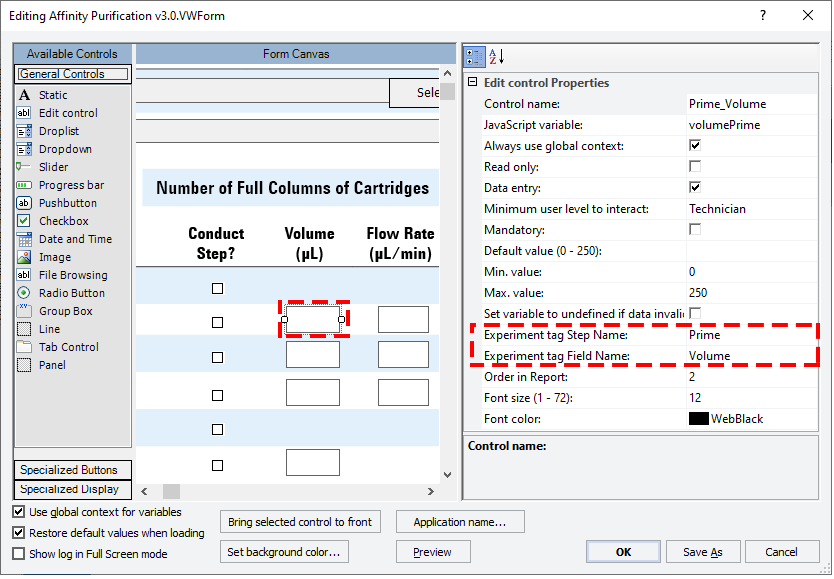 |
Related information
For information about... | See... |
|---|---|
Creating or editing a form | |
Controls under General Controls in the Form Designer window | |
Form properties in the Form Designer window | |
Creating a basic protocol | |
Working with JavaScript |