Adding specialized controls for the Experiments Editor
The Experiments Editor controls include:
• Select Experiment ID button and Experiment ID control
• Menu Action buttons to open Experiments Editor, Add Note dialog box, and Experiments Archive dialog box
• Generate Experiment ID Report button
• Experiment ID droplist
Select Experiment ID button and Experiment ID control
You can pair the following controls to select an experiment and display the selected experiment ID in the form:
• Select Experiment ID button. Opens the Experiments Editor in the Choose Experiment mode. In this mode, the Experiments Editor has an additional Use Selected button.
Figure Experiments Editor in Choose Experiment mode
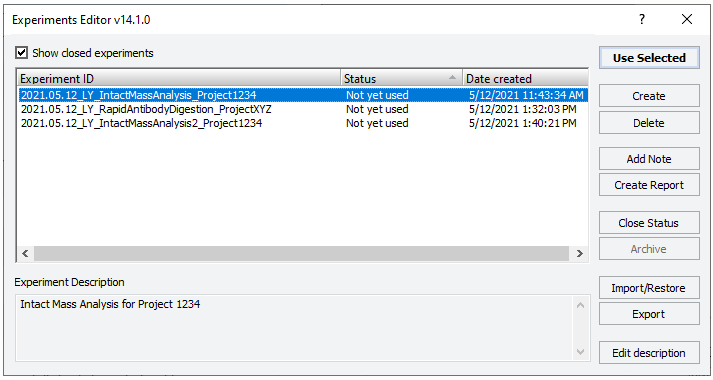 |
When the form’s user selects the Experiment ID using the Select Experiment ID button, the ID is populated to any Experiment ID control on the form.
• Experiment ID control. Displays the experiment ID that is selected using the Select Experiment ID button.
Note: Alternatively, you can include the Experiment ID droplist on the form, which allows the form’s user to select an existing experiment ID or open the Experiments Editor and create an experiment ID. If a form has an Experiment ID control, it should not also have an Experiment ID droplist, and vice-versa.
To add the Select Experiment ID button to the form:
1 In the Form Designer window or Editing<form name>.VWForm window, under Available Controls, click Specialized Buttons, and then drag the Select Experiment ID button to the form canvas area.
Note: To turn off the autogrid, press ALT while dragging the control into position.
2 In the Form Canvas area, click the control so that a resizing box appears around the border. To resize the control, drag one of the sizing handles.
Figure Example of Experiment ID control (left) and Select Experiment ID button (right)
 |
3 Specify the property values:
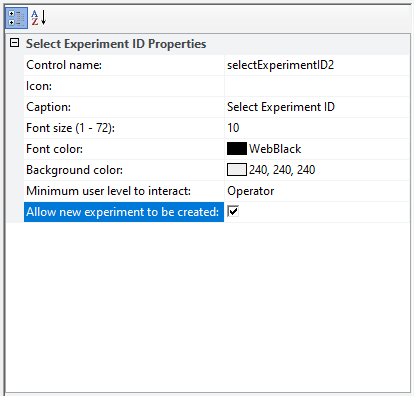 |
Property | Description |
|---|---|
Allow new experiment to be created | Selected by default. • If check box is selected — When the form’s user clicks this button control, the Experiment Editor opens with both the Create and Import/Restore buttons enabled. • If check box is cleared — When the form’s user clicks this button control, the Experiment Editor opens with both the Create and Import/Restore buttons disabled, preventing the user from creating a new experiment ID. |
All other properties |
To add the Experiment ID control to the form:
1 In the Form Designer window or Editing<form name>.VWForm window, under Available Controls, click Specialized Display Controls, and then drag the Experiment ID control to the form canvas area.
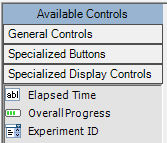 |
2 In the Form Canvas area, click the control so that a resizing box appears around the border. To resize the control, drag one of the sizing handles.
3 Specify the following properties:
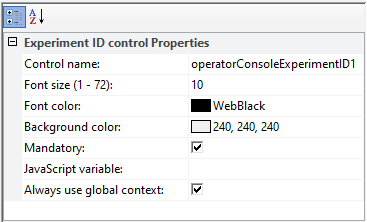 |
Property | Description |
|---|---|
Control | The descriptive name associated with the control. The Control name does not appear on the form. Use a functionally descriptive name so that references to this control are recognizable on audit trail reports. For details, see About the naming of form controls. |
Font size | The size of the text that this control will display after the form’s operator selects the experiment ID. |
Font color | The color of the text that this control will display after the form’s operator selects the experiment ID. Click the box to select the color. |
Background color | The background color or the control. Click the box to select the color. |
Mandatory | The option to require the form’s user to enter a value for this field before starting the associated protocol or runset. Select the check box to require the user to enter a value for the field. Clear the check box if the user can start the protocol or runset without entering a value for the field. Note: If an Experiment ID control is not marked as Mandatory, the form's user has the option of leaving it blank. In this case, no experiment data will be generated for a protocol run from the form. |
JavaScript variable | The JavaScript variable that will be associated with the control. Type any string that qualifies as valid syntax for a JavaScript variable name. For details on using variables, see Using simple variables. |
Always use global context | Specify the context in which to execute the script: • Global context. Select the check box to use the global context. For example, if the button is to be pressed while no protocol is running, you must use the global context. • Context of the running protocol. Clear the check box to use the protocol’s private context. |
4 Optional. Use the Static text control to add a caption to the Experiment ID control. For details, see Static text control properties.
Experiment ID droplist
You can use the Experiment ID droplist on the form instead of the combined Select Experiment ID button and Experiment ID control. If you include the droplist, the form’s user can select an ID from the list of previously created experiments or create a new experiment and then select it using this option.
The droplist includes:
• List of every experiment ID that has an open or not yet used status in the Experiments database.
• A <new/select> option at the bottom of the list that opens the Experiments Editor.
Figure Droplist example
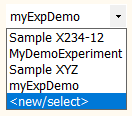 |
To add the Experiment ID droplist to the form:
1 In the Form Designer window or Editing<form name>.VWForm window, under Available Controls, click Specialized Display Controls, and then drag the Experiment ID droplist to the form canvas area.
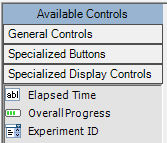 |
Note: To turn off the autogrid, press ALT while dragging the control into position.
2 In the Form Canvas area, click the control so that a resizing box appears around the border  .
.
 .
.To resize the control, drag one of the sizing handles.
3 Specify the following properties.
Property | Description |
|---|---|
Control | The descriptive name associated with the control. The Control name does not appear on the form. Use a functionally descriptive name so that references to this control are recognizable on audit trail reports. For details, see About the naming of form controls. |
Font size | The size of the text that this control will display after the form’s operator selects the experiment ID. |
Font color | The color of the text that this control will display after the form’s operator selects the experiment ID. Click the box to select the color. |
Menu Action buttons for the Experiments Editor
You can include Menu Action buttons with the following actions:
• Experiments Editor. Opens the Experiments Editor.
• Experiments Archive. Opens the Experiments Archive, which lists all the archived experiment IDs.
• Add Experiment Note. Opens the Add Note dialog box.
Note: Unlike the other Menu Action button options, Add Experiment Note is not available in the Tools menu.
Figure Example of Menu Action button with Action set to Experiments Editor
 |
For details on the Menu Action properties, see Menu Action button properties.
Adding Generate Experiment ID Report button
The Generate Experiment ID Report button is a specialized button that creates a report for the experiment ID selected on the form. When a form’s user clicks this button, the Save As dialog box opens and allows the user to save the report (.pdf) for the selected experiment at the specified location.
To add the Generate Experiment ID Report button to the form:
1 In the Form Designer window or Editing<form name>.VWForm window, under Available Controls, click Specialized Buttons, and then drag the Generate Experiment ID Report button to the form canvas area.
2 In the Form Canvas area, click the control so that a resizing box appears around the border.
 |
To resize the control, drag one of the sizing handles.
Figure Example of Generate Experiment ID Report button
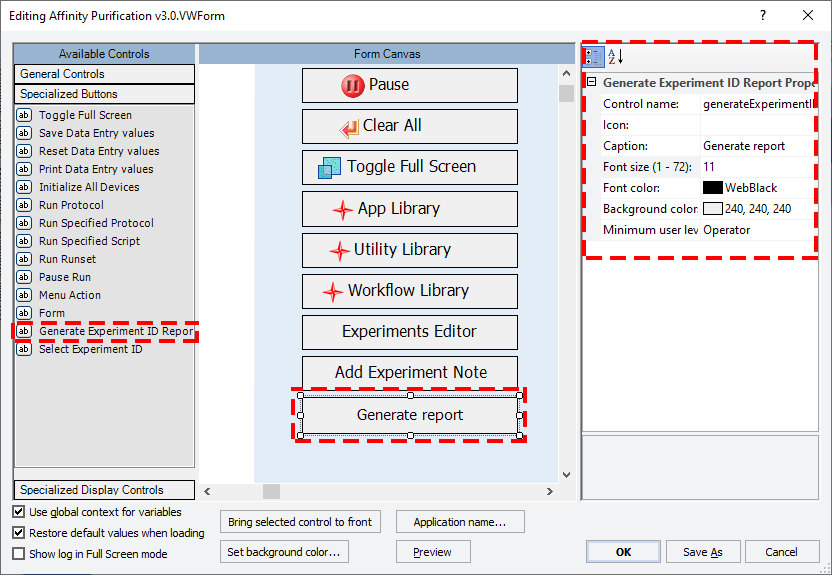 |
3 Specify the property values. For details, see Properties specialized buttons have in common.
Related information
For information about... | See... |
|---|---|
Experiment IDs, Experiments database, and generating reports | |
Setting up a protocol to track experiment data | |
Workflow for creating or editing a form | |
Creating a basic protocol | |
Using the experimentTagsDB object in a protocol | |
Using JavaScript |