Workflow for creating or editing a form
To create a form, you must be an administrator or technician and have an understanding of how to create protocols in the VWorks software.
Before you start
Consider the following:
• Create the protocol (.pro) or runset (.rst) that you want the form to run.
• Determine how you want the form to function. For example, will users simply press a run button to start the associated protocol, or will they be required to make selections in the form before the run?
• If the form will include controls that display runtime data for a given task or require a user to enter values, you must have a JavaScript variable associated with the control and the corresponding task parameter. For details on JavaScript variables, see Using simple variables.
• Determine whether the form users will require documentation specific to your form.
• If you want to track the runtime values from the form settings in an experiments database, see Configuring a form for experiment IDs and Experiments database
• VWorks Plus only. Consider the record’s state. VWorks logs audit trails for forms and protocols based on their record state:
– To run a protocol successfully using the form’s Run Protocol button or when running a protocol that specifies the form to use under Protocol Options, the form must be in a state equal to or greater than the protocol. For example, if the protocol is in validation, the form file must be in a validation or released state.
– To run a protocol successfully using a Run Specified Protocol button on a form, the specified protocol must be in a state equal to or greater than the form.
Note: The software logs an audit trail of changes to a form file (.VWForm), not the runtime values specified in the form.
Figure Example VWorks form in full screen view with logs
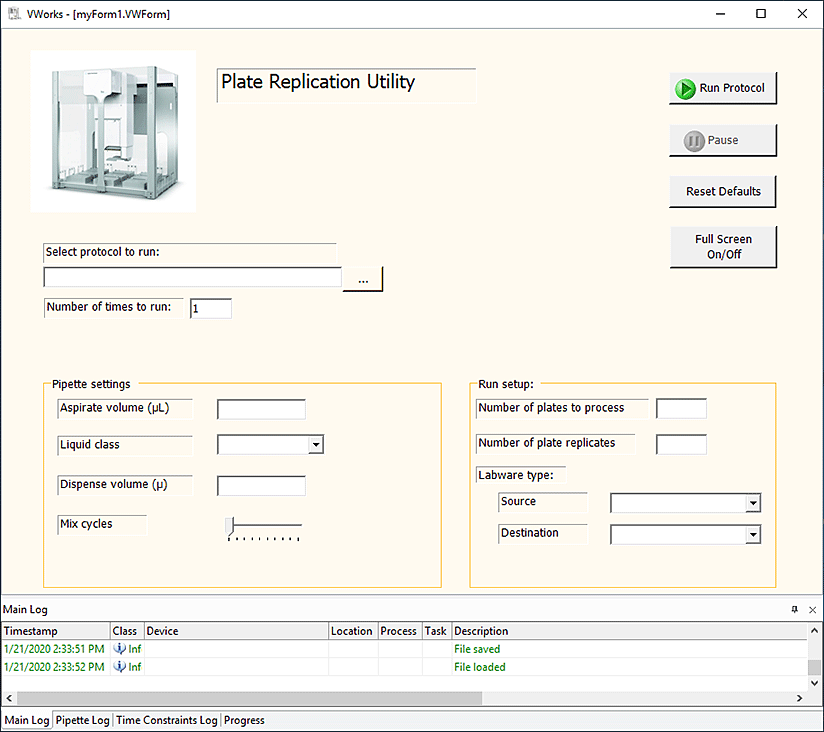 |
Workflow
Step | For this task... | See... |
|---|---|---|
1 | Determine the naming schema for the form Control name properties so that control references in the Main log and in audit trail reports are meaningful. | |
2 | Import any image or icon files you want to use in the form. You save the imported file to a folder in Shared Services storage, for example, /VWorks Projects/VWorks/Forms/Images | |
3 | Open the Form Designer. | |
4 | Select an appropriate button to run the protocol or runset. | |
5 | Determine whether to include the Pause and Full Screen on/off buttons (default), and add any other specialized buttons that you want to use. | |
6 | Add indicators for the elapsed time and progress of the protocol or runset that the form is running. | |
7 | Add controls that display or allow editing of the run data. | |
8 | Set the form properties and save the form. |
Related information
For information about... | See... |
|---|---|
Creating or editing a form | |
Creating a basic protocol | |
Working with JavaScript | |
JavaScript context and form design |