Configuring a protocol to track experiment data
This topic describes how to configure a protocol associated with a form that is configured to track experiment data for the Experiments database.
If your protocol is not configured to work with a form, see Experiments database objects for examples of how you can use JavaScript to configure a protocol to track experiment data.
About the Step Started/Completed task
The Step Started/Completed task ( ) is used to mark a given Step (task sequence) in a protocol as having been started or having completed. Steps are used to track which tags are relevant to a given application run, and which have not had the underlying part of the protocol executed yet.
) is used to mark a given Step (task sequence) in a protocol as having been started or having completed. Steps are used to track which tags are relevant to a given application run, and which have not had the underlying part of the protocol executed yet.
 ) is used to mark a given Step (task sequence) in a protocol as having been started or having completed. Steps are used to track which tags are relevant to a given application run, and which have not had the underlying part of the protocol executed yet.
) is used to mark a given Step (task sequence) in a protocol as having been started or having completed. Steps are used to track which tags are relevant to a given application run, and which have not had the underlying part of the protocol executed yet.Task is available for... | Task is available in... |
|---|---|
Protocols with a connection to the Experiments database | Startup protocol Main Protocol Bravo Subprocess Cleanup protocol |
Requirements
The Step Started/Completed task requires a connection to the Experiments database. For instructions, see Connecting to the Experiments database.
Task parameters
In the protocol, add the Step Started/Complete task at the beginning and end of each step to be tracked in the protocol. After adding the Step Started/Completed task at the desired points in the protocol, set the following parameters in the Task Parameters area.
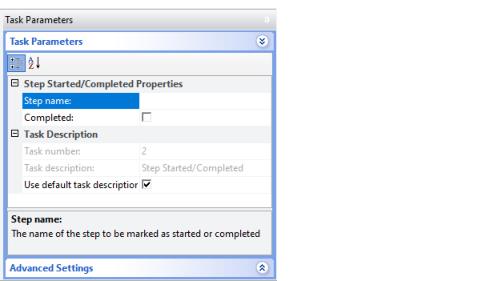 |
Parameter | Description |
|---|---|
Step name | The name of the protocol (application) step for which this data is relevant. Enter the same value that appears in the Experiment tags Step Name property of all controls on the form that are associated with this step. The following figure shows an example of this property for a form control. 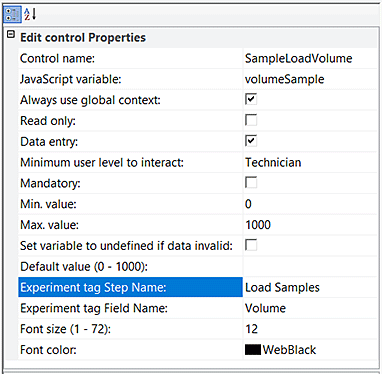 |
Completed | Clear the check box if this instance of the Step Started/Completed task is placed at the beginning of a step to be tracked in the protocol. Select the check box if this instance of the Step Started/Completed task is at the end of a step to be tracked in the protocol. |
Example
Goal
Use the Experiments database to track the parameter settings involved in preparing a microplate for downstream analysis.
Implementation
A form is configured to run the protocol for which data is to be recorded in the Experiments database. The form is configured to include:
1 Experiments ID control
2 Application name
In this example, Affinity Purification is the name of the application.
3 Each form control to be tracked has the following properties defined:
– Experiment tag Step Name. The following figure shows an example for the Load Samples step.
– Experiment tag Field Name. The following figure shows an example for the Volume control (Edit control).
In the protocol, the steps to be tracked are bracketed by:
• Step Started/Completed task at beginning of step. This instance has a cleared Completed check box.
• Step Started/Completed task at the end of the step. The Completed check box is selected for this instance of the task.
Note: A given Step can be Started only once and Completed only once, and it cannot be Completed before it is Started. The software will not execute a Step Started/Completed task that breaks this rule.
Figure Example of Volume control properties for a Load Samples step on a form
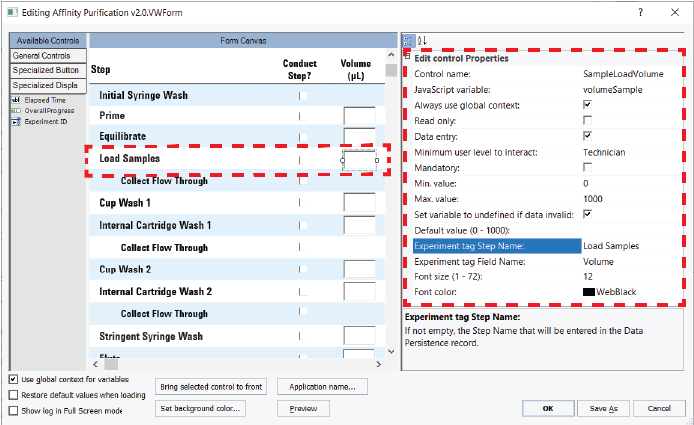 |
Figure Example of the Application Name dialog box
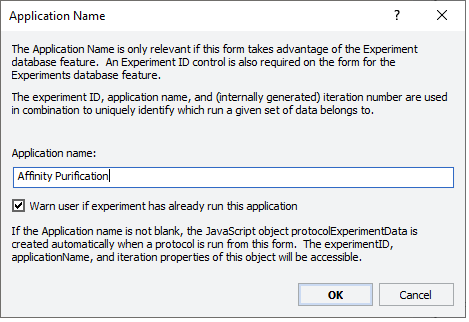 |
The following figures show examples of the Start/Stop Completed tasks at the beginning and end of a Load Sample step.
Figure Example of Step Started/Completed task marking the beginning of a protocol step
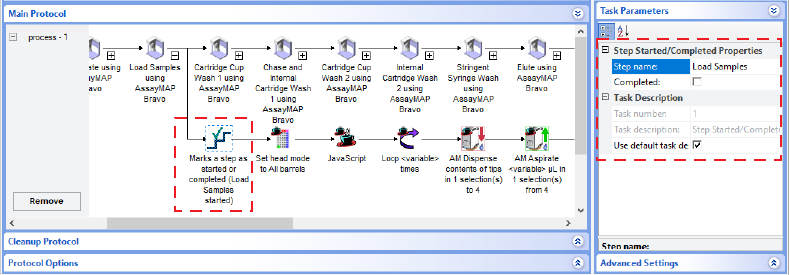 |
Figure Example of Step Started/Completed task marking the end of a protocol step
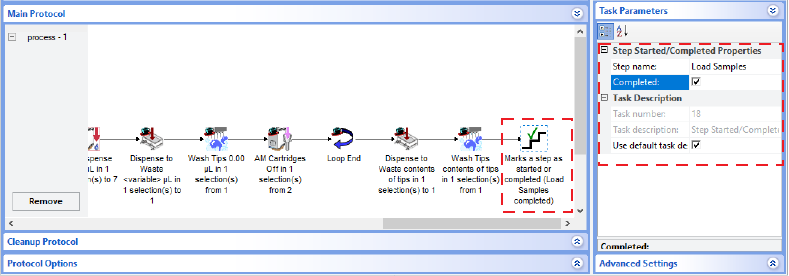 |
To create a report (.pdf file) for the experiment ID that includes this protocol after the protocol is run, do one of the following:
• In the form, click the Generate Experiment ID Report button, if included.
• In the VWorks window, click Tools > Experiments Editor, select the experiment ID, and then click Report for selected.
Related information
For information about... | See... |
|---|---|
Experiment IDs, Experiments database, and generating reports | |
Setting up a form to track experiment data | |
Workflow for creating or editing a form | |
Creating a basic protocol | |
Using the experimentTagsDB object in a protocol | |
Using JavaScript |