Recovering from deadlocks
About deadlocks
A deadlock is an error that occurs when the number of locations available in the system is less than the number of microplates in the system. Because the microplates cannot move to the expected locations, the protocol either aborts or pauses, depending on the Deadlock behavior selection in the Tools > Options dialog box.
About the System State Editor
In the Tools > Options dialog box, if the Deadlock behavior is Show the System State Editor, the run will pause when a deadlock error occurs.
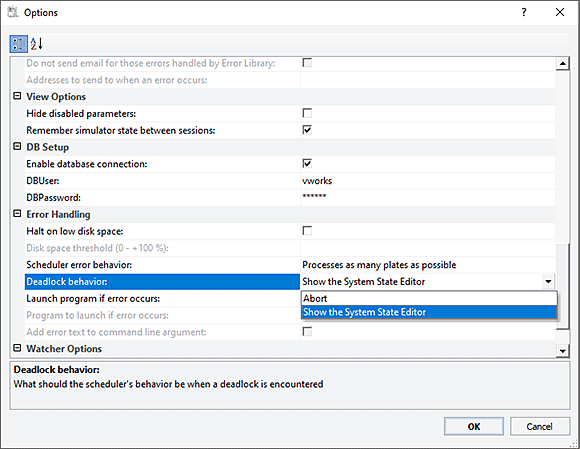 |
During the pause the System State Editor dialog box appears.
In the System State Editor dialog box, you can:
1 View the status of the devices and locations to assess and correct the causes of the errors. For example, if the device status indicates that a labware at a particular location is causing device problems, you can physically remove that labware from the system and restore the device to its operational state.
2 Specify in the software that a labware has been removed from certain locations or from the system. For example, after you physically remove the labware that is causing problems, you need to indicate in the software that the labware is removed and its location is now ready to accept new labware.
3 Edit or reset the status of devices and locations. If you fixed a device problem, you can indicate that the device is now operational and ready to accept labware.
4 Continue the protocol run.
If you determine that the causes of the deadlock error cannot be fixed, you can choose to abort the run or allow the existing labware to finish processing but not introduce new labware. For more information about these options, see Pausing the run.
You can also open the System State Editor when you pause all runs. For instructions, see Pausing the run.
Viewing the device and location status
To view the device and location status:
1 In the System State Editor dialog box, click the Paused Status tab.
2 Review the information in the Paused Status tab.
The Paused Status tab contains the following information:
• Causes of the deadlock error
• Current locations of the labware in the system and the expected locations when the deadlock error occurred
• The current status of all the devices and locations in the system
Note: The information in the Paused Status tab can be appended to the Main Log file. To do this, select Tools > Get Status.
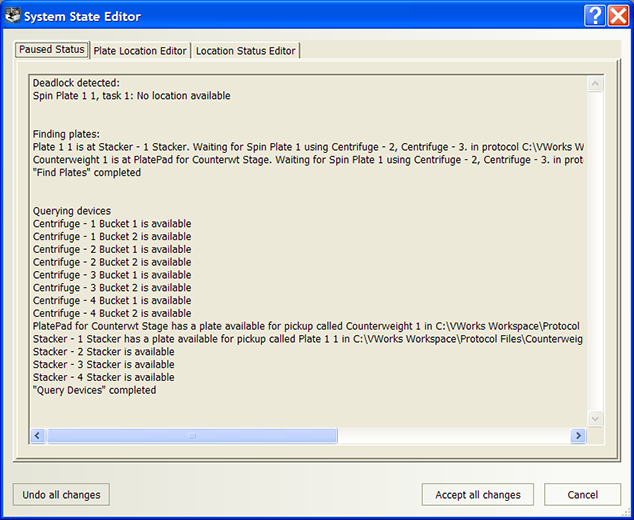 |
Moving or removing labware from locations
The Plate Location Editor tab lists:
• All active process plates in all running protocols
• The current locations of the process plates
To indicate that labware is moved or removed from locations:
1 In the System State Editor dialog box, click the Plate Location Editor tab.
2 To change the location of a process plate, select the new location from the list. If you want to indicate that a process plate was removed from the system, select REMOVE FROM SYSTEM.
Note: The software prevents you from selecting one location for two different process plates. If you select a location that is already occupied by another process plate, the software will exchange the two locations.
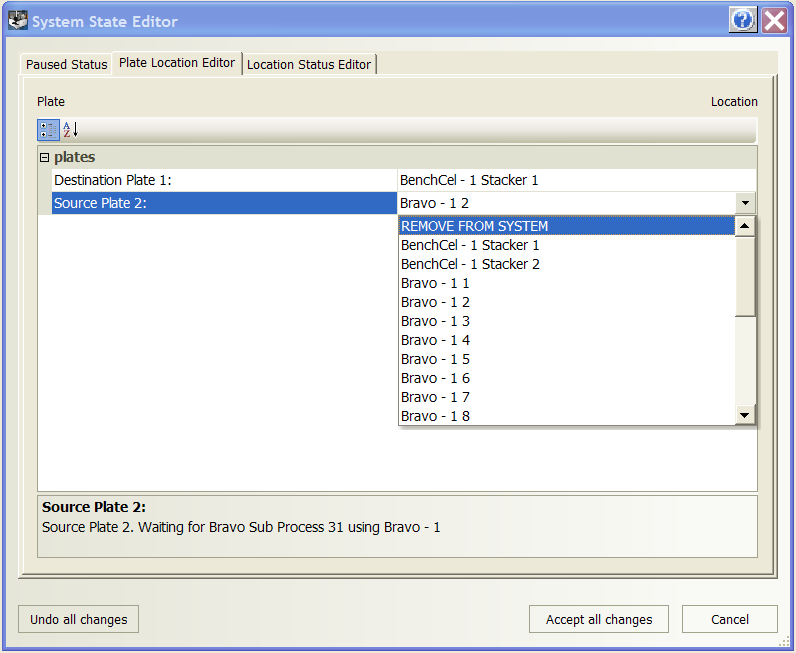 |
Editing the status of the devices and locations
The Location Status Editor tab displays all labware in running protocols in:
• The list of every device and associated locations
• The status of the locations
Finished process plates appear in this tab. You can use the selections in this tab to remove finished process plates.
To remove a finished process plate:
1 In the System State Editor dialog box, click the Location Status Editor tab.
2 Find the finished process plate location, and then select the new status from the list.
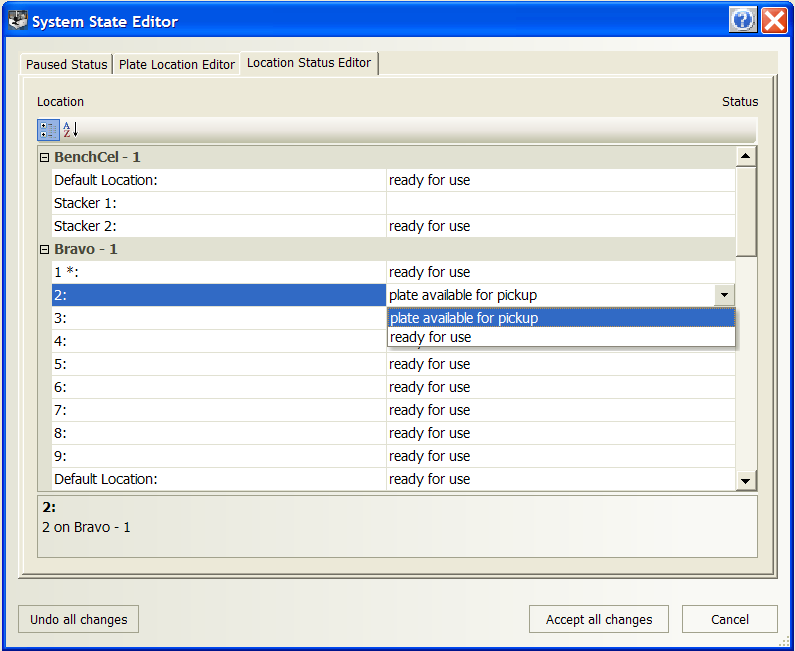 |
Status | Description |
|---|---|
Plate available for pickup | Retains the finished process plate in the system. |
Ready for use | Removes the finished process plate from the system. |
Continuing the protocol run
After you specify the labware movement or removal and the new device and location status:
1 In the System State Editor dialog box, click Accept all changes.
2 In the Scheduler Paused dialog box, click Continue to resume the run.
The Scheduler Paused dialog box also provides other options. For details, see Pausing the run.
Related information
For information about... | See... |
|---|---|
Pausing a run | |
Monitoring a run | |
Viewing logs | |
Tracking the run progress of instances, processes, or devices | |
Reporting problems |