Configuring a platepad for delidding
About this topic
This topic explains how to use Bravo Diagnostics to configure a platepad to accept a lid in a delidding process.
Before you start
• Make sure you install a platepad at the desired deck location.
• Do not install another accessory at this deck location.
Configuring a platepad for delidding
To configure a platepad for delidding:
1 In Diagnostics, click the Profiles tab, and verify that the correct profile is initialized.
2 Click the Configuration tab.
3 In the Location is configured as list, select Accessory. The Accessories Wizard appears.
4 Follow the instructions in the Accessories Wizard to:
• Choose the Location on which you want to place the microplate lid.
Note: Your selection in the Accessories Wizard overrides the selection in the Configuration tab.
• Select the Lid hotel accessory to indicate that you want to use the Delid and Relid tasks.
• Set the Lid hotel properties:
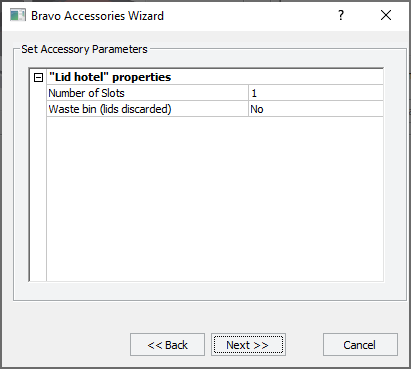 |
Property | Description |
|---|---|
Number of Slots | Because you can place only one lid on the designated platepad, is set to 1. |
Waste bin (lids discarded) | If you do not want lids discarded, select No. If you plan to discard lids to waste, select Yes. • The Bravo instrument must be configured with a waste location before you can use this option. See Hardware setup for discarding lids. • In the VWorks protocol, you simply use the Delid task to specify the trash location on the Bravo deck. |
5 \When the accessory configuration message appears, do one of the following:
• If you have not yet edited the teachpoint, click Yes. After the software initializes the accessory, edit the teachpoint.
• If you have already verified the teachpoint, click No.
6 In the Profiles tab, click Update this profile.
7 VWorks Plus only. If an audit trail is being logged, the Audit Comment dialog box opens. Select or type the audit comment, and then click OK.
Hardware setup for discarding lids
Note: If you are discarding pipette tips to trash, see Setting up a Trash or Filter Plate Holder accessory.
Bravo deck locations 4 and 6 have cutouts for through-deck access. Bravo deck risers (146 mm) are required to provide the extra height for trash collection below the deck in a trash receptacle (customer-supplied).
In addition, a cutout may be required in the table below this deck location. For installation details, contact Agilent Technical Support.
Figure Bravo Platform on deck risers and top view of deck location cutouts
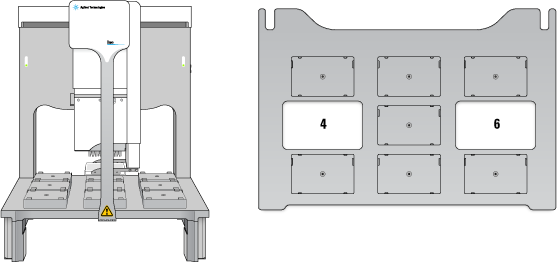 |
To remove the cutout cover from the deck:
1 Uninstall the platepad, if applicable, from Bravo deck location 4 or 6.
To uninstall a platepad, remove the M6 flathead screw from the center of the platepad. Remove the platepad.
2 Remove the four M3 screws that attach the cutout cover to the deck. Lift the cutout cover out of the deck.
Figure Cutout cover on the Bravo deck
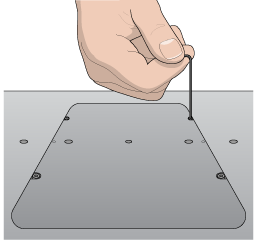 |
Related information
For information about... | See... |
|---|---|
Opening Diagnostics | |
Editing teachpoints | |
Using the Delid and Relid tasks in a protocol | VWorks Automation Control User Guide |