Copying teachpoints from one profile to other profiles
About this topic
This topic is applicable to VWorks 14.0 and later versions only:
• VWorks 14.0 enables copying teachpoints from one profile to another profile.
• VWorks 14.1 or later enables copying teachpoints from one profile to multiple profiles.
Before you start
VWorks Administrator or Technician privileges are required to modify profiles for the Bravo Platform.
The profile to be copied and the destination profiles must share the same head type and teaching tip type.
The copied teachpoints include the following:
• Pipette head teachpoints (x- , y-, and z-axes) for all nine deck locations
• Gripper y‑axis offset
VWorks Plus. The profiles to be updated cannot be in the Released state. The software logs audit trails for device profiles (.xml file type), which are records of interest.
Procedure
To copy teachpoints from one profile to other profiles:
1 In Bravo Diagnostics, initialize the profile that contains the teachpoints that you want to copy.
2 In the Jog/Teach tab, under Advanced operations, select Copy teachpoints to other Profiles, and then click Perform advanced operation.
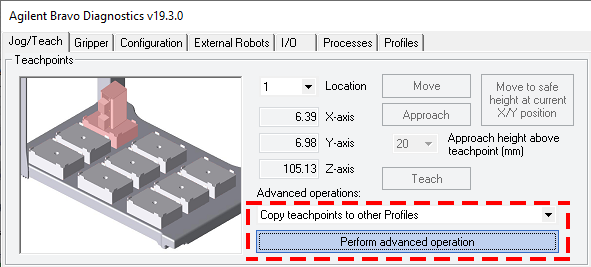 |
A message appears and warns you that the software must inspect every Bravo profile before providing a list of eligible profiles. Click Yes to proceed.
 |
3 In the Copy teachpoints to other Profiles dialog box, select the Destination profiles from the list, and then click OK.
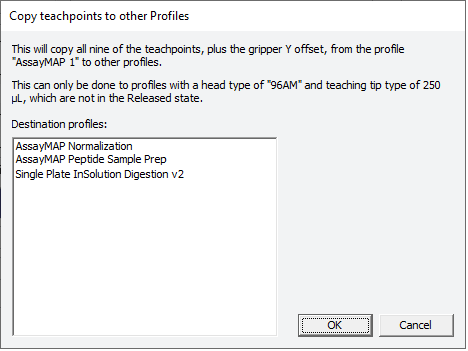 |
4 VWorks Plus only. If an audit trail is being logged, the Audit Comment dialog box opens. Select or type the audit comment for all the profiles to be updated, and then click OK.
5 Click OK when the confirmation message appears.
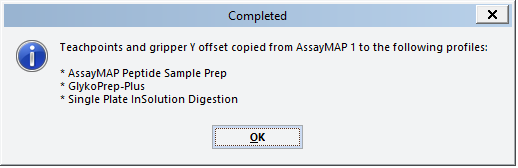 |
6 Verify the teachpoints in the modified profiles:
7 Verify the gripper y-axis offset in the modified profile. See Checking the gripper pick-and-place operations.
Related information
For information about... | See... |
|---|---|
Setting teachpoints | |
Opening Bravo Diagnostics | |
Initializing the Bravo profile | |
Audit trails and records of interest |