Creating Labware MiniHub profiles
About profiles
A VWorks device profile is a collection of settings that manages how you connect to a device. A Labware MiniHub profile specifies the following:
• IP address used to establish LAN communication between the device and the controlling computer.
• Number of shelves (or slots) in each Labware MiniHub cassette.
You use the Labware MiniHub Diagnostics software to create and manage Labware MiniHub profiles.
Note: If you are using the VWorks software, be aware that each device in the device file requires a unique profile. For information about device files, see Creating a VWorks device file. For a detailed description of the relationships between the device file and profile, see the VWorks Automation Control User Guide.
Creating a Labware MiniHub profile
To create a Labware MiniHub profile:
1 Open Labware MiniHub Diagnostics.
2 In the Labware MiniHub Diagnostics dialog box, click the Profiles tab.
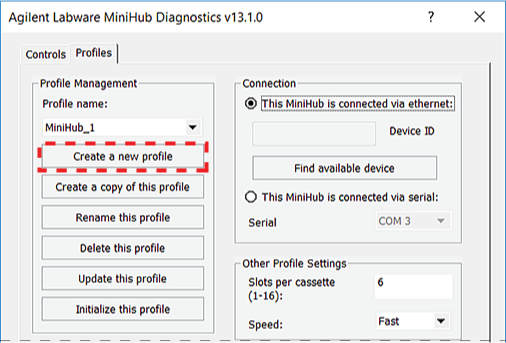 |
3 In the Profile Management area, click Create a new profile. The Create Profile dialog box opens.
4 In the Create Profile dialog box, type a name for the new profile, and click OK. The name appears in the Profile name list.
Note: If this computer controls multiple Labware MiniHub devices, identify the device in the profile name, for example, the device serial number.
5 Under Connection, select This MiniHub is connected via ethernet, and then click Find available device.
Note: If you have an earlier model device, you may select This MiniHub is connected via serial, and then select which COM port on the computer you are using.
6 In the Discovered BioNet Devices dialog box that opens:
a Click the Select the Ethernet adapter to use from the list below list, and select the correct adapter for the device connection.
b In the list of devices that appear, select the MiniHub device. If multiple MiniHub devices are on the network, use the MAC Address to identify the MiniHub device for this profile. To successfully communicate with the MiniHub device, the Status column must display New or Matched.
c Click OK.
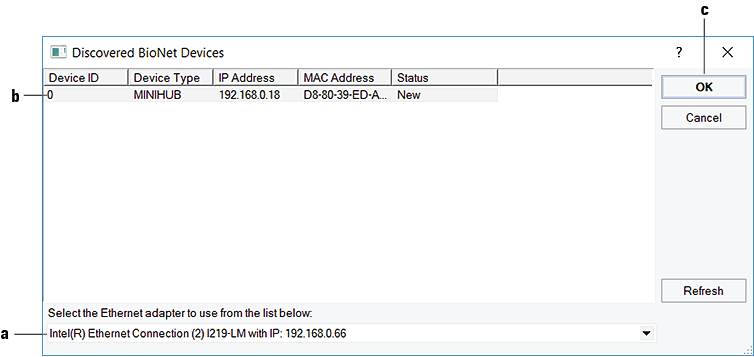 |
7 In the Other Profile Settings area, set the following parameters:
Profile parameter | Description |
|---|---|
Slots Per Cassette | The number of shelves in each cassette. (A cassette is a column of shelves. The Labware MiniHub consists of four cassettes.) The maximum number of slots possible depends on the Labware MiniHub model: • The BenchCel Configuration has a maximum of 10 slots. • The Integration Configuration has a maximum of 16 slots. The DDR can access up to 16 slots. The BenchBot can access up to 13 slots. |
Speed | The speed at which the Labware MiniHub rotates during protocol runs. The three selections are: • Slow. Turns the MiniHub at 25% of the factory-set maximum speed. • Medium. Turns the MiniHub at 50% of the factory-set maximum speed. • Fast. Turns the MiniHub at 100% of the factory-set maximum speed. |
8 Click Update this profile to save the changes.
9 Click Initialize this profile to establish communication with the Labware MiniHub.
Related information
For information about... | See... |
|---|---|
Editing and managing profiles | |
Setting the home position | |
Setting robot teachpoints | |
Configuring the MiniHub |