Using plate stage controls in Diagnostics
About this topic
The plate stage controls in Microplate Labeler Diagnostics are useful when setting up the Microplate Labeler, troubleshooting, or performing maintenance on the Microplate Labeler.
This topic describes how to use the Stage Setup tab to perform the following procedures:
Figure Stage Setup tab in Microplate Labeler Diagnostics
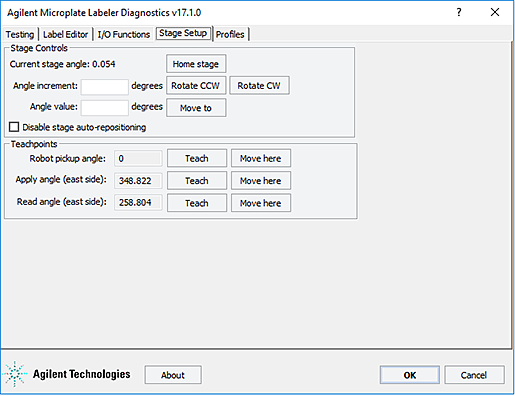 |
Before you begin
The following procedure assumes that:
• The profile for your device is initialized. For details, see Initializing the device in diagnostics.
Enabling and disabling plate stage auto-repositioning
By default, plate stage auto-repositioning is enabled. If the plate stage is moved from a position by an outside force (for example, if someone rotates the stage by hand), the auto-repositioning feature automatically moves the plate stage back to the last angle.
When setting up the device, troubleshooting, or performing maintenance on the Microplate Labeler, you can disable the auto-repositioning feature.
To disable plate stage auto-repositioning:
1 In the Stage Setup tab under Stage Controls, select the Disable stage auto-repositioning check box.
When auto-repositioning is disabled, any disturbances that cause the plate stage to rotate will not be corrected until another move is commanded.
To enable plate stage auto-repositioning:
1 In the Stage Setup tab under Stage Controls, clear the Disable stage auto-repositioning check box.
Rotating the plate stage using stage controls
To rotate the plate stage:
1 Ensure that the applicator head is pointing towards the printer.
If the applicator head is pointing towards the plate stage:
a In Microplate Labeler Diagnostics, click the I/O Functions tab.
b Click Rotate to printer.
The applicator head rotates towards the printer, moving it out of the plate stage rotation path.
2 Move the plate stage in one of the following ways:
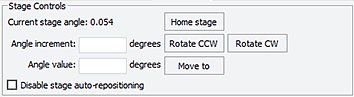 |
• To move relative to the current position. Under Stage Controls, type a value in the Angle increment box, and then click Rotate CCW (counterclockwise) or Rotate CW (clockwise).
• To move to a specific angle. Type a value in the Angle value box, and then click Move to.
• To rehome the plate stage. Click Home stage.
Moving the plate stage to a teachpoint
1 Ensure that the applicator head is pointing towards the printer.
If the applicator head is pointing towards the plate stage:
a In Microplate Labeler Diagnostics, click the I/O Functions tab.
b Click Rotate to printer.
The applicator head rotates towards the printer, moving it out of the plate stage rotation path.
2 Click the Stage setup tab.
3 Make sure that Disable stage auto-repositioning is not selected.
4 Click Move here on the same row as the teachpoint to which you want to move.
The plate stage moves to the position.
Related topics
For information about... | See... |
|---|---|
Plate stage and head positions | |
Changing the robot pickup angle | |
Microplate Labeler Diagnostics controls and indicators | |
Troubleshooting problems |