Creating and assigning labware classes
About labware classes
When you configure a device for the VWorks software, you can associate the device with labware classes to indicate what labware can (and cannot) be used with the device. Associating a device with a labware class is performed in the device file under the Allowed/prohibited labware property.
The VWorks software includes several labware classes that are already defined:
• Uses Filter Platepad
• Uses Standard Platepad
• Uses Vacuum Platepad
These default classes should be enough for your microplate handling needs. However, if you want an additional special class that is excluded from a particular device or set of devices, you can create a new class.
VWorks Plus only. Each labware class is a record of interest for which the software logs an audit trail. The labware classes are exempt from transitioning through development states.
About creating and assigning labware classes
The Labware Classes tab in the Labware Editor provides the tools for creating and managing labware classes and labware entry membership.
Select a class (in the left-most column) to see the labware entries that are members and non-members for that class (right two columns). In the example below, the class Uses Filter Platepad is selected and the labware that are members and non-members of this class are displayed.
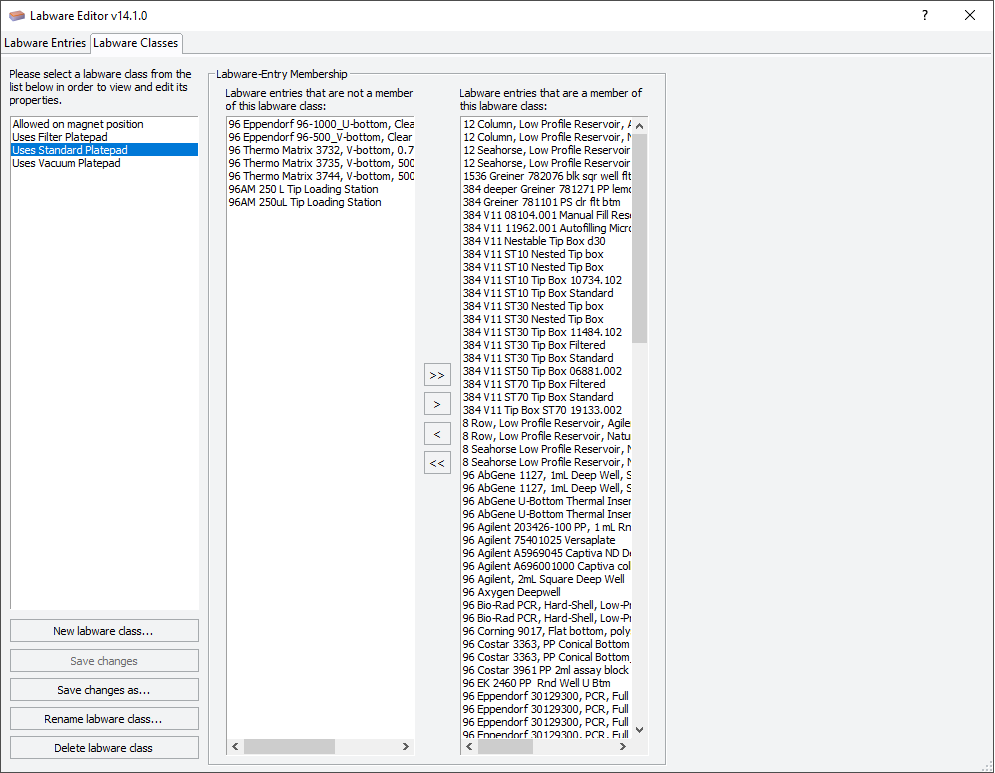 |
Creating labware classes
Before you start:
You must be logged in as an administrator or technician to perform this procedure.
To create a new labware class:
1 Open the Labware Editor.
2 In the Labware Classes tab, click New labware class.
3 In the New Labware Class dialog box, enter a name for the labware class and click OK.
The class appears in the list of labware classes.
Note: You can also create a new labware class by clicking Save changes as and entering a different name.
Assigning labware classes
VWorks Plus only. Each labware entry is a record of interest that transitions through development states. A labware entry that is in the Released state cannot be added to or deleted from a labware class.
To associate a specific piece of labware with a labware class:
1 Open the Labware Editor.
2 In the Labware Classes tab, select an item from the middle column.
3 Click > to move the labware entries or labware classes to the right-hand column.
To select more than one item, use SHIFT+click or CTRL+click. If you want to move all entries, click >>.
4 Click Save Changes to save your changes.
5 VWorks Plus only. The Audit Comment dialog box opens. Select or type a comment about the changes made, and then click OK.
Note: You can also assign labware to a class using the Labware Classes tab on the Labware Entries tab. This may be more convenient when you are defining a new piece of labware and want to assign it to an existing labware class.
Related information
For information about... | See... |
|---|---|
Opening the Labware Editor | |
Workflow for adding labware to the Labware Editor | |
Transitioning records through development states | |
Audit trails. |