Reinventorying the labware inventory
About this topic
This topic describes how to use the reinventory feature of labware inventory.
This feature can be used to check for mismatches by comparing the identities of the labware actually in a storage device to the labware that the inventory database says should be in the storage device.
The reinventory feature can also be used to enter barcode information for labware that have been manually placed into the storage device.
Note: Reinventorying requires that the storage device has a barcode reader.
Who should read this
Read this topic if your lab automation system has a storage device that includes an optional barcode reader.
About performing an inventory
The accuracy of the inventory database can be checked by performing a new inventory of the database. You can perform an inventory of the entire storage device or part of it.
The device’s barcode reader checks all selected slots for the presence of a barcode and reads those that it finds. The results are checked against the inventory database.
Reinventorying logic
If a labware is found in a slot that, according to the inventory database, should be empty, a line is added to the Inventory Editor for that slot and the labware barcode is recorded. If that barcode is already associated with another slot in the database, the previous association is deleted. In doing this, the system assumes that the labware has been manually moved.
If the inventory has a line for a labware in a particular slot, but the inventory finds no labware in that slot, the line is removed from the inventory. However, the data in the system that is associated with the labware is not deleted. If in the future, a labware with an identical barcode is returned to the system, when the next inventory is performed the data can be reassociated with it.
Procedure
To reinventory the storage device:
1 In the Inventory Editor window, click the Inventory Management tab.
2 From the Select view type list box, select View by location.
This lists the labware in the inventory database by location.
3 Select the labware that you want to inventory.
You can use SHIFT+click to select a range of listed labware.
4 Under Inventory Management Functions, type the Name of the location group.
5 In the Labware list, select the type of labware.
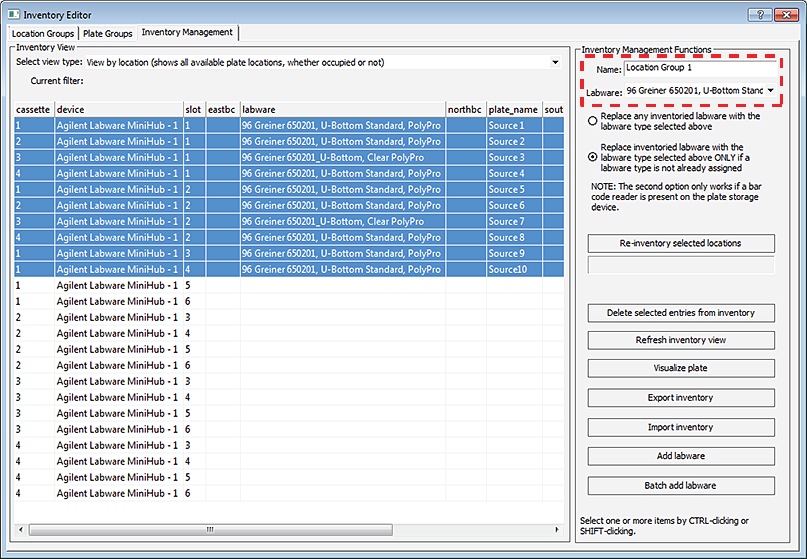 |
6 Select one of the following options.
Option | Comments |
|---|---|
Replace any inventoried labware with the labware selected above | Labware for all selected items are replaced with the labware displayed in the list box. This overwrites labware already assigned. |
Replace inventoried labware with the labware selected above ONLY if a labware is not already assigned | Labware for all selected items that do not already have a labware entry are replaced with the indicated labware. |
7 Click Reinventory selected locations.
A barcode reader reads each labware in the storage device and adds the barcode data to the inventory database.
Related information
For information about... | See... |
|---|---|
Inventory groups, plate groups and location groups | |
Moving labware in and out of a storage device | |
Changing the labware associated with labware record in the inventory database |