Plate Pad, Standard
The standard platepad is a metal block on which a single microplate sits. Raised tabs on each side keeps the microplate in place.
Setup workflow
Step | For this task... | See... |
|---|---|---|
1 | Install the platepad. | Agilent Technical Support |
2 | Add the device to the VWorks device file. | |
3 | Set and verify the teachpoint for the platepad. | Applicable device user guide, such as the BenchCel Microplate Handler User Guide |
Adding the platepad in the device file
To place a microplate on or remove a microplate from a standalone platepad, you must add the Plate Pad, Standard device in the device file.
To add a platepad to the device file:
1 In the device file, add the Plate Pad, Standard device. See Adding devices for instructions.
2 In the PlatePad Standard Properties area, type the name of the platepad.
3 In the Devices area, expand the Plate Pad, Standard icon and then select the Stage location.
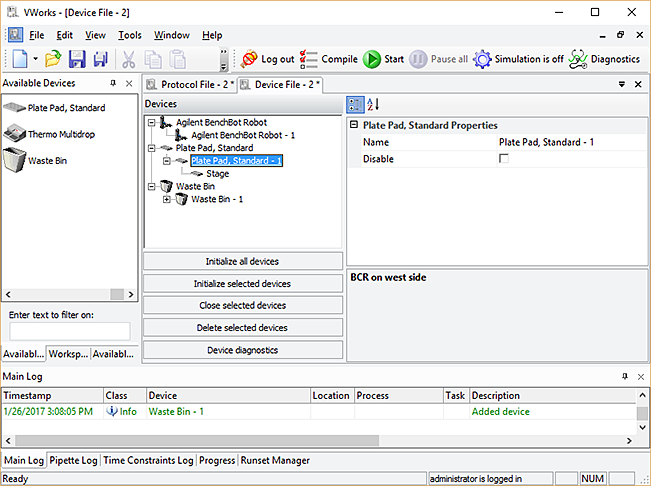 |
4 In the PlatePad Stage Location Properties area, type or set the following:
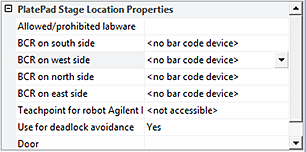 |
Property | Description |
|---|---|
Allowed/prohibited labware | Permitted labware class for the selected location. Use this field only if you want to limit the labware types. For details on labware classes, see Creating and assigning labware classes. |
BCR on south/west/north/east side | The location of the barcode reader and the desired barcode reader device. Use this field only if a barcode reader is installed on the device. |
Teachpoint for robot | The name of the teachpoint to use for the stage location. This selection enables the robot to move correctly to and from the platepad or device during a protocol run. For example, if the robot teachpoint file contains a teachpoint for this platepad, you must select that teachpoint. |
Use for deadlock avoidance | Option to permit the location to be used for deadlock avoidance. Select Yes to permit labware to be moved to this location to avoid a deadlock in the system. Select No if you do not want to move random labware to this location to avoid deadlock. |
Door | Not applicable |
5 Select File > Save.
6 VWorks Plus only. If an audit trail is being logged, the Audit Comment dialog box opens. Select or type the audit comment, and then click OK.