Reorder
Description
The Reorder task ( ) collects and incubates labware in a stack and then reverses the order of the labware in a second stack as shown in the following figure.
) collects and incubates labware in a stack and then reverses the order of the labware in a second stack as shown in the following figure.
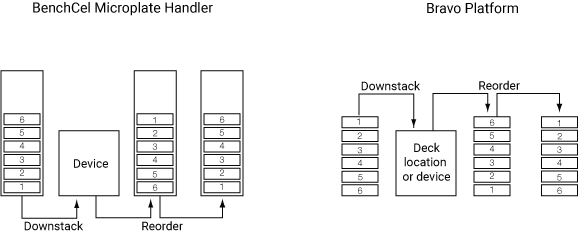 |
You use the Reorder task to:
• Ensure liquid transfers from different source microplates occur in the same order.
• Ensure equal incubation time across all the labware in a stack.
• Minimize evaporation in the labware.
In the example shown, labware is downstacked to a device or deck location where reagents are added. The labware is then upstacked to and incubated in the first of the two reorder stacks. The labware is then moved to a second stack so that the original stack order is maintained. If the labware moves on to a downstream task, the incubation time of the first labware is the same as the last labware to leave the stack. Without the Reorder task, the first labware to move to the next task has the shortest incubation time and the last labware has the longest incubation time.
Task is available for... | Task is available in... |
|---|---|
BenchCel Microplate Handler | Main Protocol |
Bravo Platform | Main Protocol, Bravo Subprocess |
Requirements
General
At least two stacking locations are required for the Reorder task. For example, you need at least two BenchCel stacker heads or two Bravo deck locations.
Bravo Platform
To use the Reorder task in a Bravo Subprocess, you must:
• Select the desired stacking options in the Bravo profile.
• Specify the maximum stack height in the Bravo deck location properties area.
• Add two Scan Stack tasks for each pair of stacking locations used in the task.
Task parameters
After adding the Reorder task at the desired point in the protocol, set the following parameters in the Task Parameters area:
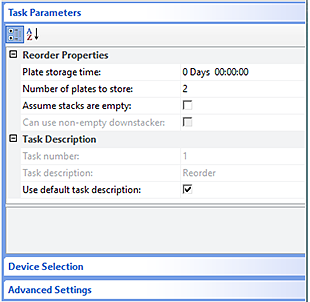 |
Parameter | Description |
|---|---|
Plate storage time | The length of time to incubate the labware in the collection stack. |
Number of plates to store | The maximum number of labware allowed in the collection stack for incubation. Note: This value can affect the timing of the incubation. For example, if the time taken to move all labware to the first reorder stack is greater than the time specified for the incubation, the first labware cannot be moved to the next task in time. To resolve this problem, reduce the number of labware to store and add more stackers. |
Assume stacks are empty | The option to specify that the stack does not contain any labware. • If not selected (default), the Reorder task uses a stacker only if the stacker is empty or if the given device has no mechanism for determining if a stacker is empty or not. • If selected, the Reorder task assumes that any stacking device specified in the Device Selection area is empty, unless the stacker is used in a Downstack task. If the stacker is used in a Downstack task, the Reorder task assumes the stacker is empty only if it really is empty. The software automatically selects which stacker to use accordingly. |
Can use non-empty downstacker | Available if Assume stacks are empty check box is selected. Select the check box for this parameter if you want a stacker, which is used by a Downstack task earlier in the same process lane, to also be available for use by the Reorder task. This option is available provided all process instances (plates) to be downstacked via the Downstack task have entered the system, even if the given stacker still has plates in it. Note: A compile error will occur if this parameter is selected, and one of the stackers used by the task is also used by a Downstack task in a different process lane. |
Task number | The number that indicates the position of the task in the protocol. |
Task description | The description of the task. |
Use default task description | The option to use the default task description or provide your own description for the task. Select the check box to use the default description. Clear the check box to provide your own description. |
Device selection
You must select a device for Reorder tasks. If you have multiple devices of the same type, you can prioritize the list of devices for the task. If the first device in the list is busy, the software will automatically use the next device in the list. If all of the devices in the list are busy, the task that needs the device will wait until one becomes available.
After adding the Reorder task at the desired point in the protocol, select the task, and then click Device Selection in the Task Parameters area.
To select a device for the task:
1 Double-click a device or deck location in the Devices available to perform task area to add it to the Devices involved in task area.
Note: If you want the software to dynamically move labware to available stackers, double-click Dynamically assigned in the Devices available to perform task area. You can check the run log to determine the location of the labware in the various stackers.
2 To prioritize its use, select the device in the Devices involved in task area, and then click User earlier or Use later. The devices that are higher in the list are favored by the software scheduler during the protocol run.
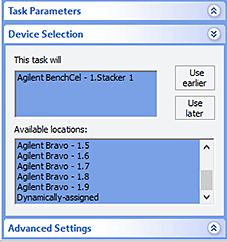 |
Example: Reorder microplates before reading them
Goal
Aspirate contents from two source microplates, dispense into a destination microplate. Incubate the destination microplate for at least 20 minutes. Rearrange the microplate order to the original sequence, and then read the microplates.
Implementation
In the protocol, add a liquid-handling subprocess to specify the tasks for adding the contents from the two source microplates into the destination microplate. Add a Reorder task after the liquid-handling tasks and before the Upstack task as shown in the following example.
I
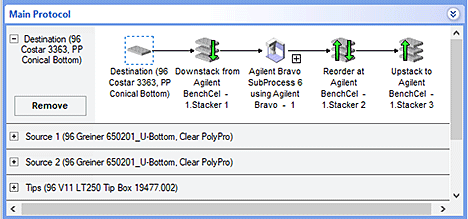 |
For the Reorder task, select two stacking devices to use, and then set the Plate storage time to 20 minutes in the Task Parameters area as shown in the following examples.
I
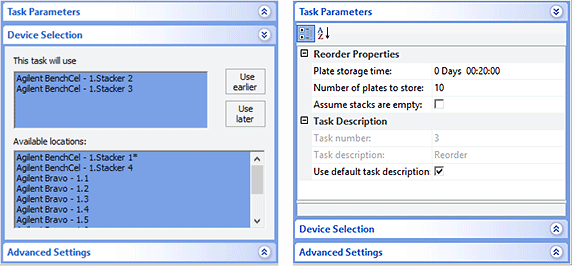 |
Related information
For information about... | See... |
|---|---|
Adding devices | • Device user guide |
Adding tasks in a protocol | |
Scan Stack task | |
Downstack task | |
Upstack task | |
Microplate-handling tasks | |
Liquid-handling tasks | |
Scheduling tasks |