Downstack
Description
The Downstack task (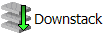 ) moves labware as follows:
) moves labware as follows:
• Out of the bottom of stacking devices such as the BenchCel Microplate Handler
• Off of the top of a stack of labware at a Bravo deck location
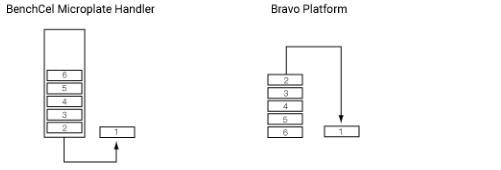 |
For example, you can use the Downstack task to move microplates out of a BenchCel stacker and onto the plate stage of a device.
You can use a single Downstack task to move labware out of multiple stacking devices. For example, after all the microplates are moved out of one stacker, the Downstack task can continue at a second stacking device.
Task is available for... | Task is available in... |
|---|---|
Bravo Platform | Main Protocol, Bravo Subprocess |
BenchCel Microplate Handler | Main Protocol |
Requirements
Bravo Platform
To use the Downstack task in a Bravo Subprocess, you must:
• Specify the maximum stack height in the Bravo deck location properties area.
• Add a Scan Stack task for each Downstack task.
BenchCel Microplate Handler
The software always determines a location for a labware before it is downstacked from the BenchCel stacker. If you add a subprocess immediately after a Downstack task, the system will downstack the labware and place it at the location where the first subprocess task will be performed.
If you want to quarantine microplates with the wrong orientation immediately after they are downstacked from a BenchCel stacker, add a Place Plate task immediately after the Downstack task. Doing so ensures that the labware will be quarantined before proceeding to downstream tasks.
For information on how to set up quarantine criteria, see Setting up automated error responses.
Task parameters
After adding the Downstack task at the desired point in the protocol, set the following parameters in the Task Parameters area:
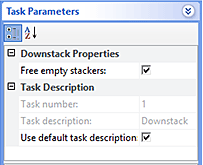 |
Parameter | Description |
|---|---|
Free empty stackers | The option to allow this stacker, when emptied, to become available for Upstack or Reorder tasks. |
Task number | The number that indicates the position of the task in the protocol. |
Task description | The description of the task. |
Use default task description | The option to use the default task description or provide your own description for the task. Select the check box to use the default description. Clear the check box to provide your own description. |
Device selection
You must select a device for Downstack tasks. If you have multiple devices of the same type, you can prioritize the list of devices for the task. If the first device in the list is busy, the software will automatically use the next device in the list. If all of the devices in the list are busy, the task that needs the device will wait until one becomes available.
After adding the Downstack task at the desired point in the protocol, select the task, and then click Device Selection in the Task Parameters area.
To select a device for the task:
1 Double-click a device or deck location in the Devices available to perform task area to add it to the Devices involved in task area.
2 To prioritize its use, select the device in the Devices involved in task area, and then click User earlier or Use later. The devices that are higher in the list are favored by the software scheduler during the protocol run.
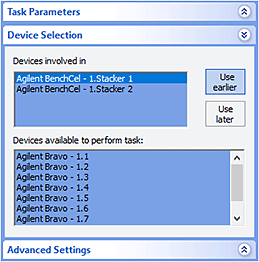 |
Example: Downstack microplates from BenchCel stacker
Goal
Downstack the Destination Plate from BenchCel 1 stacker for liquid-handling tasks at the Bravo Platform. After the stack is emptied, the stack can be used for Upstack and Reorder tasks.
Implementation
Add a Downstack task before the Bravo Subprocess task that contains the liquid-handling subroutine.
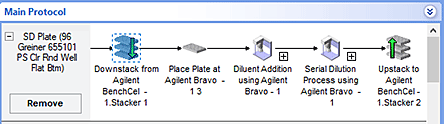 |
The Free empty stackers parameter is selected and device selection is Agilent BenchCel-1.Stacker 1:
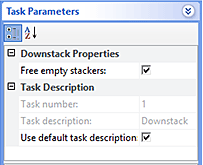 |
Related information
For information about... | See... |
|---|---|
Adding devices | • Device user guide |
Adding tasks in a protocol | |
Scan Stack task | |
Upstack task | |
Reorder task | |
Quarantining labware | |
Microplate-handling tasks | |
Liquid-handling tasks | |
Scheduling tasks |