Setting up automated error responses
About the Error Library
If you are a VWorks administrator or technician, you can use an error library to:
• Display or hide certain error messages during a protocol run. Hiding minor errors reduces the number of interruptions in the protocol run.
• Automate error recovery responses for selected errors to reduce the number of manual interventions in a protocol run.
• Track the frequency of certain errors for troubleshooting, establishing standard automated recovery responses, or quality-control reporting.
For example, you can set up a quarantine response for barcode reading, incorrect labware orientation, and wrong labware type errors. The quarantine response allows the system to continue running the protocol even though it is unable to resolve problems with the labware.
Adding errors to the library
You can add error messages to the error library to set up display options and automated responses. When you initialize a device or run a protocol and an error dialog box opens, click Add to Error Library to add the displayed error message to the error library. See the following figure.
If the error message is already in the error library, the Edit in Error Library button is available in the error dialog box.
 |
To set up quarantine responses, you can perform dry runs to generate the desired error messages for the error library. For example, you can use labware that have poorly printed or missing barcode labels, load labware backwards in stackers, or load the wrong labware type in stackers.
Note: The software automatically records the frequency of the error in the error library.
Setting up automated responses
Before you start, ensure the following in the Options dialog box:
• The Enable error library check box is selected.
Note: To open the Options dialog box, click Tools > Options.
To set up error responses:
1 In the VWorks window, click Tools > Error Library. The Error Library dialog box opens.
Note: The software opens the file for the error library specified in the Options dialog box.
 |
2 In the Error Handlers tab, set the following parameters to identify the error handlers. An error handler is a set of conditions that define a specific response to an error.
Parameter | Description |
|---|---|
Name | The name of the error handler. Type a name that can help you to identify it quickly in the log. Note: The Default error handler is used to define the default error response. It can be edited, but it cannot be deleted from the error library. |
Match Text | The text of the error message that must be matched to activate the error handler. You can modify the text to set it up for match-text filtering. |
Match Type | The match-text filtering to use: • Error text exactly matches Match Text • Error text contains Match Text |
3 Set the following to determine the error response:
 |
Parameter | Description |
|---|---|
Action Type | The automated error response to use whenever the text-matching conditions are met: • Pause protocol. Pauses the protocol. • Always ignore error. Ignores the current command or task and continues to the next command or task in the protocol sequence. • Retry n times. Attempts to restart the current command or task in the run. The number of attempts is specified by the Action Value. • Rotate plate. Places the labware at a device that can rotate it to correct its orientation. • Show error dialog. Displays the error dialog box to allow the operator to determine the error response. • Quarantine plate. Moves the labware that caused the error to a quarantine location and continues the run. • Script. Runs the script specified in the Script to Execute box. See step 6. |
Action Value | The number of times to restart the current command or task. |
4 Type the Priority value in case the text from two errors matches the conditions in two handlers. The larger the value, the lower the priority.
The software sets the overall priority as follows:
a Exact error text match
b Partial error text match (longer text matches are preferred over shorter text matches)
c Larger Priority value (for example, 1 has higher priority than 2)
5 Type additional notes about the error in the Error Annotation box. The text in this box is displayed with the original error text. You can use this field to explain how to fix the error.
6 Type the script you want to run in the Script to Execute box. This box is only active if you have selected Script for the Action Type in step 3.
7 Set up additional filters for the error message. You can select the desired value for each of the parameters in the following table. If you do not want to set up a filter for one or more of the parameters, select the empty value from the parameter list.
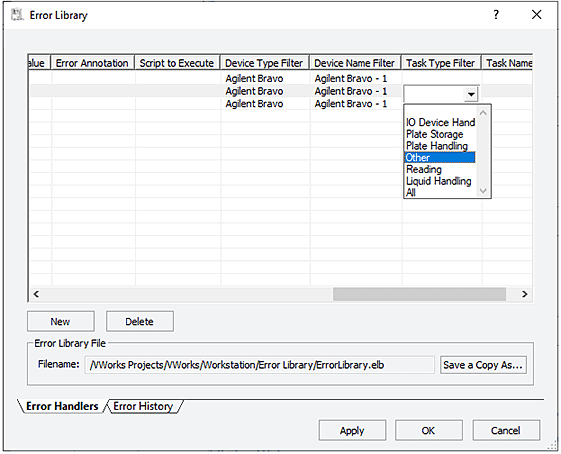 |
Parameter | Description |
|---|---|
Device Type Filter | The device type, such as Agilent Bravo. |
Device Name Filter | The device name that distinguishes two devices of the same type, for example, Agilent Bravo-1 and Agilent Bravo-2. |
Task Type Filter | The task category, for example, Liquid Handling tasks. |
Task Name Filter | The name of the task, for example, Aspirate. |
8 To save the changes click Apply. Or, click OK to save the changes and close the Error Library dialog box.
Creating a new error handler
To create a new error handler:
1 In the Error Library dialog box, click New. A new row appears in the error handler table with a default name, Error - n, where n represents the numeric sequence in which it was created.
 |
2 Follow the instructions in Setting up automated responses to set up the new error handler.
Note: In a newly created handler, the Match Text field is empty. Type the error text that you want to use to set up the handler.
3 To save the changes click Apply. Or, click OK to save the changes and close the Error Library dialog box.
Deleting an error handler
To delete an error handler:
1 In the Error Library dialog box, select the error handler you want to delete.
2 Click Delete. The error handler is removed from the table.
3 To save the changes click Apply. Or, click OK to save the changes and close the Error Library dialog box.
Saving a copy of the error library
To save a copy of the error library file:
1 In the Error Library File area, click Save a Copy As. The Save File As dialog box opens.
2 Type the new file name, and then click Save.
Note: By default, error library files are saved in the /VWorks Projects/VWorks/Workstation/Error Library folder.
Viewing and tracking error occurrences
You can view all the errors that have occurred during the protocol run that have not yet been assigned an error handler. The error library records the frequency of their occurrences and other information to help you determine whether you want to add them to the library and what automated response to specify.
To view errors that are not yet set up with error handlers:
1 In the Error Library dialog box, click the Error History tab. The list of error messages appears in a table.
 |
2 To sort the list of errors in the table by a given parameter, click the corresponding column heading in the tab:
Column heading | Description |
|---|---|
Error Message | The text of the error message. |
Device Type | The type of device on which the error occurred, for example, Agilent Bravo. |
Device Name | The name of the device on which the error occurred. The name distinguishes two devices of the same type, for example, Agilent Bravo-1 and Agilent Bravo-2. |
Task Type | The category of the task in which the error occurred, for example, Liquid Handling tasks. |
Task Name | The task in which the error occurred. For example, Aspirate. |
Timestamp | The date and time at which the error occurred. |
Error Times | The number of times the error occurred within the protocol. |
File Name | The name of the device file containing the device. |
To add an error message to the error library file:
1 Select the error message in the table.
2 Click Add to Error Library.
3 Follow the instructions in Setting up automated responses.
To clear the history table:
Click Clear All.
Related information
For information about... | See... |
|---|---|
Viewing logs | |
Tracking the run progress of instances, processes, or devices | |
Contacting Agilent and reporting problems |