Viewing and setting file directory paths
Viewing the directory file paths
To view the file paths:
1 Click Tools > Options. The Options dialog box opens.
2 Under Directories and Paths, notice that the file paths for the directories, except a couple, are relative to the root directory in Shared Services storage, which is set when the software is installed, for example, /VWorks Projects/VWorks/.
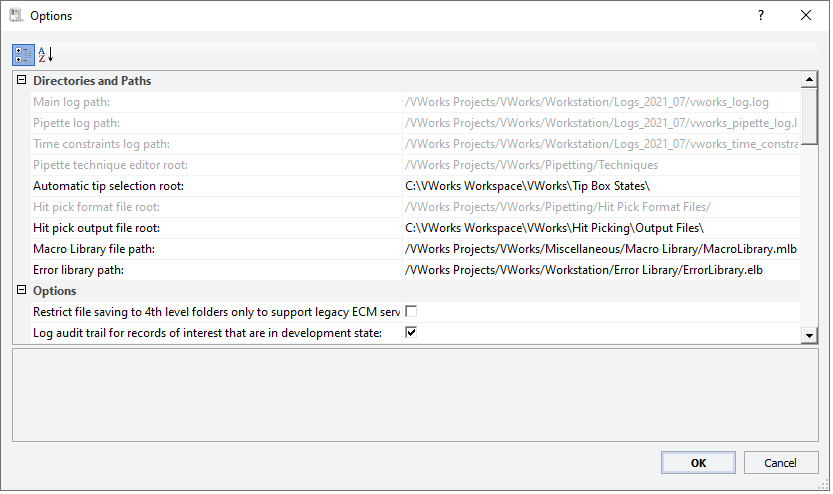 |
About the log files
The software records events that occur during each VWorks session and stores the information in the following logs:
• Main Log. Logs all of the actions that occur in the software, including changes to device profiles made in the diagnostics software.
• Pipette Log. Logs all pipetting transfer tasks.
• Time Constraints Log. Logs all information about time-limited tasks.
In the Options dialog box, the log file paths are unavailable for editing.
Setting file paths for libraries
You can select the path for the following libraries:
• Error library. A collection of automated error recovery responses for selected errors. Error library files are stored in the following location:
/VWorks Projects/VWorks/Workstation/Error Library/
• Macro library. A collection of VWorks task macros. Each macro is an abbreviated grouping of task sequences that you can reuse when creating protocols. Macro library files are stored in the following location:
/VWorks Projects/VWorks/Miscellaneous/Macro Library/
You can use the following procedure to select these library files:
To set the file path for the error library or macro library:
1 In the Options dialog box, click the field next to Error library path or Macro library file path and then click the  button that appears. The Open File dialog box opens and displays the directory path for the library.
button that appears. The Open File dialog box opens and displays the directory path for the library.
 button that appears. The Open File dialog box opens and displays the directory path for the library.
button that appears. The Open File dialog box opens and displays the directory path for the library.Figure Example of Open File dialog box for error library
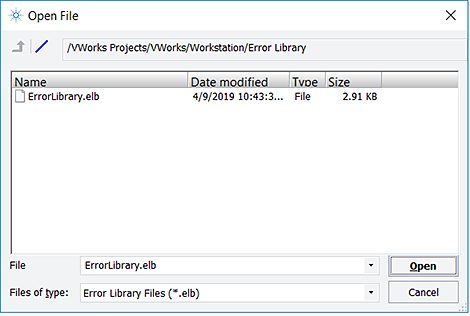 |
2 In the Open File dialog box, select the desired library file and click Open. The selected library path displays in the Options dialog box.
Note: You can type a new file name to create a new library of the same type in this directory.
If this is the first time to open the library, the message This file does not exist appears.
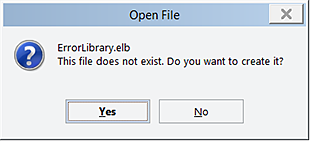 |
Click Yes to create the library, and then refer to one of the following for details:
• Error library, see Setting up automated error responses.
To enable the error library, select the Enable error library check box in the Options dialog box. To disable the error library, clear the check box.
If you do not want to use an error library, right-click the file path, and then click Clear field contents.
• Macro library, see Using macros to create protocols.
If you do not want to use a macro library, right-click the file path, and then click Clear field contents.
3 If you are finished setting options, click OK to save the changes and close the Options dialog box.
4 VWorks Plus only. In the Audit Comment dialog box, select or type a reason for the changes, and then click OK.
Related information
For information about... | See... |
|---|---|
Log file directory settings | |
General options | |
Email option | |
Online option | |
Setting error-handling options | |
Running a protocol | |
Setting up the error library |