Starting the protocol run
Before you start
The instructions in this topic assume that the protocol is free of errors.
Before you start a run, make sure you review the protocol. To prepare for the run, you should:
• Find out what devices are used in the protocol and prepare them for operation. For example, you might need to load a roll of seal on the PlateLoc Sealer or install a pipette head on a Bravo Platform. See the device user guides for prerun-check and homing instructions.
• Find out which labware are used in the protocol and where they should be positioned before the run starts. For example, you might have to load labware into a stacking device.
• Make sure waste bins are empty and reservoirs are filled.
• Check the protocol for User Message tasks.
• If you are starting a runset, verify whether simultaneous runs should be allowed. You can view the setting for this rule in the Runset Manager tab. To change this protocol rule, see Specifying protocol rules.
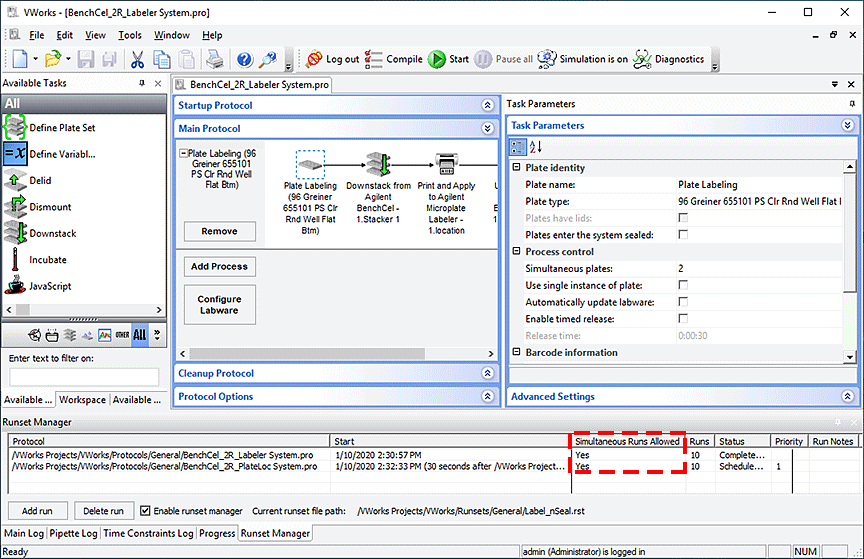 |
About scheduling runs
When you start a run, you have the option of scheduling the protocol to run immediately or at a future date and time. In addition, you can specify that the protocol start while another is still running. Running multiple protocols simultaneously can maximize device use and throughput.
When you schedule multiple runs:
• You can start a run while existing protocols are already running or are scheduled to run.
• Protocols that are running simultaneously can share devices. The priority of device use is specified in the device selection area when you set the task parameters.
• You can manage a set of runs using the Runset Manager. For details, see Managing runsets.
Procedure
You can start a run if you have administrator, technician, or operator privileges.
To start a run:
1 In the VWorks window, turn off the simulation mode: On the toolbar, click Simulation is on. The button changes to Simulation is off.
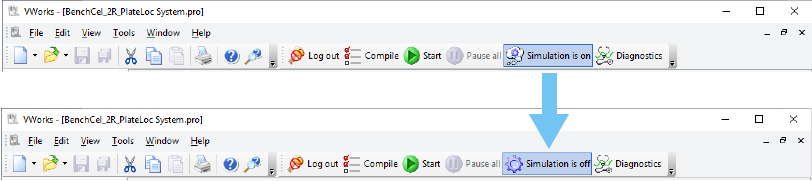 |
2 Do one of the following:
• Click Start ( ) on the toolbar.
) on the toolbar.
 ) on the toolbar.
) on the toolbar.• If you have a runset open, view the scheduled start times in the Runset Manager tab. To change a protocol start time, double-click the protocol name. For details about runsets, see Managing runsets.
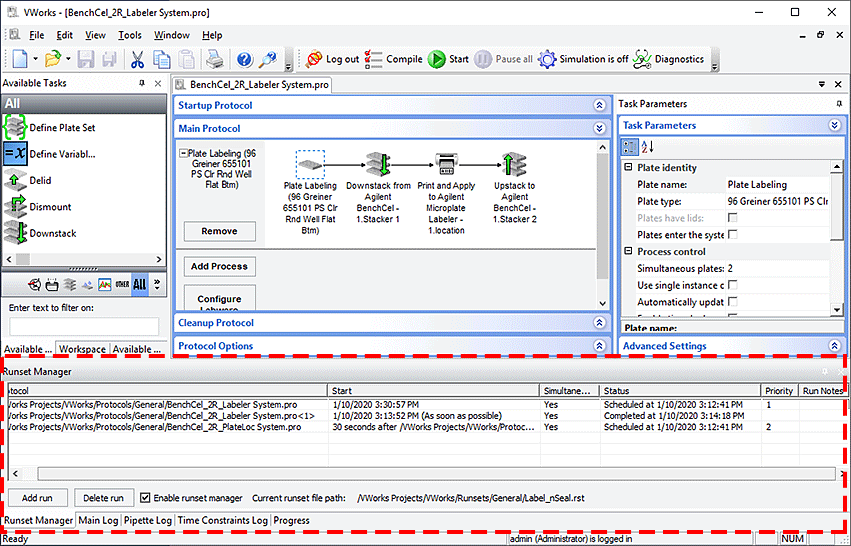 |
The Run Configuration Wizard dialog box opens.
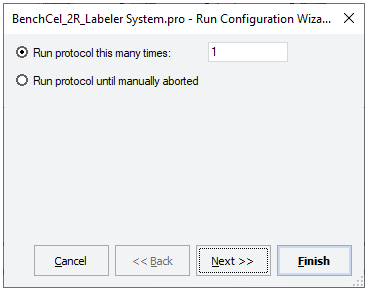 |
The Run Configuration Wizard allows you to:
• Specify the number of times to run the protocol.
• Schedule the run to start. You can start the run:
– As soon as possible
– On a specific date and at a specific time
– At a fixed time after a selected protocol starts so that the two protocols are running simultaneously
– At a fixed time after a selected protocol run ends
• Set the priority of runs (if multiple protocols are scheduled).
• Specify the starting barcode (if any).
• Type notes about the protocol.
3 Follow the instructions in the wizard and click Next or Finish.
When you click Finish, the run starts if it is scheduled to run as soon as possible.
If this is the first run with the device file, and it is the only protocol running, the software confirms communication with all devices, and then the devices home. (If other protocols are already in progress, the software does not need to establish communication with the devices.)
When the run starts
After you start the run, the following occur:
• The Pause all ( ) button becomes available.
) button becomes available.
 ) button becomes available.
) button becomes available.• If the protocol contains tasks pointing to a disabled device, the software displays a warning message and a  is displayed on the affected tasks. If you click OK, you will get a second message asking you to confirm the number of tasks to be skipped.
is displayed on the affected tasks. If you click OK, you will get a second message asking you to confirm the number of tasks to be skipped.
 is displayed on the affected tasks. If you click OK, you will get a second message asking you to confirm the number of tasks to be skipped.
is displayed on the affected tasks. If you click OK, you will get a second message asking you to confirm the number of tasks to be skipped.• The software checks that the protocol you are starting is using the same device file as the other protocols that are already running. If it uses a different device file, an error message appears.
• The protocol instructions are performed.
• If User Message tasks are included in the protocol, the software prompts you to respond to them as they appear.
If there are no User Message tasks to remind you to empty liquid waste containers and refill liquid source containers, set your own reminders using lab timers.
• If it is not already listed, the protocol appears in the Runset Manager tab.
• Log messages appear in the Main Log, Pipette Log, and Time Constraints Log tabs. The log messages are recorded in the log file that is stored in the location you specified in the Tools > Options dialog box.
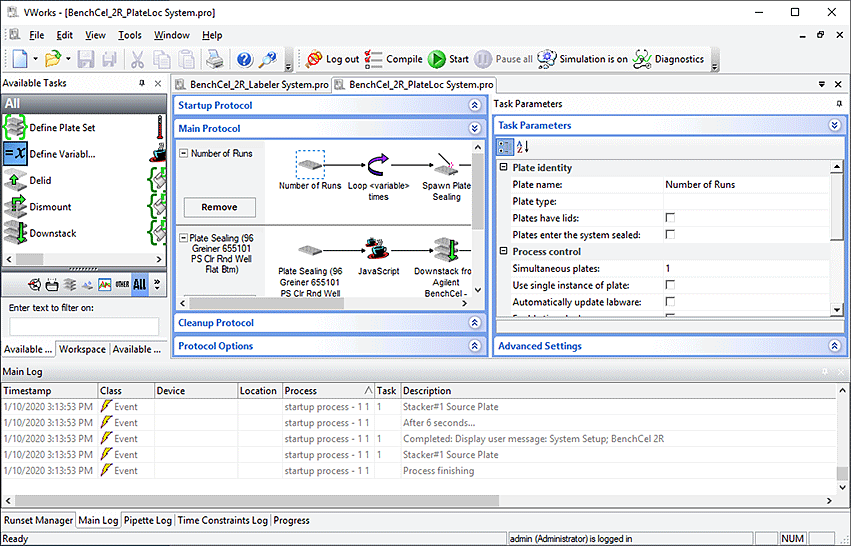 |
Related information
For information about... | See... |
|---|---|
Setting global options | |
Disabling a device in a device file | |
Allowing or disallowing simultaneous runs | |
Managing runsets | |
Setting teachpoints on a device | Device user guide |
User Message tasks | |
Monitoring the protocol run | |
Pausing a protocol run |