Setting up email notification
You can specify that the VWorks software send you an email or text message when a run error occurs. Setting up email notification also enables bug reporting.
Requirements
In addition to specifying the Email Setup options in this procedure, the following prerequisites must be met. Work with your IT organization to meet these requirements.
The computer running the VWorks software must:
• Be connected to a network with internet access.
• Be able to communicate with your outgoing email server (SMTP server). The email server settings must be configured in the Control Panel (OpenLab component).
In the OpenLab Control Panel, go to Administration > System Configuration > Edit Email Server to enable communication with your outgoing email server. For instructions on using the Control Panel, see the VWorks configuration and administration guide for your VWorks edition (Configuration and administration guides) or the Control Panel help topics.
Selecting email setup options
You can enable email notification during setup or the first time a protocol is run in the software. You do not need to select the email notification option every time you run a protocol.
To select email setup options:
1 In the VWorks window, select Tools > Options. The Options dialog box opens.
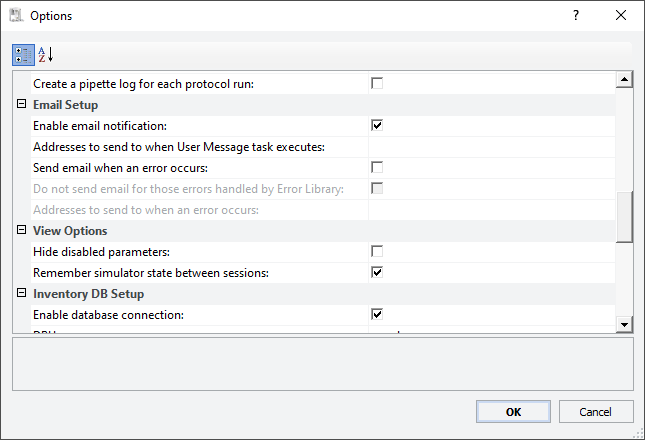 |
2 Scroll down to the Email Setup area, and then specify the following:
Option or parameter | Description |
|---|---|
Enable email notification | The option that enables email communication from within the VWorks software. For example, you can report a bug from within the software by selecting Help > Report a Bug. The completed report is emailed to Agilent Technologies. Select the option to enable email communication. Clear the check box to disable email communication. |
Addresses to send to when User Message task executes | The addresses to which the outgoing message is sent when the User Message task runs. Click the browse button and type the email addresses in the Input Text dialog box that appears. Be sure to use semicolons between email addresses. To be notified on your mobile phone with a text message, type the email address for your mobile phone number. The typical format is: number@mobile_carrier_domain.com. Check with your mobile phone service provider. Any charges you might incur and the way messages are delivered and displayed depends on your wireless device and service plan. |
Send email when an error occurs | The option to send an email or text message when an error occurs during the run. |
Do not send email for those errors handled by Error Library | The option to not send emails if the errors are being handled by the Error Library. |
Addresses to send to when an error occurs | The addresses to which the outgoing message is sent when an error occurs. Click the browse button and type the email addresses in the Input Text dialog box that appears. Be sure to use semicolons between email addresses. To be notified on your mobile phone with a text message, type the email address for your mobile phone number. The typical format is: number@mobile_carrier_domain.com. Check with your mobile phone service provider. Any charges you might incur and the way messages are delivered and displayed depends on your wireless device and service plan. |
3 If you are finished setting options, click OK to save the changes and close the Options dialog box.
4 VWorks Plus only. In the Audit Comment dialog box, select or type a reason for the change, and then click OK.
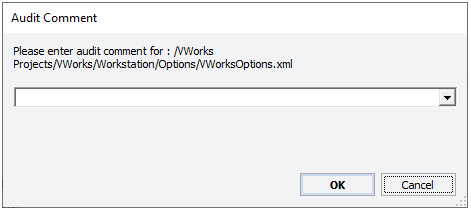 |
Related information
For information about... | See... |
|---|---|
Reporting problems | |
Log file directory settings | |
General and view options | |
Error-handling options | |
Starting a protocol run |