Setting general and view options
About the global options
You specify settings that apply to all protocols in the Options dialog box. The global settings include:
Options categories | See... |
|---|---|
Directories and Paths | |
Options (general) | |
Email Setup | |
View Options | |
Inventory DB Setup | |
Experiments DB Setup | |
E-Signatures DB Setup | |
Error Handling | |
Watcher Options |
Setting the general options
General options allow you to specify the amount of debug information to display in the Main Log, set the robot speed, enable the error library, and other preferences.
You can set the general options during setup or the first time a protocol is run in the software. You do not need to set the general options every time you run a protocol.
To set the general options:
1 Select Tools > Options. The Options dialog box opens.
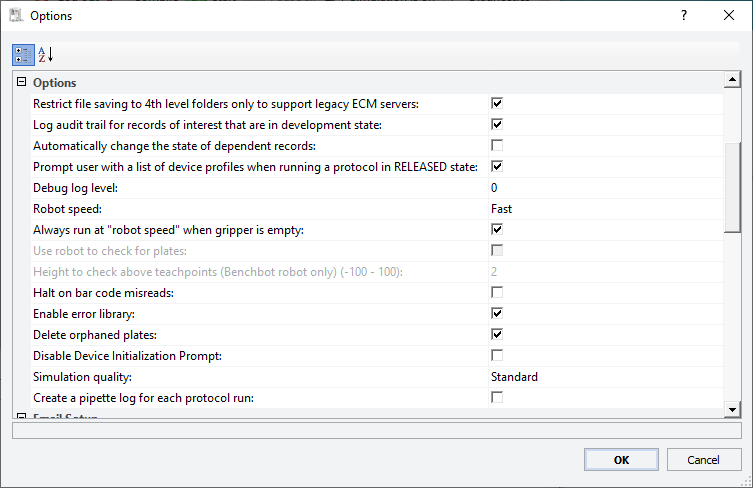 |
2 In the Options area, set or select the following options:
Option | Description |
|---|---|
Restrict file saving to 4th level folders only to support legacy ECM servers | Select this option to maintain compatibility with legacy Agilent ECM repositories, or clear this option if the compatibility is not required and you want to remove this restriction. For details on the project folder structure, see Software components and folder structure. |
Log audit trail for records of interest that are in development state | VWorks Plus only. The option to maintain an audit trail for records that are in the development state. If you select this option, the Audit Comment dialog box will appear anytime you create and save or edit records of interest in the development state. For details on record states, see Managing record states. |
Automatically change the state of dependent records | VWorks Plus only. The option to change the state of dependent records when you change the state of a record of interest with dependencies. For details on record states, see Managing record states. |
Prompt user with a list of device profiles when running a protocol in RELEASED state | VWorks Plus only. The option to list all the referenced device profiles that are in the validation state when running a protocol that is in the released state, or when running a protocol that references a device file that is in the released state. For details on record states, see Managing record states. |
Debug log level | The amount of debug information presented in the Main Log. This field should be used by Agilent Agilent Technical Support or advanced users for troubleshooting purposes. Valid values are: • 0. No debug information. This default value is for typical use. • 1–5. Various levels of plugin information. • 6–100. Additional debug information. The larger the value, the more information is presented. |
Robot speed (not applicable to the Bravo Platform) | The maximum general speed at which a robot, such as the BenchCel Microplate Handler, will move during the run. If you are testing a new protocol or learning to use the system, run the robot at a slow or medium speed to reduce the risk of crashes. In addition to this general robot speed, you can set: • Robot-handling speed for labware. Specifies the maximum speed at which the robot can move when handling a specific type of microplate. This parameter is set in the Labware Editor on the Plate Properties tab. If this speed differs from the general robot speed, the robot uses the slower of the two speeds. For more details on the Labware Editor, see Defining labware. • Always run at robot speed when gripper is empty. This option allows the robot to move at a faster speed when no labware is in the gripper and yet retain the ability to move more slowly when carrying labware. |
Always run at “robot speed” when gripper is empty | The option to move at the Robot speed setting, above, when no labware is in the robot gripper. For example, if the Robot speed is fast, but the speed for the labware is slow: • Select the check box (default). Allows the robot to move fast when moving to the labware pickup location, while the gripper is still empty. • Clear the check box. Results in the robot moving at slow speed both while moving to the pickup location and while picking up and placing the labware. For the maximum throughput, ensure this option is selected. |
Use robot to check for plates | Not supported. |
Height to check above teachpoints (BenchBot Robot only) | Not supported. |
Halt on bar code misreads | The option that requires the software to pause the protocol when a barcode scanned does not match the barcode in the input file. Causes of the misread include missing barcode labels, damaged labels, or wrong labels. |
Enable error library | The option to turn on access to the error library. In addition to selecting Enable error library, specify the error library path under Directories and Paths. Also see Setting error-handling options. For details on how to add errors and error handlers to the error library, see Setting up automated error responses. |
Delete orphaned plates | The option to clear from memory any labware that were left in storage devices temporarily before the run was aborted. Doing so allows the use of the storage location in the next protocol run. For example, during a run, a labware is placed in a Labware MiniHub slot while it waits for a device. You abort the run. Before you can restart the run, you must physically remove orphaned labware left in the system from the previous run, such as the labware placed temporarily in the Labware MiniHub. However, the software still remembers that the labware is in the Labware MiniHub slot. Selecting this option clears the software memory and permits that location to be used in the new run. |
Disable device initialization prompt | The option to automatically try to initialize the devices in a device file each time you open the device file instead of displaying a message that asks if you want to initialize the devices. |
Simulation quality | The accuracy of the simulation. Select one of the accuracy levels: • Standard. The lowest level of accuracy, because the software does not query the device plugins. Certain physical constraints are not simulated, so this option results in the fastest simulation. • More accurate green dots. The next level of accuracy where the simulation might take longer than Standard quality. Similar to the Standard quality option, the software does not query the device plugins for physical constraints. However, the software ensures the green dots in the Protocol area are positioned accurately during the simulation. • Dots + communicate with plug-ins. The highest level of accuracy. The software queries the device plugins to ensure every move is physically permissible, resulting in a slower but more accurate simulation. |
Create a pipette log for each protocol run | The option to create separate pipette logs for each protocol run. |
Setting the view options
View options allow you to hide parameters that are not in use and remember the simulation mode when you restart the software.
You set the view options when you first set up the software. You do not need to set the view options every time you run a protocol.
To set the view options:
1 In the View Options area, set the following options:
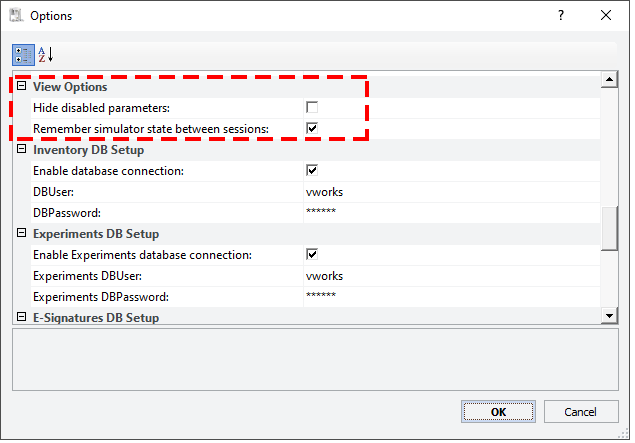 |
Option | Description |
|---|---|
Hide disabled parameters | The option to hide parameters that are not in use: • To hide the unavailable parameters, select the check box. • To show the unavailable parameters as grayed out items, clear the check box. For example, in the Aspirate task, if you select Perform tip touch, additional parameters appear, and you can specify the sides of wells to use for tip touch. If you do not select Perform tip touch, the additional parameters can be hidden or grayed out, depending on whether you selected Hide disabled parameters. |
Remember simulator state between sessions | The option to remember the simulation mode (Simulation is on, or Simulation is off) when you restart the software. |
2 If you are finished setting options, click OK to save the changes and close the Options dialog box.
3 VWorks Plus only. In the Audit Comment dialog box, select or type a reason for the change, and then click OK.
Related information
For information about... | See... |
|---|---|
Log file directory settings | |
Resolving barcode reader error messages | |
Setting error-handling options | |
Setting online notification options | |
Running a protocol | |
Setting up the error library |