User Message
Description
The User Message task ( ):
):
 ):
):• Displays reminder messages. For example, the message can remind the operator to change pipette heads, empty the waste container, empty a reservoir, or replace labware.
• Prompts operators for variable values.
The protocol run is paused until the operator clicks Continue, or supplies the requested variable value and clicks Continue.
Note: Except for those that request variable input, user messages do not appear when running a protocol in simulation mode.
Task is available for... | Task is available in... |
|---|---|
Any device | Startup Protocol Main Protocol Cleanup Protocol |
Requirements
If you want the User Message task to request variable input, add the variable in the desired tasks. For information, see Using simple variables.
Task parameters
After adding the User Message task at the desired point in the protocol, set the following parameters in the Task Parameters area:
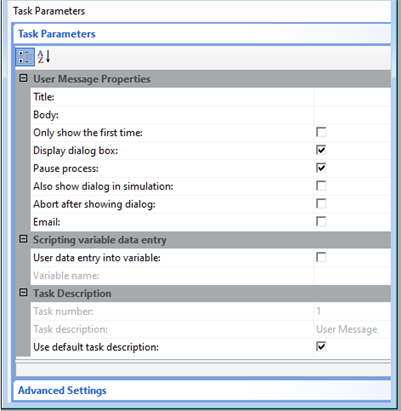 |
Parameter | Description |
|---|---|
User Message Properties | |
Title | The text that appears in the titlebar of the message dialog box. |
Body | The text that displays in the message dialog box. To enter the message using the Input Text dialog box: 1 Click the Body field in the Task Parameters area, and then click the  button that appears. The Input Text dialog box opens. button that appears. The Input Text dialog box opens. 2 Type the message that you want to display, and then click OK. 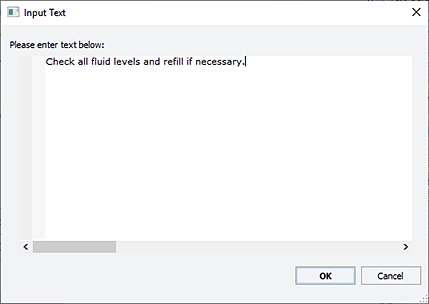 |
Only show the first time | The option to display the message the first time it appears in the protocol if you are running the protocol multiple times, or if the User Message task is in the loop. |
Display dialog box | The option to display the message dialog box when the User Message task runs. |
Pause process | The option to pause the run when the User Message task runs. This option is only available when the Display Dialog Box option is selected. |
Also show dialog in simulation | The option to display the User Message dialog box during a simulation run. |
Abort after showing dialog | Available only if the Display dialog box check box is selected and the User data entry into variable check box is cleared. Select this option to include an Abort button in the User Message dialog box. When the Abort button is present, there is no other way to dismiss the User Message dialog box, and clicking the Abort button will abort the protocol. This option can be used to force a user to abort a protocol when an error is detected. Note: The Pause process option is ignored in this case. The process is always paused when the dialog is shown. |
Email | The option to send an email when the User Message task runs. The email subject is the message title and the email body is the text displayed in the message dialog box. To receive email, you must set up email notification. See Setting up email notification for instructions on how to set up email notification. Note: If the email setup is incorrect, an error will be recorded in the main log but will not cause the run to pause. |
Scripting variable data entry | |
User data entry into variable | The option to prompt the operator for a variable value. |
Variable name | The name of the variable. |
Task Description | |
Task number | The number that indicates the position of the task in the protocol. |
Task description | The description of the task. |
Use default task description | The option to use the default task description or provide your own description for the task. Select the check box to use the default description. Clear the check box to provide your own description. |
Example
Goal
Display messages at the beginning of the protocol run to remind the operator to check fluid levels and to set the aspirate volume.
Implementation
In the Startup Protocol, add two User Message tasks. The first task asks the operator to check fluid levels. The second message asks the operator for the aspirate volume. AspVol is the variable defined for the aspirate volume.
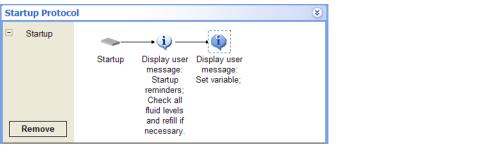 |
The task parameters for both User Message tasks are as follows:
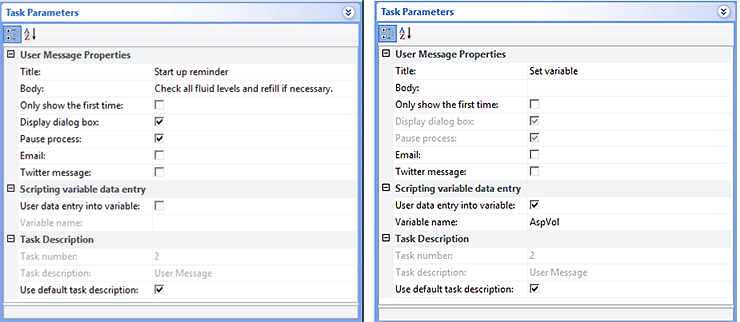 |
Related information
For information about... | See... |
|---|---|
Adding devices | • Device user guide |
Adding tasks in a protocol | |
Using simple variables | |
Adding user message prompts | |
Defining variables | |
Liquid-handling tasks | |
Microplate-handling tasks | |
Microplate-storage tasks |