Managing runsets
Prerequisites
VWorks administrator or technician privileges are required to create a runset.
VWorks Plus only. Runsets are stored as records of interest. All protocols in the runset must be at an equivalent or higher development state to the runset. For example, if the runset is in the validation state, all the protocols in the runset must be in a validation or released state.
About runsets and the Runset Manager
A runset is a collection of protocol runs that can be scheduled in advance to be performed without operator intervention.
The following table provides an overview of how the Runset Manager works.
Step | Task |
|---|---|
1 | You add the protocols to a runset and specify the schedule for each protocol, or you can open an existing runset. |
2 | The Runset Manager determines the most efficient way to run the protocols based on the following: • The specified run start times. • Any specified run priorities. • Whether the protocols share the same device file. • Whether the protocol rules permit simultaneous runs. |
3 | The Runset Manager opens and compiles each protocol before running it the specified number of times. |
4 | The Runset Manager repeats step 3 for each protocol in the runset. |
The following figure shows the Runset Manager tab, which lists each protocol in the runset on a separate row.
Note: To show or hide the Runset Manager tab, choose View > Runset Manager.
Figure A runset displayed in the Runset Manager tab
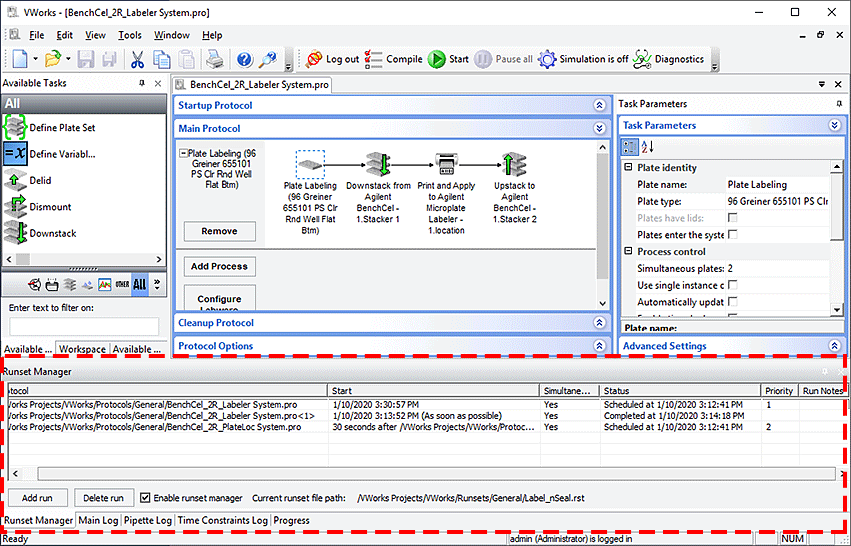 |
The Runset Manager tab contains the following columns, which list the runset parameters for each protocol.
Column name | Description |
|---|---|
Protocol | The location and name of the protocol file. |
Start | The scheduled start time of the protocol. |
Simultaneous Runs Allowed | The protocol rule, set in the Protocol Options area, that specifies either: • Yes (default). The Runset Manager can run the protocol while another protocol is running. • No. The protocol cannot run simultaneously with another running protocol. |
Runs | The number of times the protocol is scheduled to run. |
Status | The status of the protocol: • Scheduled. The protocol has a scheduled start time. • Pending. The protocol is being prepared to run. • Running. The protocol is currently running. • Completed. The protocol run has finished. • Expired. The protocol was scheduled to start at a time that has already past. • Paused. The protocol run is paused. • Aborting. The protocol is in the process of being aborted. • Aborted. The protocol was aborted. • No new plates. The protocol run is not delivering new microplates in the system. |
Priority | The schedule priority of the protocol relative to the others in the list, where 1 is the first priority. |
Protocol Notes | Any notes about the protocol that were entered in the Run Configuration Wizard. |
Understanding how the run sequence is determined
The Runset Manager determines the run sequence of the protocols based on:
• Scheduled start times
– As soon as possible (default)
– On a specific date and at a specific time
– Dependencies on other protocols:
• At a fixed time after a selected protocol starts
• At a fixed time after a selected protocol run ends
The Runset Manager handles any protocols with such dependencies as a unit.
• Whether the protocols have run priorities. If the protocols in a runset have conflicting run times, the Runset Manager uses the priority settings to resolve which protocol to schedule before the others.
• Whether simultaneous runs are allowed. The Runset Manager may reschedule protocol start times if the protocol rules allow simultaneous runs. By default, protocols allow simultaneous runs. You can change this rule for each protocol in the Protocol Options area. See Specifying protocol rules.
The following scenarios provide a few examples.
Runset scenario 1. Start times with dependencies on other protocols
The Runset Manager processes the protocols in the set that have start time dependencies on one another as a unit. For example, assume that a runset includes the following four protocols, each of which can be completed in 10 minutes. The Runset Manager would change the run sequence as follows:
Run sequence: A, C, D, B
Protocol | Device file | Start time |
|---|---|---|
A | 1 | 1:00 pm |
B | 2 | 1:15 pm |
C | 1 | 30 minutes after protocol A ends |
D | 1 | 60 min. after protocol A ends |
Even though no other protocols are running at 1:15 pm, the Runset Manager will reschedule the protocol B start time because of the start time dependencies of protocols C and D on protocol A.
Runset scenario 2. Start times with specific dates and times
If you change the start time of the protocols from scenario 1 to the specific start times in the following table, the run sequence would be as follows:
Run sequence: A, B, C, D
Protocol | Device file | Start time |
|---|---|---|
A | 1 | 1:00 pm |
B | 2 | 1:15 pm |
C | 1 | 1:30 pm |
D | 1 | 1:45 pm |
Each protocol’s start time is independent of the others in the set, so the Runset Manager processes each protocol individually. Although protocol B uses a different device file than the others, no other protocol is running at 1:15 pm, so the sequence is unchanged.
Scenario 3. As-soon-as-possible start times
If you change the start times of the protocols from scenario 1 to the as-soon-as-possible (ASAP) option, the run sequence would be as follows:
Run sequence: A, C, D, B
Protocol | Device file | Start time |
|---|---|---|
A | 1 | As soon as possible |
B | 2 | As soon as possible |
C | 1 | As soon as possible |
D | 1 | As soon as possible |
Because protocol B does not use the same device file, the Runset Manager postpones the start until after completing the runs that share a common device file.
Additionally, if a protocol cannot be started for some reason, the Runset Manager can dynamically adjust the timing of the protocols that have as-soon-as-possible start times. For example, if protocol A cannot be started, the Runset Manager could change the protocol A start to depend on the protocol B end. If protocol A still fails to start after protocol B ends, the Runset Manager could change the protocol A start to depend on the protocol C end. If additional protocols were in the set, the start time could continue to be adjusted in this way until protocol A could be started successfully.
Simultaneous runs
If simultaneous runs were allowed in the previous runset scenarios:
• Scenarios 1 and 2. The run sequences would not change because of the specified start times and dependencies.
• Scenario 3. The run sequence could change to ACD,B. The protocols that share device file 1 would run simultaneously. After the ACD runs ended, the Runset Manager would initialize the device file 2 devices and start protocol B.
Creating a runset
To create a runset:
1 Choose File > New > Runset.
Note: If the Runset Manager tab is not visible, choose View > Runset Manager.
2 Add protocols to the runset using one of the methods in Adding protocols to a runset.
3 Select File > Save Runset.
4 In the Save File As dialog box, specify the file name for the .rst file, and then click Save.
 |
VWorks Plus only. If audit trails are being logged for records in the development state, the Audit Comment dialog box opens. Select or type a reason for creating the runset, and then click OK.
If any of the protocols in the runset have the As soon as possible designation, proceed to step 5. Otherwise, the software saves the runset in Shared Services storage, for example,
/VWorks Projects/VWorks/Runsets/General
5 In the Save “As soon as possible” Runs dialog box, verify that all the protocols with the As soon as possible setting can be run as soon as possible upon reopening the runset.
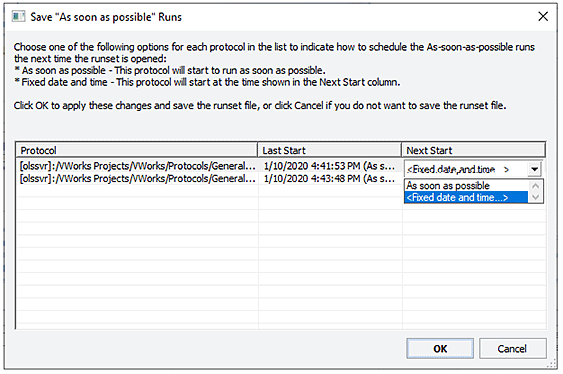 |
To change the Next Start setting, click the field in the column, and select Fixed date and time. Upon reopening the runset, the operator will be prompted to provide a new start time.
Click OK to save the runset.
Alternatively, you can simply add protocols to the runset using one of the methods in Adding protocols to a runset, and then choose File > Save Runset As.
If you want to export a runset for use on another computer, see Exporting and importing protocols and associated records.
Adding protocols to a runset
You can add a protocol to a runset in the following ways.
• Use the Add run button in the Runset Manager tab.
• Drag the protocol file name from the Workspace tab to the Runset Manager tab.
• Start a protocol run. See Starting the protocol run.
To add protocols using the Add run button:
1 In the Runset Manager tab, click Add run.
 |
2 When the Open a protocol file dialog box appears, select the protocol (.pro), and then click Open. The Run Configuration Wizard appears.
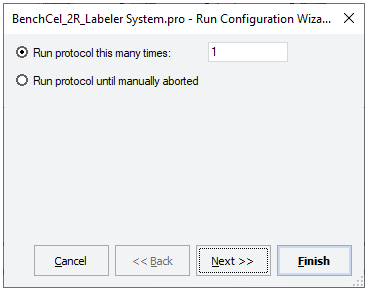 |
3 In the Run Configuration Wizard:
• Specify the number of times to run the protocol.
• Schedule the run start times.
• Set the priority of runs (if multiple protocols are scheduled).
• Specify the starting barcode (if any).
• Optional. Type notes about the protocol.
To add protocols using the drag-and-drop feature:
1 Drag the file name of the protocol from the Workspace tab to the Runset Manager tab.
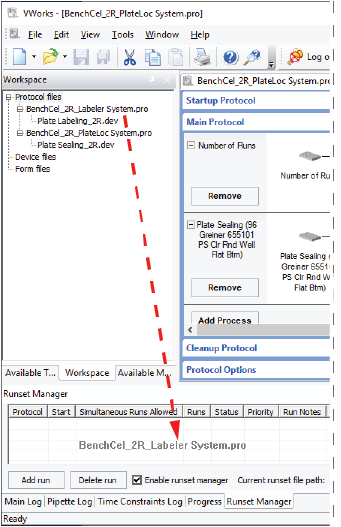 |
Note: To add more protocols to the Workspace tab, see Opening a protocol.
2 In the Run Configuration Wizard:
• Specify the number of times to run the protocol.
• Schedule the run start time.
• Set the priority of runs (if multiple protocols are scheduled).
• Specify the starting barcode (if any).
• Optional. Type notes about the protocol.
Opening runsets
If you want to import a runset, see Exporting and importing protocols and associated records.
To open a runset:
1 Optional. To simulate the protocols in the runset before starting the actual runs, turn on the simulation mode. To turn on simulation, click Simulation is off on the toolbar. The button changes to Simulation is on.
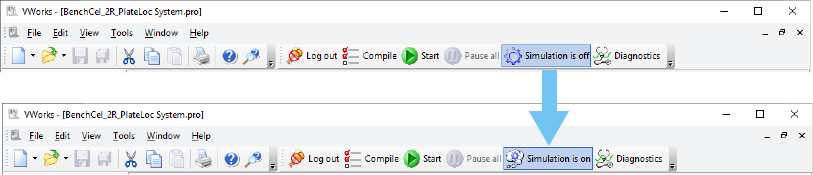 |
2 Select File > Open. The Open dialog box appears.
3 Select the .rst file, and then click Open.
Filtering the list of protocols displayed
You can apply a filter to display a subset of the protocols in the runset.
To filter the list of runs displayed in the Runset Manager tab:
1 Right-click anywhere in the Runset Manager tab.
2 In the shortcut menu that appears, select the desired filter:
Filter command | Description |
|---|---|
Show all | Displays all protocols in the runset. |
Filter by row | Displays the protocols that meet the criteria you select. For example, you can display all protocols that are run 10 times. |
Filter by column | Displays the protocols that meet the criteria you select. |
Use last filter | Displays the protocols that meet the last filter criteria you selected. |
Changing run priorities
To change the priority of the protocol runs:
1 In the Runset Manager tab, right-click anywhere in the protocol table.
2 In the shortcut menu that appears, select Adjust run priority. The Run Configuration Wizard dialog box appears.
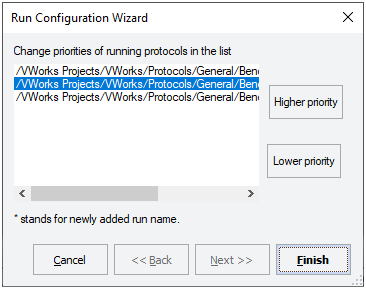 |
3 Select the protocol whose priority you want to change, and then click Higher Priority to move it up the list, or click Lower Priority to move it down the list.
4 Click Finish. The Priority column shows the change in priority.
Aborting a protocol in a runset
If you abort a protocol in a runset, the software also aborts any other protocols that have time dependencies associated with the aborted protocol.
To abort a protocol in a runset:
1 In the Runset Manager tab, right-click the protocol name, and then choose Abort this run from the shortcut menu.
• If the protocol is scheduled but has not yet started. The software aborts the protocol and any other protocols that have dependencies on the aborted protocol. The Status column in the Runset Manager tab shows the time at which the protocols were aborted.
• If the protocol has already started. The software aborts the protocol. The Status column in the Runset Manager tab shows the time at which the protocol was aborted.
• If you abort a running protocol and subsequent runs are scheduled. The Affected Plates dialog box appears and displays the status of all the labware in the selected protocol.
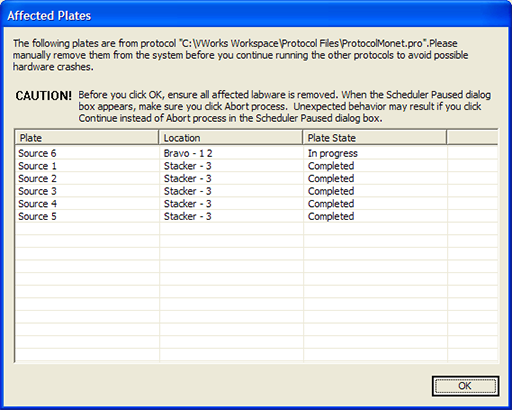 |
2 Manually remove the physical labware, which is associated with the aborted protocol, from the system.
3 In the Affected Plates dialog box, click OK. The Scheduler Paused dialog box appears, and the Status column in the Runset Manager tab indicates that the protocol is aborting.
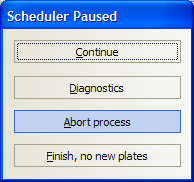 |
4 In the Scheduler Paused dialog box, click Abort process. The Abort Process dialog box appears.
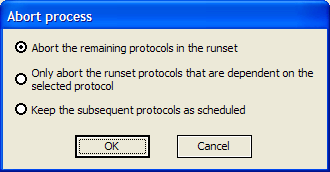 |
5 In the Abort process dialog box, choose one of the following options, and then click OK:
• Abort the remaining protocols in the runset
• Only abort the runset protocols that are dependent on the selected protocol
• Keep the subsequent protocols as scheduled
The Runset Manager updates the Status column.
Note: For details on the other options in the Scheduler Paused dialog box, see Pausing the run.
6 Verify that the remaining protocols in the runset have appropriate start times.
Rescheduling a protocol in a runset
To reschedule a protocol in a runset:
1 In the Runset Manager tab, right-click the protocol name, and choose Adjust run start time and dependencies from the shortcut menu.
2 In the Run Configuration Wizard, reset the protocol start time. The software automatically resets any other protocols that have time dependencies associated with the rescheduled protocol.
Deleting protocols in a runset
You can use the following procedure to delete a protocol that is not currently running. To abort a protocol that is in progress, see Aborting a protocol in a runset.
To delete a protocol from a runset:
1 In the Runset Manager tab, select the protocol.
2 Click Delete run. If no other protocols have dependencies on the selected protocol, the software removes the protocol from the list.
If other protocols in the runset have start time dependencies on the selected protocol, a message appears and warns you that continuing will abort the dependent protocols. After the protocol is deleted, adjust the start times of the remaining protocols.
Related information
For information about... | See... |
|---|---|
Allowing or disallowing simultaneous runs | |
Starting a protocol | |
Monitoring runs | |
Pausing runs |