Dispense (Agilent Bravo)
Description
The Dispense (Agilent Bravo) (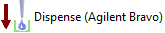 ) task dispenses liquid into a microplate, reservoir, or tubes in a tube rack.
) task dispenses liquid into a microplate, reservoir, or tubes in a tube rack.
Task is available for... | Task is available in... |
|---|---|
Bravo Platform | Main Protocol, Bravo Subprocess |
Task parameters
After adding the Dispense task at the desired point in the protocol, set the following parameters in the Task Parameters area:
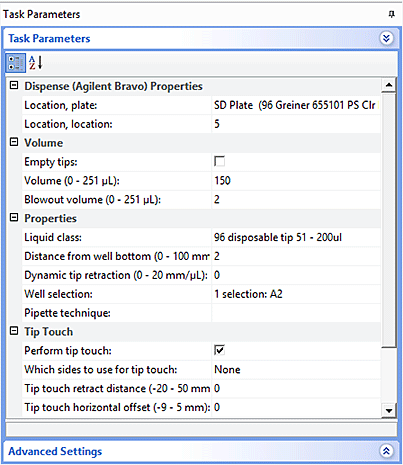 |
Parameter | Description |
|---|---|
Location, plate | The labware involved in the Dispense task. |
Location, location | The location at which the Dispense task occurs. <auto-select> automatically places the labware at the first-available or appropriate location for the task. If accessories are installed on the deck or shelf, the software uses the accessory configuration information in Bravo Diagnostics to determine the correct location for the task. |
Empty tips | The option to empty all liquid from the tips instead of using the dispense volume specification. |
Volume (0–251 µL) | The volume of liquid to be dispensed from each pipette tip. |
Blowout volume (0–251 µL) | Specifies the volume of air to dispense after the main volume has been dispensed while the tips are still in the wells. Typically, the blowout volume is the same as the pre-aspirate volume. Note: Blowout only occurs in the last quadrant dispensed for a given Dispense task. |
Liquid class | The pipetting speed and accuracy. |
Distance from well bottom (0–100 mm) | The distance between the end of the pipette tips and the well bottoms during the Dispense task. If you specify dynamic tip retraction, this is the starting distance. |
Dynamic tip retraction (0–20 mm/µL) | The rate at which to raise the pipette head during the Dispense task. Use dynamic tip retraction to prevent spills as the pipette tips displace the liquid. To move the tips: • At the same rate as the volume change. Calculate dynamic tip retraction (DTR) as follows: DTR = (well depth)/(well vol) = 1/A, where A is the cross-sectional area of a well with straight walls • Faster than the volume change. DTR > 1/A • Slower than the volume change. DTR < 1/A The starting and ending positions can be calculated as follows: (Vdispensed * DTR) + Distancewell bottom |
Well selection | The wells at which the Dispense task occurs. Click in the parameter box, and then click the Browse button to select the wells in the Well Selection dialog box. Use this parameter only if the pipette head has fewer tips than the number of wells in the microplate, or if you are in single-row or single-column mode. |
Pipette technique | The pipette location offset you want to use for the Dispense task. The list of pipette techniques are defined in the Pipette Technique Editor. |
Perform tip touch | The option to touch the pipette tip on one or more sides of the well. |
Which sides to use for tip touch | The side or sides of the well to use during tip touch: North, South, East, West, North/South, West/East, West/East/South/North. |
Tip touch retract distance (–20 to 50 mm) | The vertical distance for the pipette tips to rise before touching the sides of the wells. |
Tip touch horizontal offset (–9 to 5 mm) | The horizontal distance the tips move. The value is based on the well diameter specified by the labware definition. For example, if you set a value of: • 0, the tips move a horizontal distance equal to the well radius • > 0, the tips attempt to move past the well radius, which results in a more forceful tip touch • < 0, the tips move a distance less than the radius of the well, resulting in a lighter tip touch |
Quadrant pattern well selection
A quadrant is an evenly spaced array of locations that are accessible by the tips on a pipette head. The following table lists the types of pipette heads and the number of accessible quadrants in various microplates.
Pipette head channels/pin tool pins | Microplate | Number of quadrants |
|---|---|---|
96 | 96-well 384-well 1536-well | 1 4 16 |
384 | 384-well 1536-well | 1 4 |
1536 (pin tool only) | 1536-well | 1 |
The following diagram demonstrates the concept of quadrants. The diagram shows a portion of a 384-well microplate and highlights the four quadrants (Q1, Q2, Q3, and Q4) that are accessible by the A1 tip of a 96-channel pipette head. Notice that the green color highlights all of the quadrant 1 (Q1) wells across the microplate.
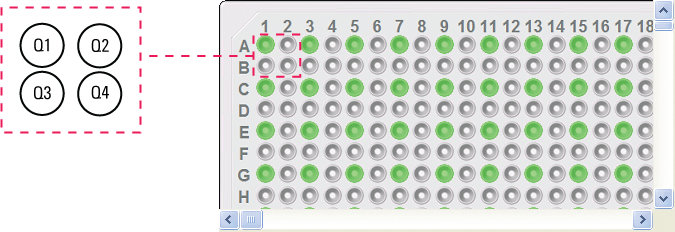 |
Instead of a column- or row-wise pattern, you can select a quadrant pattern during well selection.
The quadrant pattern option is available only if:
• The number of channels in the pipette head (or pins in a pin tool) is fewer than the number of wells in the microplate. For example, you can use a 96-channel pipette head to dispense liquid into a 384-well microplate or 1536-well microplate.
• All the channels are selected in the Set Head Mode task when using a pipette head. (The Set Head Mode task is not an option when using a pin tool).
• The liquid-handling task is inside a loop.
To select a quadrant pattern:
1 In the Task Parameters area, click the Well selection parameter box, and then click the Browse button. The Well Selection dialog box opens. By default, the Normal well selection option is selected. This option is used for column- and row-wise liquid-handling patterns.
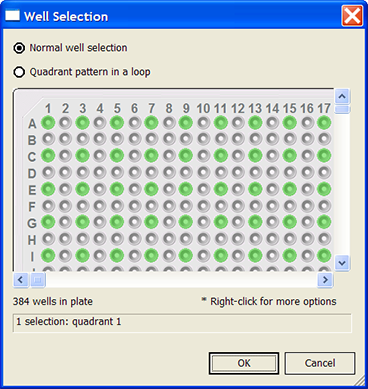 |
2 Select Quadrant pattern in a loop. The contents of the dialog box change. Notice the following:
• Red numbers (1 through 4) appear on wells A1, A2, B1, and B2. The numbers indicate the pipetting sequence: 1 is the starting well, and 4 is the last well. In the following example, the sequence is A1, A2, B1, B2.
• Green wells indicate the starting well in the pipetting sequence.
• Pattern buttons at the bottom of the dialog box indicate the movement of the pipette channels. The movement description is provided in the text box above the buttons.
Note: The last two patterns are unavailable if a group contains 16 wells. For example, the last two patterns are not available if you have a 96-well pipette head and a 1536-well microplate.
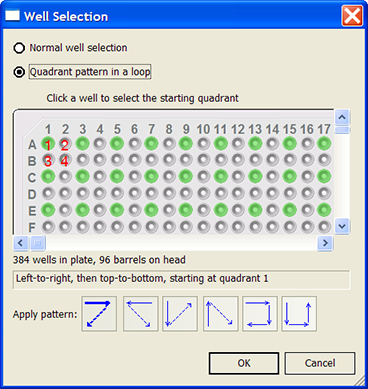 |
3 Select the starting well. The well becomes green and is labeled 1.
In the following example, the third quadrant (B1 well) is selected.
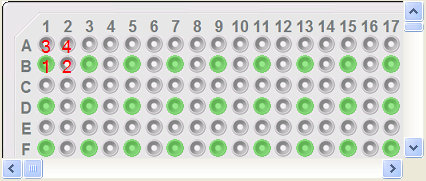 |
4 Click a pattern button to specify the pipette channel movement. After you click a pattern, the red numbers in the graphic are updated to show the sequence.
In the following example, the second pattern is selected (right-to-left, then top-to-bottom). The third quadrant (B1) is the starting well. The resulting movement is:
Quadrant 3 (B1)
Quadrant 2 (A2)
Quadrant 1 (A1)
Quadrant 4 (B2)
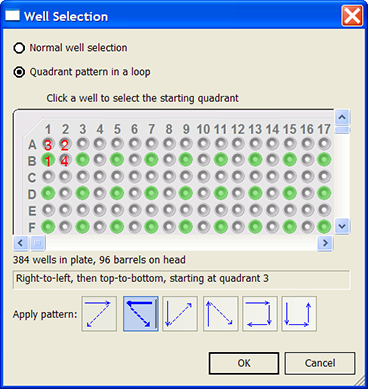 |
5 When you are finished, click OK to save the changes and return to the VWorks window.
Example: Dispense into a microplate on the Bravo Platform
Goal
Aspirate contents from a source microplate (Source 1) and dispense into a destination microplate.
Implementation
The Bravo deck is physically set up as follows:
• The destination microplates are at Bravo deck location 1.
• The source microplate is at deck location 2.
• The tip box is at deck location 9.
In the protocol, the following are added:
• Process for the destination microplate
• Configured labware for the source microplate
• Configured labware for the tip box
In the Destination plate process, a Bravo subprocess is added. Within the subprocess, an Aspirate task and a Dispense task are added as shown in the following example.
I
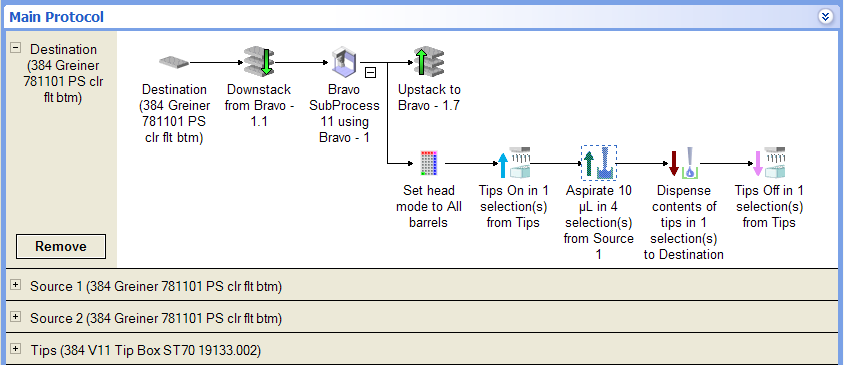 |
In the Dispense Task Parameters area, Destination is selected, because the goal is to dispense into that microplate.
I
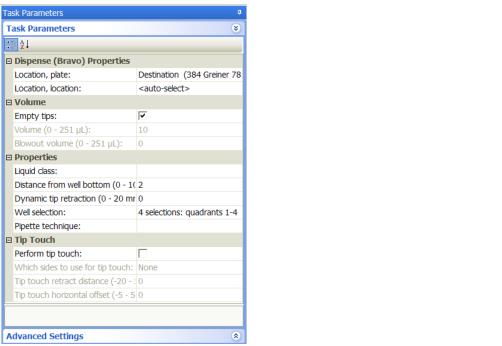 |
Related information
For information about... | See... |
|---|---|
Adding devices | • Bravo Platform User Guide |
Adding tasks in a protocol | |
Liquid classes | |
Pipette techniques | |
Aspirate task | |
Set Head mode task | |
Tips On task | |
Tips Off task | |
Microplate-handling tasks | |
Microplate-storage tasks | |
Scheduling tasks |