Calculating the Plate presence threshold
About this topic
You must calculate the Plate presence threshold for the specific type of labware you are using.
Before you start, see Overview for setting sensor thresholds.
Workflow for calculating the Plate-presence threshold
Use the following workflow to calculate the Plate presence threshold.
Step | Task |
|---|---|
1 | Determine the highest Plate-presence reading among all the stacks when no microplate is loaded (Punloaded). |
2 | Determine the lowest Plate-presence reading among all the stacks when the first microplate is loaded in each stack (Ploaded). |
3 | Use the results from steps 1 and 2 to calculate the threshold. |
Determining the Plate presence reading when no microplates are loaded
To determine the highest Plate presence reading when no microplates are loaded:
1 Install a labware rack at each stacker head, and place three microplates in each labware rack. The microplates should rest on top of the stacker grippers. (See Filling and emptying the labware racks.)
2 In BenchCel Diagnostics on the Controls page, click the Labware tab. In the Sensors area, set the initial values as follows:
• Plate presence threshold at 225 units.
• Intensity at 100%.
Click Apply and save labware parameters.
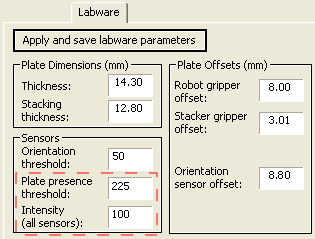 |
VWorks Plus only. If an audit trail is being logged, the Audit Comment dialog box opens. Select or type the audit comment, and then click OK.
3 Click the Jog/Teach tab. In the Stacker Sensors area:
a Select stack 1 from the list.
b Record the Plate presence reading.
c Repeat steps a and b for each of the remaining stacks.
d In the list, select the number of the stack that has the highest Plate presence reading.
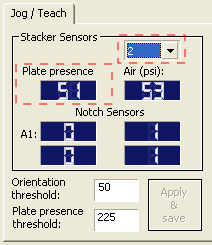 |
4 On the Labware tab, adjust the Intensity value so that the highest Plate presence reading (Jog/Teach tab) is less than or equal to 175. Click Apply and save labware parameters.
VWorks Plus only. If an audit trail is being logged, the Audit Comment dialog box opens. Select or type the audit comment, and then click OK.
Use the following guidelines when adjusting the Intensity value:
• For the most reliable sensor function, use the highest Intensity value possible while keeping the Plate presence reading no greater than 175.
• If the Plate presence reading is greater than 175, decrease the Intensity value incrementally so that the Plate presence reading is reduced to 175.
For example, if a light-colored microplate has a Plate presence reading of 200, decreasing the Intensity value to 20 reduces the reading to 175.
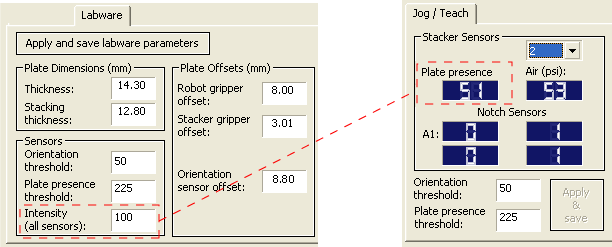 |
5 On the Jog/Teach tab, find the highest Plate presence reading (Punloaded) among all the stacks as follows:
a Select stack 1 from the list.
b Record the Plate presence reading.
c Repeat steps a and b for each of the remaining stacks.
d Assign the highest Plate presence reading to Punloaded, the highest Plate presence threshold when no microplate is loaded. The value will be used to calculate the Plate presence threshold.
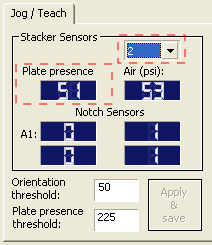 |
In the following example, the highest Plate presence reading is 51 (stack 2).
Stack 1 | Stack 2 | Stack 3 | Stack 4 |
|---|---|---|---|
48 | 51 | 50 | 45 |
Determining the Plate presence reading when microplates are loaded
To determine the lowest Plate presence reading when a microplate is loaded in each stack:
1 On the Controls page, click Load All.
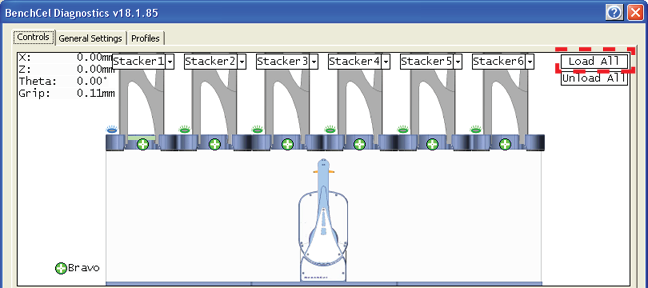 |
2 On the Jog/Teach tab:
a Select stack 1.
b Record the Plate presence reading.
c Repeat steps a and b for each of the remaining stacks.
d Assign the lowest Plate presence reading to Ploaded, the lowest Plate presence threshold when microplates are loaded. The value will be used to calculate the Plate presence threshold.
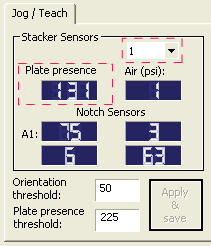 |
In the following example, the lowest Plate presence reading is 131 (stack 1).
Stack 1 | Stack 2 | Stack 3 | Stack 4 |
|---|---|---|---|
131 | 139 | 140 | 135 |
Calculating the threshold
To calculate the Plate presence threshold:
1 Calculate the threshold using the following formula:
Plate presence threshold = (Punloaded + Ploaded)/2
In the following example, the calculated threshold is 91.
Punloaded | 51 |
Ploaded | 131 |
Plate presence threshold | 91 |
2 On the Jog/Teach tab, type the calculated Plate presence threshold, and then click Apply & save.
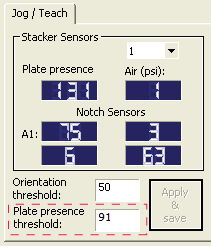 |
VWorks Plus only. If an audit trail is being logged, the Audit Comment dialog box opens. Select or type the audit comment, and then click OK.
Related information
For information about… | See… |
|---|---|
Workflow for setting sensor thresholds | |
Next steps in this workflow | |
Worksheet for sensor thresholds | |
Labware definitions and the Labware Editor | VWorks Automation Control Setup Guide |
Filling and emptying the labware racks |