Dilute to Final Volume (Agilent Bravo)
Description
The Dilute to Final Volume (Agilent Bravo) task ( ) allows you to transfer liquid from a reagent labware to a destination microplate. The task is available only if you specified dilution series parameters within the Format Wizard in the Hit Pick Replication task.
) allows you to transfer liquid from a reagent labware to a destination microplate. The task is available only if you specified dilution series parameters within the Format Wizard in the Hit Pick Replication task.
Task is available for... | Task is available in... |
|---|---|
Bravo Platform | Main Protocol, Bravo Subprocess |
You can add the Dilute to Final Volume task before or after the Hit Pick Replication task.
• Before hit-picking. Prefills the destination microplate with reagent. If the destination microplates are empty when the task starts, you only need to change the pipette tip with every destination microplate. You do not have to change the pipette tip between each reagent well, thus reducing the number of tips used.
• After hit-picking. Backfills the destination microplate with reagent. In this case, you must change the pipette tip between each reagent well to prevent contamination, thus using more tips.
Adding the Dilute to Final Volume task
To add the Dilute to Final Volume task:
1 Add another Bravo Subprocess in the destination microplate process. (You cannot add the Dilute to Final Volume task in the subprocess that contains the Hit Pick Replication task.)
In the following example, the first Bravo subprocess (called Hit Picking) contains the Hit Pick Replication task. The second Bravo subprocess, Back Fill, contains the Dilute to Final Volume task. Notice that both subprocesses are in the Destination Plate process.
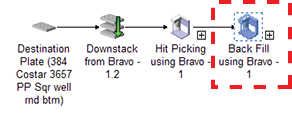 |
When you add the Dilute to Final Volume (Bravo) task, the software automatically starts the Dilute to Final Volume Wizard.
2 On the first page of the wizard:
a Select the source and destination labware to use.
Note: The source labware is the labware that contains the reagent for back filling. It is not the source microplate used for the Hit Pick Replication task.
b Specify the locations of the reagent and destination labware.
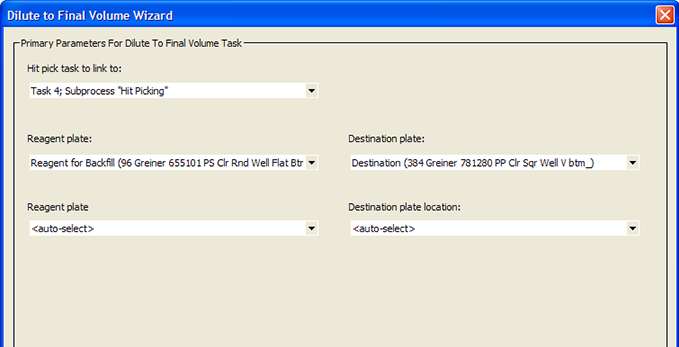 |
When you are finished, click Next.
3 Specify the Aspirate and Dispense task parameters. For detailed parameter descriptions, see Aspirate (Agilent Bravo) and Dispense (Agilent Bravo).
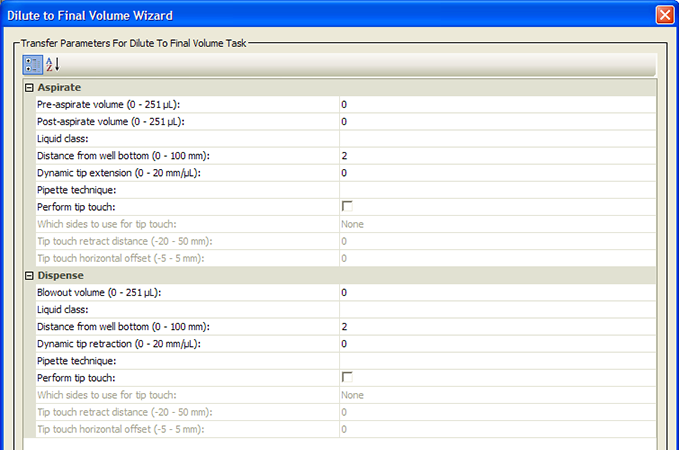 |
When you are finished, click Next.
4 Select additional operations, if applicable.
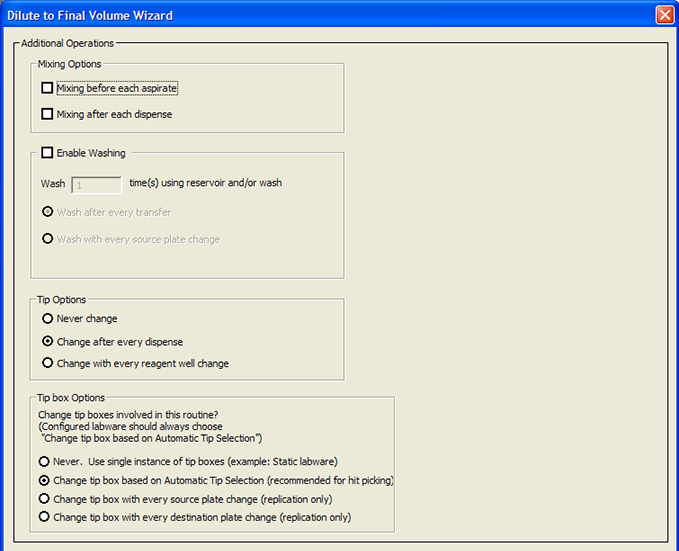 |
Additional operation | Description |
|---|---|
Mixing Options | Select where you want to add a Mix task: • Before each aspirate task • After each dispense task You will need to set the Mix parameters later in the wizard. If you do not want to mix, clear both check boxes. |
Enable Washing | Select the check box if you want to add one or more Wash Tips tasks. You can specify the number of tip washes and whether you want to: • Wash after every transfer • Wash with every source microplate change You will need to set the Wash Tips parameters later in the wizard. Clear the check box if you do not want to add any Wash Tips tasks. |
Tip Options | Select the tip-change option: • Never change. If you select option, you must add the Set Head Mode, Tips On, and Tips Off tasks in the subprocess, outside of the Dilute to Final Volume routine, after you are finished with the wizard. 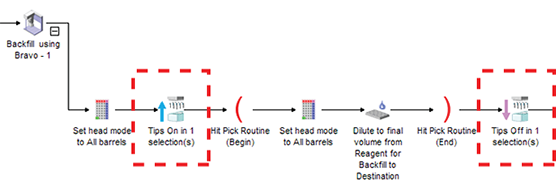 • Change after every dispense. Changes the tips after every dispense within the routine. • Change with every reagent well change. Changes the tips after every reagent well change during the routine. |
Tip Box Options | Select when to change the tip box: • Never. Use single instance of tip boxes (example: Static labware). Does not change the tip box within the routine. • Change tip box based on Automatic Tip Selection. Uses tip-tracking within the routine, and changes the tip box when the box if fully used. Select this option if the tip boxes you are using are configured labware. Note: Tip-tracking continues in subsequent tasks in the process. • Change tip box with every source plate change (replication only). Changes the tip box every time the source microplate changes. This option is available only when a replication format file is selected. • Change tip box with every destination plate change (replication only). Changes the tip box every time the destination microplate changes. This option is available only when a replication format file is selected. |
When you are finished, click Next.
5 Select the pipette channels to use. For a description of the selections, see Set Head Mode (Agilent Bravo).
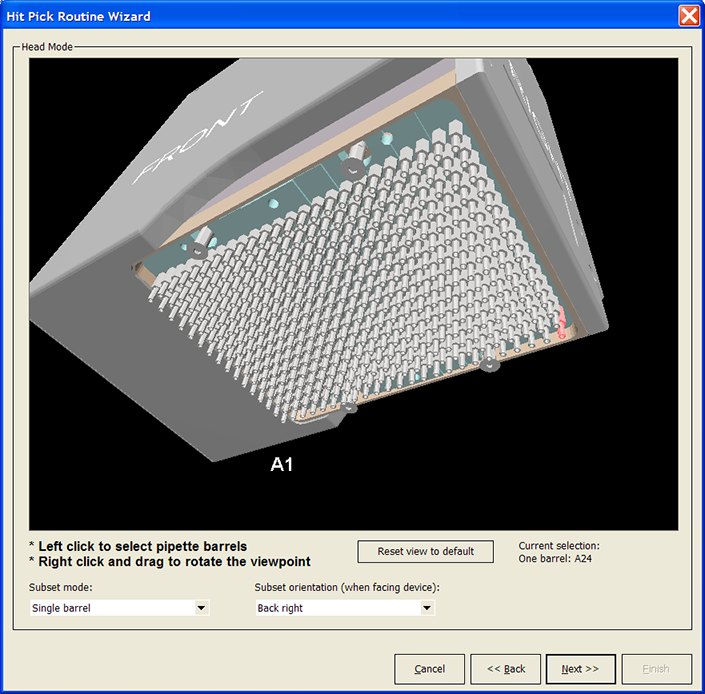 |
When you are finished, click Next.
6 If you selected mixing options in step 4. Set the mixing parameters. For a description of the parameters, see Mix (Agilent Bravo).
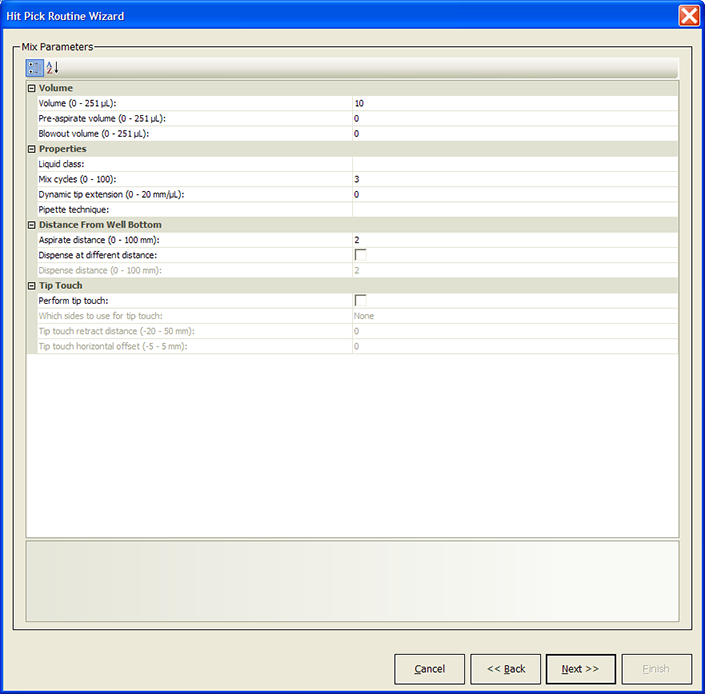 |
When you are finished, click Next.
a In the Wash In area, select the type of labware to be used for the wash task:
– MicroWash Reservoir (MicroWash Reservoir). Adds Wash Tips tasks and will use either configured or static labware.
– A microplate or standard reservoir. Adds Mix tasks.
b In the Wash plate list, select the desired labware and location.
c Set wash-tip parameters. For a description of the parameters, see Wash Tips (Agilent Bravo).
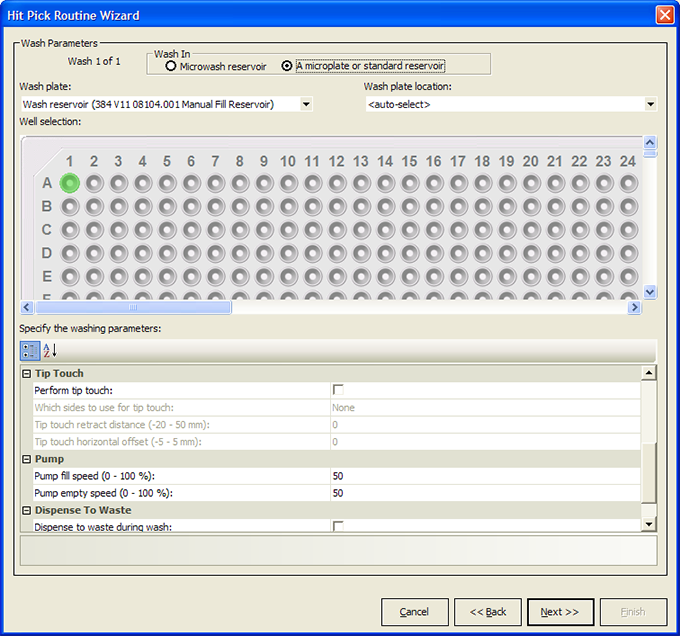 |
When you are finished, click Next.
a Select the tip boxes you want to use.
b Select the tip-tracking options you want to use:
– Allow automatic tracking of tip usage. Allows the software to track pipette tip usage during the protocol run or across different protocol runs. If you select the option in this task, you must also select the option in the Tips Off task. In general, use the default selections displayed.
– Mark tips as used. The option to use only new pipette tips during the protocol run. Select the option so that the software counts the number of tips used during the protocol run. The tips that have been used once are marked as used so that they cannot be reused. Clear the check box so that during the next Tips On task, the same tips can be reused. In general, use the default selections displayed.
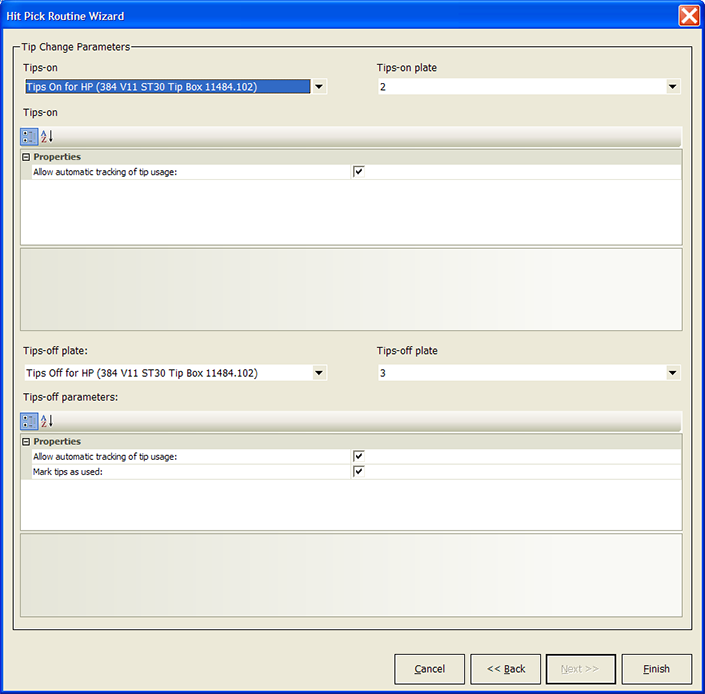 |
9 Click Finish.
Based on the information you provide in the wizard, the software adds the Aspirate, Dispense, Mix, tip-washing, and other tasks that are necessary to produce the desired results.
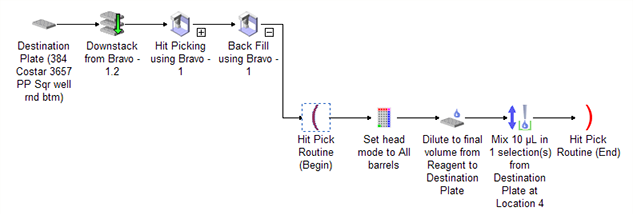 |
Notice the following:
• The Hit Pick Routine (Begin) and Hit Pick Routine (End) tasks mark the beginning and end of the dilute-to-final-volume tasks.
• You can modify any of the task parameters directly in the Task Parameters area.
• You can return to the Dilute to Final Volume Wizard. To do this, select either the Hit Pick Routine (Begin) or Hit Pick Routine (End) task. In the Task Parameters area, click Launch hit pick routine wizard.
Related information
For information about... | See... |
|---|---|
Adding tasks in a protocol | |
Hit Pick Replication task | |
Microplate-handling tasks | |
Microplate-storage tasks | |
Liquid-handling tasks | |
Scheduling tasks |