BenchCel Diagnostics - Controls tab
The Controls tab contains the following areas:
Graphical display area
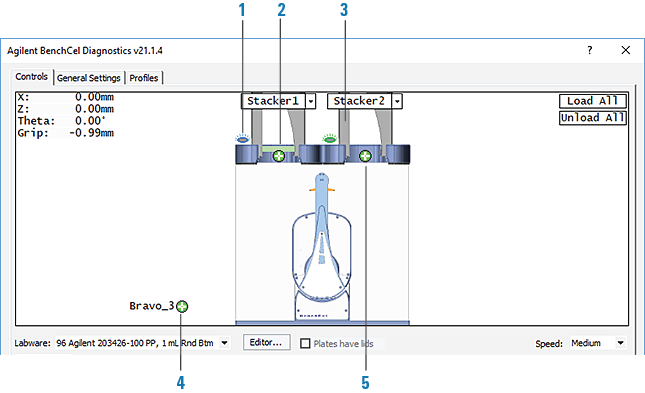 |
Table Control tab indicators
Item | Indicator | Description |
|---|---|---|
1 | Rack lock/unlock | Blue indicates the stack is loaded and the rack is locked. Green indicates the stack is unloaded, and you can press the rack-release button to unlock and uninstall the labware rack. |
2 | Labware present | A green bar indicates that the stacker head plate-presence sensor detects labware in the rack. No bar appears if the sensors do not detect labware in the rack. |
3 | Rack present | A rack image indicates that the stacker head rack-presence sensor detects a rack. An empty stacker image indicates that the rack sensor does not detect a rack. |
4 | Teachpoint  at device at device | Indicates a teachpoint location on an integrated device. Clicking the  opens the teachpoint menu. opens the teachpoint menu. |
5 | Teachpoint  at stacker at stacker | Indicates the teachpoint for the stacker head. Clicking the  opens the teachpoint menu. opens the teachpoint menu. |
Table Control tab controls and commands
Control or command | Description |
|---|---|
Labware | Specifies the selected labware. |
Editor | Starts the Labware Editor. |
Plates have lids | Indicates that the labware you selected for processing have lids. |
Speed | Specifies the relative speed at which the robot head and arms moves: Fast, Medium, and Slow. Changing the robot speed This speed control applies only in BenchCel Diagnostics. |
Load All | Places all the stacks of labware on the shelves in preparation for a protocol run. After a stack of labware is loaded, you cannot remove the labware rack. |
Unload All | Places all the stacks of labware on the stacker grippers so that you can remove the labware racks. |
Stacker n - Load plates | Moves a microplate on the shelves at the specified stacker in preparation for a downstack process or protocol run. |
Stacker n - Unload plates | Moves the microplate back on the stacker grippers so that you can remove the labware rack. |
Stacker n - Unlock rack | Retracts the locking pin to allow you to remove the labware rack. |
Stacker n - Open stacker gripper | Opens the clamps that open the stacker grippers in the labware rack. |
Stacker n - Close stacker gripper | Closes the clamps that close the stacker grippers in the labware rack. |
Stacker n - Extend shelf | Extends the shelf at the specified stack. |
Stacker n - Retract shelf | Retracts the shelf at the specified stack. |
Move to Stacker n | Moves the robot into position to grip a microplate in the stack. |
Downstack from Stacker n | Moves the first microplate from the specified labware rack in preparation for a protocol run. |
Upstack to Stacker n | Moves the microplate into the specified labware rack. |
Edit | Opens the Teachpoint Details dialog box. See Teachpoint Details dialog box. |
Move to sensor | Moves the microplate to the sensor offset position. |
Move to <teachpoint> | Moves the robot from its current position to the selected teachpoint. |
Pick from <teachpoint> | Picks up the plate from the selected teachpoint, and then the robot backs away from the teachpoint into the safe zone. |
Place at <teachpoint> | Moves the robot from its current position and places the plate at the selected teachpoint. After placing the plate, the robot backs away from the teachpoint into the safe zone. |
Transfer to <teachpoint> | Moves a plate from the currently selected teachpoint to the other selected teachpoint. To transfer a plate from a stack, you must first click Load Stacker. During the transfer, the robot downstacks the plate, places it at the other selected teachpoint, and then backs into the safe zone. If the robot is transferring a plate from one teachpoint to another, the robot picks up the plate from the currently selected teachpoint, places the plate at the other selected teachpoint, and then backs into the safe zone. |
Delid from <teachpoint> | Lidded labware only. Removes the lid from the labware that is at the selected teachpoint. |
Relid to <teachpoint> | Lidded labware only. Replaces the lid on the labware that is at the selected teachpoint. |