Cleaning the printer components
About this topic
This topic describes how to clean the following Microplate Labeler printer components:
• Print roller. Accumulations of dirt on the print roller can impair the forward movement of the labels and ribbon and the impair the print quality.
• Printhead. Substances can accumulate on the printhead leading to degradation of print quality.
Note: If the Microplate Labeler is fitted with a cab SQUIX printer, go to the printer touchscreen Help menu to view a video of how to clean the printhead.
When to do this
Clean the printhead and print roller when you replace the rolls of ribbon and labels. Cleaning the printhead regularly helps to ensure a consistently good printed image and prevents premature wear of the printhead.
If the printer components appear damaged, contact Agilent Automation Solutions Technical Support.
Before you begin
Remove the labels and ribbon before you attempt to clean the printer components. For details, see Loading labels and ribbon.
Ensure that you have the following:
• Isopropyl alcohol and soft cloth to clean the print roller
• Cleaning pen from the Media Kit to clean the printhead
Alternatively, you can use a cotton swab dipped in isopropyl alcohol.
Procedure
The following figure shows the locations of the printer components referenced in this procedure.
Figure Printhead and print roller locations
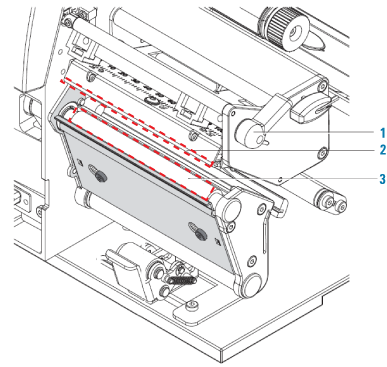 |
To clean the printer components:
1 Ensure the printhead lever (1) is turned counterclockwise lifting the printhead (2).
2 Use the special cleaning pen to clean the printhead surface (2). The printhead is the narrow bar that presses the image through the ribbon and onto the label as the media move into position on the print roller.
Alternatively, if you do not have the cleaning pen, use a cotton swab dipped in isopropyl alcohol.
3 Use isopropyl alcohol and a soft cloth to remove any deposits from the print roller (3).
Related topics
For information about... | See... |
|---|---|
Shutting down the Microplate Labeler | |
Removing and installing the labels and ribbon in the printer | |
Resetting the label counter | |
Cleaning the Microplate Labeler exterior | |
Cleaning the applicator head vacuum pads | |
Troubleshooting hardware problems | |
Reporting problems |