Resetting the label counter in the Diagnostics software
About this topic
When you load a new roll of labels in the Microplate Labeler printer, you can reset the label counter Microplate Labeler Diagnostics to help you track the number of labels you use.
Before you begin
The following procedure assumes that:
• The profile for your device is initialized. For details, see Initializing the device in diagnostics.
Procedure
To reset the label counter:
1 In Microplate Labeler Diagnostics, click the I/O Functions tab.
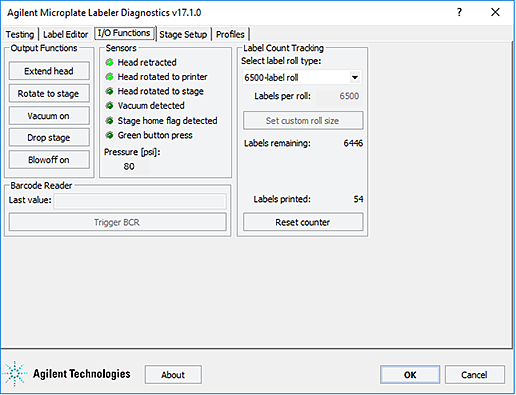 |
2 Under Label Count Tracking, click Reset counter.
3 In the Select label roll type list, select the size of the roll.
If you selected the Custom roll size, proceed to step 4.
4 Type the number of labels in the Labels per roll box, and then click Set custom roll size.
Related topics
For information about... | See... |
|---|---|
Loading new labels | |
Designing label formats | |
Microplate Labeler Diagnostics controls and indicators | |
Performing a print-and-apply test | |
Troubleshooting problems |